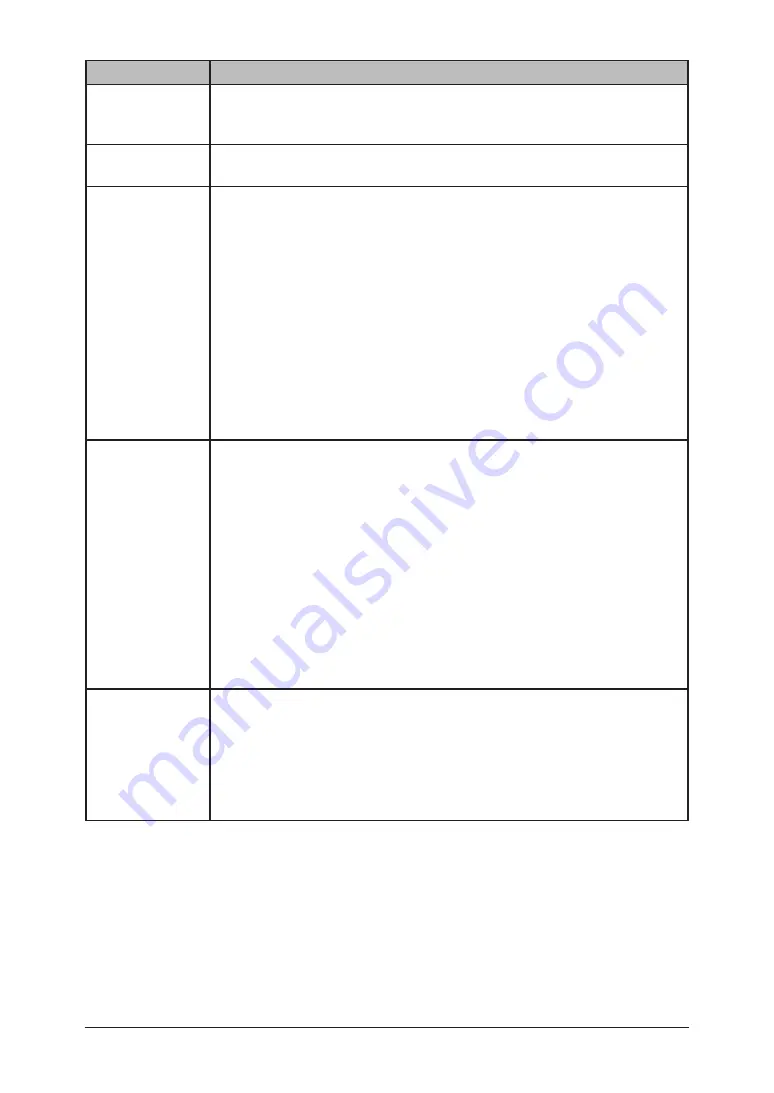
4-6
E-mail / I-Fax settings
Setting
Description
E-mail Template
You can register up to 10 e-mail templates (subject line and message).
Registered e-mail templates can be used on your machine when entering
the e-mail subject and text message..
Show recipients
on Tx e-mail
Specifies whether or not to show the e-mail destination in the e-mail
header.
When mail that
cannot be ana-
lyzed is received
In some cases, received e-mail cannot be correctly printed due to the
format of a received file. This mode allows you to either return an error
message to the sender or have the message forwarded to another inbox.
Check any of the options below:
• Return error notice to author
:
Returns an error notice to the author
• Return mail to author
:
Returns the original e-mail to the author.
• Forward mail to others
:
Forwards the e-mail to another e-mail address without returning it to
the author. You can set just one e-mail address in which to forward mail
that can not be analyzed. The forwarding e-mail address can contain up
to 50 characters.
Request receipt
verification when
sending mail
Specifies whether to request a delivery confirmation or read receipt when
sending e-mail.
• Delivery Status Notification (DSN) from receiving server:
Requests a delivery confirmation.
• Message Disposition Notification (MDN) showing that recipient
read the mail:
Requests a read receipt.
• Request both reception notifications:
Requests both a delivery confirmation and a read receipt.
• Do not request either notifications:
The delivery notification and read receipt will not be requested.
NOTE:
Some mail servers and e-mail reception software will not respond
to these requests..
When mail
requesting MDN
is received
Specifies whether or not to return an MDN (Message Disposition Notifica-
tion) to the sender.
If you do not want to send an MDN select “Do not send MDN”.
If you want to send an MDN select “Send MDN”. You can customize your
machine to only send MDN’s to specified e-mail addresses or domain
names. Click the [Setting security for MDN] and register an e-mail
address or domain name. Up to five can be registered.
Summary of Contents for F-520
Page 6: ...Cable connection 1 2 Chapter Connecting to a LAN 1 ...
Page 29: ...2 22 Network settings ...
Page 48: ...E mail settings 4 2 SMTP POP Settings 4 2 E mail settings 4 4 Chapter E mail I Fax settings 4 ...
Page 99: ...5 46 Using the Web Browser ...
Page 100: ...Error Messages 6 2 Network issues 6 3 E mail issues 6 4 Chapter Troubleshooting 6 ...
Page 111: ...7 8 Appendix Index ...
















































