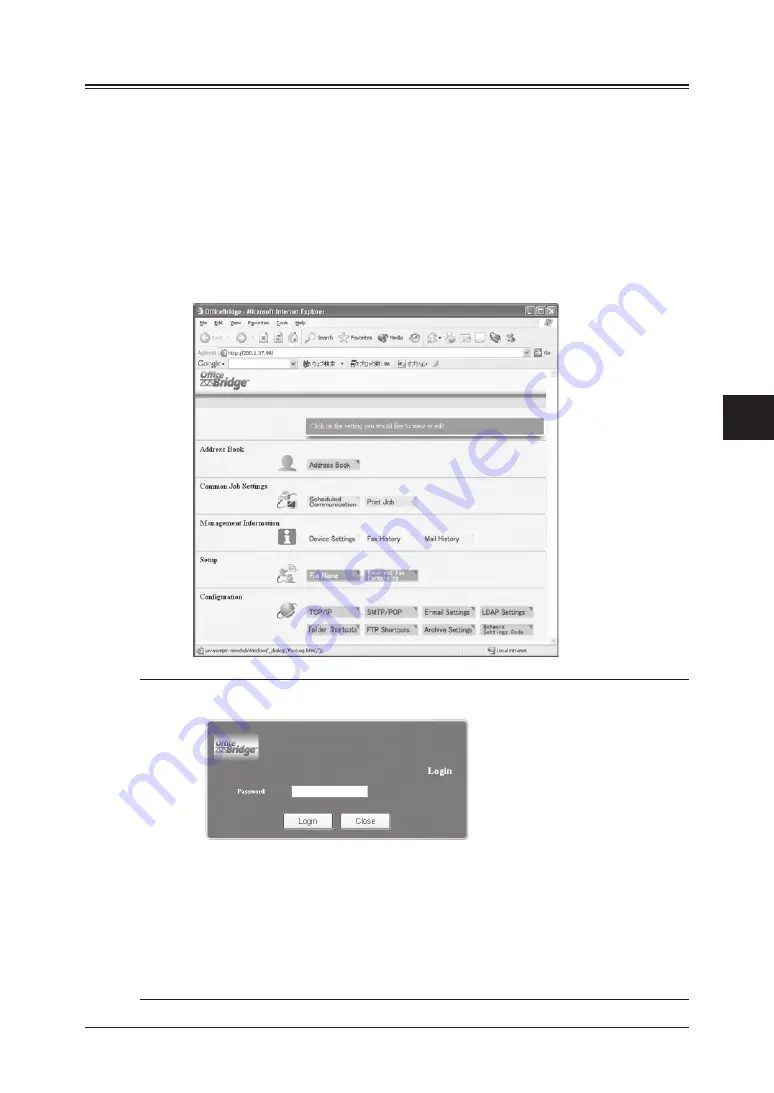
5-3
Using the Web Browser
1
2
3
4
5
6
7
8
9
10
11
12
13
14
A
Using the
W
eb Browser
Accessing the start-up web page
To access the start-up Web page:
1
Type your machine’s IP address in the URL address field on your web browser
(ex. http://200.1.37.99).
If you do not know the IP address of your machine, you can find it by:
• Press [Setting], [Management], [Network Settings], and [TCP/IP] in this
order. You can view the IP address on the TCP/IP setting display.
– or –
• Print the “Network Settings” list (see page 7-6) and view the “IP Address”
located underneath the “TCP/IP” heading.
2
The start-up web page will appear.
NOTE:
If the protection passcode has been set, the passcode entry box will appear
and prompt you to enter your passcode.
Users may log-in to the system without entering a passcode.
However, in order to view/edit the following settings the user must log-in as
an authorized user.
• TCP/IP settings
• SMTP/POP settings
• e-mail settings
• LDAP settings
• Network Settings Code setting
Summary of Contents for F-520
Page 6: ...Cable connection 1 2 Chapter Connecting to a LAN 1 ...
Page 29: ...2 22 Network settings ...
Page 48: ...E mail settings 4 2 SMTP POP Settings 4 2 E mail settings 4 4 Chapter E mail I Fax settings 4 ...
Page 99: ...5 46 Using the Web Browser ...
Page 100: ...Error Messages 6 2 Network issues 6 3 E mail issues 6 4 Chapter Troubleshooting 6 ...
Page 111: ...7 8 Appendix Index ...






























