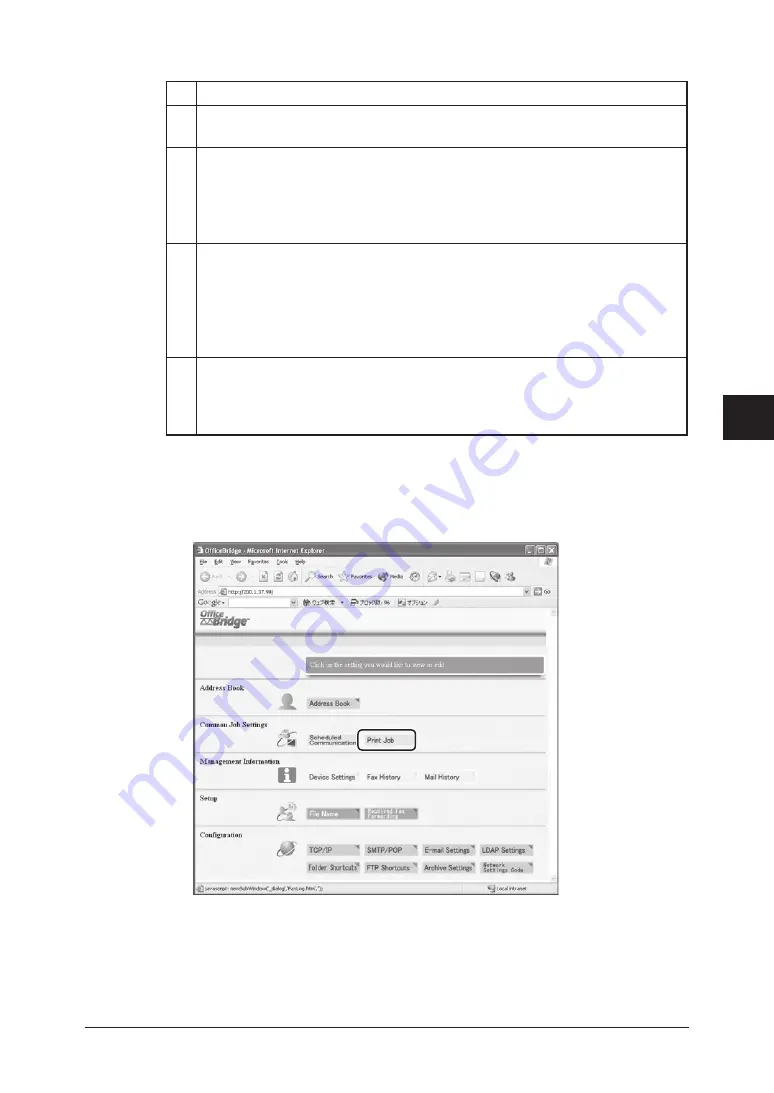
5-7
Using the Web Browser
1
2
3
4
5
6
7
8
9
10
11
12
13
14
A
Using the
W
eb Browser
Item
A Click [Job Cancel] after selecting the job you want to cancel.
Click [OK] to cancel the selected job.
B The destination will be displayed.
If the job is part of a broadcast, the [Broadcast Details] will appear. You can
confirm the destinations by clicking this.
When you select a destination from the drop down list, the scheduled job is
narrowed down by the selected destination.
C • Status
The current status of the scheduled communication will be displayed.
• Number of Pages”
The number of pages to be transmitted will be displayed.
• Scheduled Date/Time
The date and time scheduled for the start of communications are displayed.
D • Page
Proceeds to the next page of scheduled communications.
• Display
Sets the number of communications to be displayed (10, 20, or all).
Print Job
1
Click [Print Job] in the “Common Job Settings” column.
Summary of Contents for F-520
Page 6: ...Cable connection 1 2 Chapter Connecting to a LAN 1 ...
Page 29: ...2 22 Network settings ...
Page 48: ...E mail settings 4 2 SMTP POP Settings 4 2 E mail settings 4 4 Chapter E mail I Fax settings 4 ...
Page 99: ...5 46 Using the Web Browser ...
Page 100: ...Error Messages 6 2 Network issues 6 3 E mail issues 6 4 Chapter Troubleshooting 6 ...
Page 111: ...7 8 Appendix Index ...






























