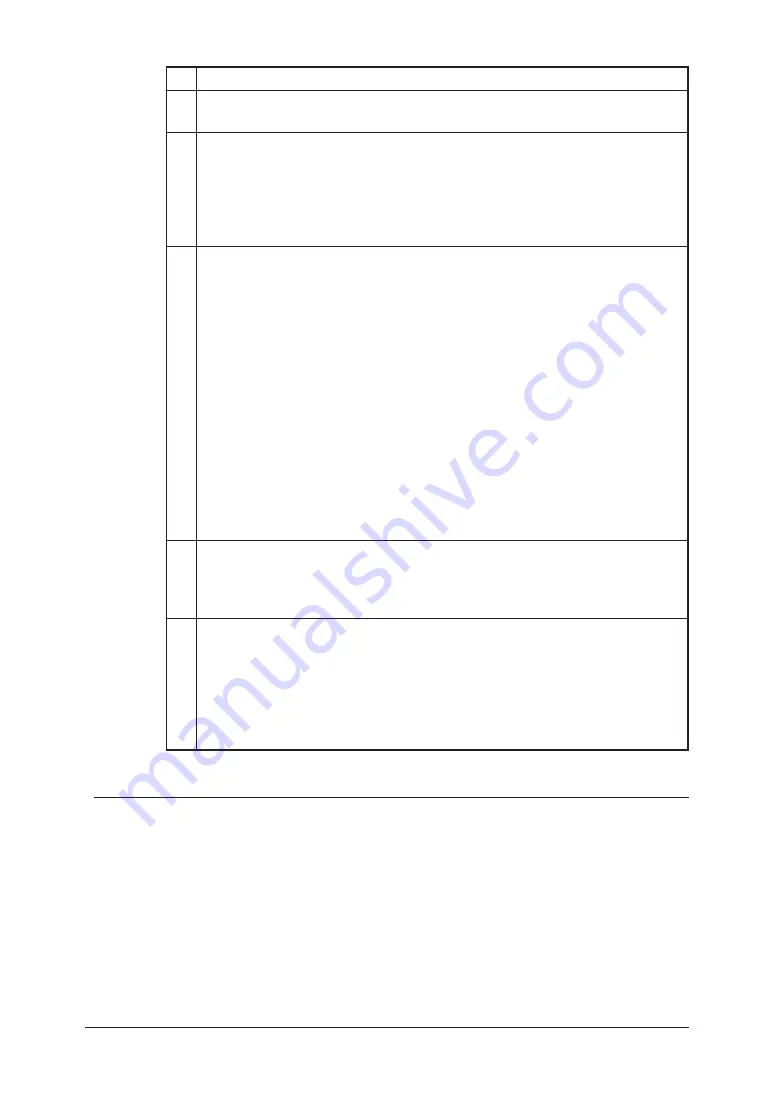
5-14
Using the Web Browser
Item
A Select either “Mail Transmission History” or “Mail Reception History” as the
fax history to be displayed.
B In the “Mail Transmission History” mode, the destination of the e-mail
transmission is displayed. When you select a destination from the drop down
list, the displayed history will only include that destination history.
In “Mail Reception History” mode, the e-mail sender is displayed. When
you select a sender from the drop down list, the displayed history will only
include that sender’s history.
C • Loc.
Number of locations the e-mail was sent.
• Format
The file format of the e-mail attached.
• Date
The date and time at which the e-mail was sent.
• Time
The e-mail transmission time.
• Pages
The number of pages in the e-mail.
• Dept.
The department code.
• Result
The result of e-mail.
• Comments
Any additional remarks will be displayed.
D • Page
Proceeds to the next page of the mail history.
• Display
Sets the number of communications to be displayed (10, 20, or all).
E • [Print List]
Click [Print List] and select [OK]. The mail history will be printed on the
machine.
• [Download]
Click [Download] and select [OK]. The download prompt will be displayed.
Follow the instructions.
The fax history will be downloaded as a CSV file.
Summary of Contents for F-520
Page 6: ...Cable connection 1 2 Chapter Connecting to a LAN 1 ...
Page 29: ...2 22 Network settings ...
Page 48: ...E mail settings 4 2 SMTP POP Settings 4 2 E mail settings 4 4 Chapter E mail I Fax settings 4 ...
Page 99: ...5 46 Using the Web Browser ...
Page 100: ...Error Messages 6 2 Network issues 6 3 E mail issues 6 4 Chapter Troubleshooting 6 ...
Page 111: ...7 8 Appendix Index ...






























