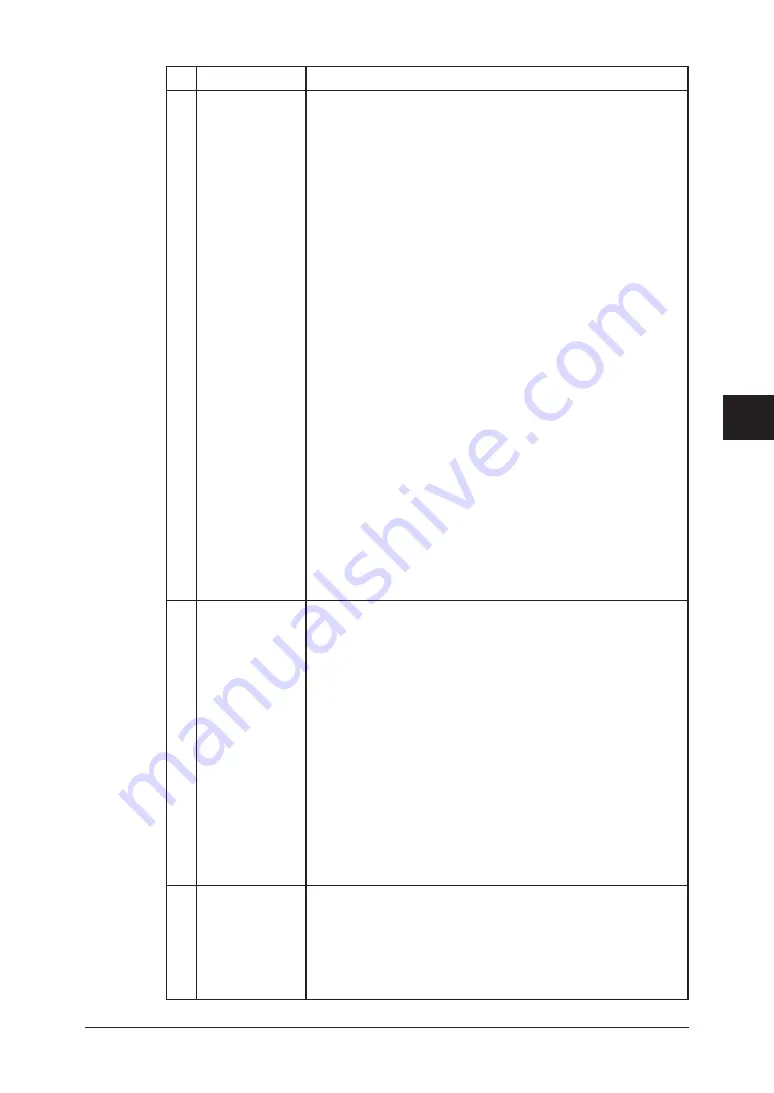
5-27
Using the Web Browser
1
2
3
4
5
6
7
8
9
10
11
12
13
14
A
Using the
W
eb Browser
Item
Description
A Attach File
Format
Specifies whether the document is converted into a “PDF”,
“TIFF-S” or “TIFF” format when sending an e-mail.
• [PDF]
The document is converted into PDF format. However, a
PDF file can only be transmitted to an e-mail inbox.
• TIFF-S (ITU-T T.37 simple mode)
The document is converted into a TIFF format based on
T.37 simple mode. T.37 is an international standard for
Internet faxing. When a document is sent in simple mode
format, it can be received normally by other Internet fax
devices. However, all attached documents are converted to
A4 size and 200 dpi resolution.
• [TIFF] (ITU-T T.37 full mode)
The document is converted into a TIFF format and is sent
at the original document size and resolution selected dur-
ing scanning.
“TIFF Image Encoding Method” sets the image encoding
method for sending documents with “TIFF”. Select “MH”,
“MR”, “MMR”, or “JBIG”.
NOTE:
This setting is effective only for an e-mail send-
ing from the PC. For the attached file format of an
e-mail sending from the machine, you can set it
using the machine’s control panel.
However, the “TIFF Image Encoding Method” set-
ting is effective for both e-mail sending from PC
and e-mail sending from machine.
B Insert Cover-
sheet (I-Fax)
or Subject/Text
(E-mail)
Select whether to automatically attach the following preset
subject line and text message, into an e-mail if it is sent
without these items filled in by the user.
Subject: E-mail Message
Text: This is an e-mail message.
Please see the file attached.
When “Insert text” is selected, you can also select whether
to add the sender information to the text.
The sender information can be stored in “SMTP/POP Set-
tings” dialog. (Refer to page 5-23.)
NOTE:
This setting is effective only for an e-mail sending
from the PC.
However, “The sender information” setting is effec-
tive for both e-mail sending from PC and e-mail
sending from machine.
C E-mail
Template
Up to 10 e-mail templates can be registered for sending.
Registered e-mail templates can be accessed from the
machine when sending an e-mail.
To register an e-mail template, click the [E-mail Template
Registration] and subject the settings in “E-Mail Template
Registration”.
Summary of Contents for F-520
Page 6: ...Cable connection 1 2 Chapter Connecting to a LAN 1 ...
Page 29: ...2 22 Network settings ...
Page 48: ...E mail settings 4 2 SMTP POP Settings 4 2 E mail settings 4 4 Chapter E mail I Fax settings 4 ...
Page 99: ...5 46 Using the Web Browser ...
Page 100: ...Error Messages 6 2 Network issues 6 3 E mail issues 6 4 Chapter Troubleshooting 6 ...
Page 111: ...7 8 Appendix Index ...
















































