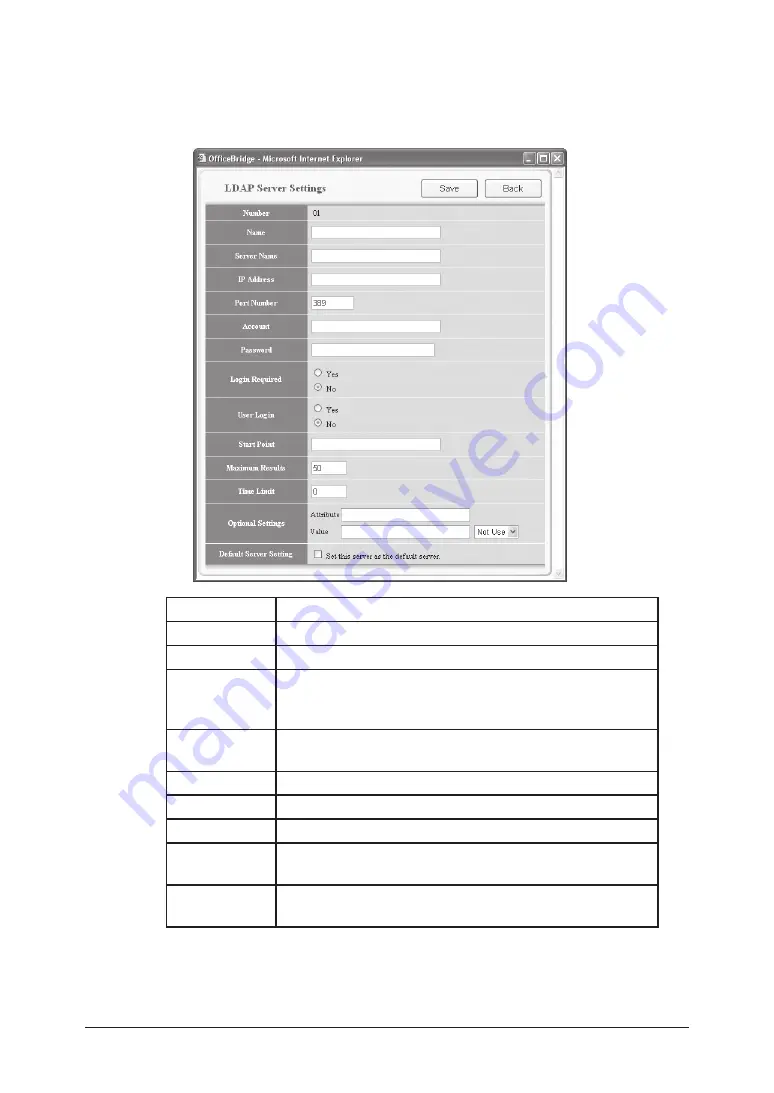
5-30
Using the Web Browser
Registering a new LDAP server
(1) Select a number (01 to 05) that has not been registered.
The “LDAP Server Settings” dialog appears.
(2) Configure the settings and click [Save].
Item
Description
Name
Enter the name for identification purposes.
Server Name
Enter the LDAP server name.
IP Address
Enter the IP address of the LDAP server.
• IP address is given to priority if both the LDAP server
name and IP address are registered.
Port Number
Enter the port number that the LDAP server is using.
The default port number is 389.
Account
Enter the account name used to log-on to the LDAP server.
Password
Enter the password used to log-on to the LDAP server.
Login Required If the LDAP server requires authentication, select “Yes”.
User Login
If the optional “OfficeBridge Expansion Kit” has been
installed, select “Yes”. Otherwise, select “No”.
Start Point
Set the search start position when searching the LDAP
server.
Summary of Contents for F-520
Page 6: ...Cable connection 1 2 Chapter Connecting to a LAN 1 ...
Page 29: ...2 22 Network settings ...
Page 48: ...E mail settings 4 2 SMTP POP Settings 4 2 E mail settings 4 4 Chapter E mail I Fax settings 4 ...
Page 99: ...5 46 Using the Web Browser ...
Page 100: ...Error Messages 6 2 Network issues 6 3 E mail issues 6 4 Chapter Troubleshooting 6 ...
Page 111: ...7 8 Appendix Index ...






























