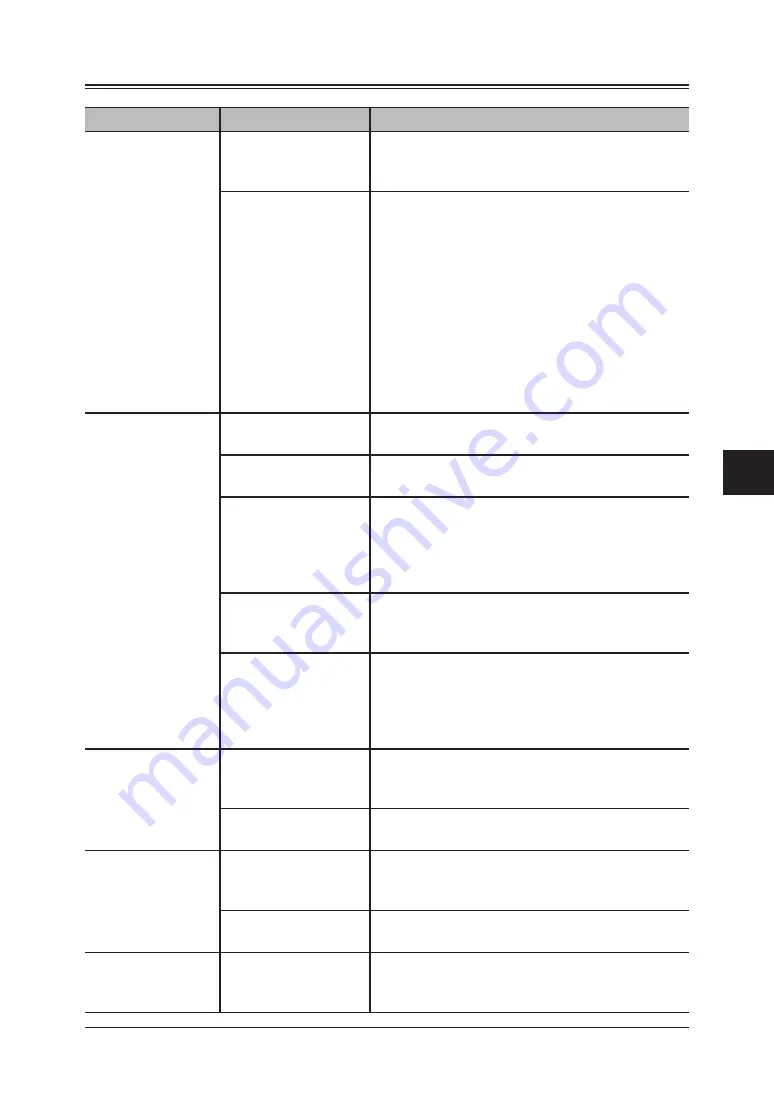
6-3
Troubleshooting
1
2
3
4
5
6
7
8
9
10
11
12
13
14
A
Troubleshooting
Network issues
Symptom
Causes
Suggested solutions
Cannot access the
start-up web page.
The IP address is
not registered on the
machine.
Register the appropriate IP address to the
machine. (See “TCP/IP setting” on page 2-2)
The wrong IP address
was entered in the
URL address field of
the web browser.
Check the IP address of the machine.
You can find it by:
• Press [Setting], [Management], [Network Set-
tings], then [TCP/IP] in this order.
You can see the stored IP address.
– or –
• Print the “Network Settings” list (refer to page
7-6) and view the “IP Address” underneath the
“TCP/IP” heading.
– or –
The IP address assigned from the DHCP server
may have changed.
Cannot print on
the TCP/IP net-
work.
Is the machine
turned on?
Turn the machine on by pressing [I] side of
power switch.
Is the LAN cable con-
nected properly?
Check the cable connection. (See page 1-2).
Did you choose the
correct printer port?
Check whether the printer port setting is correct
on your computer.
The lpr port and machine should be using the
same IP address. If the wrong printer port has
been selected, change it to the correct one.
Has the correct IP
address been regis-
tered on the machine?
Confirm the correct IP address with network
administrator.
The print driver
may not be installed
properly.
Reinstall the print driver. (See the PDF manuals
located on the driver CD.)
– or –
The IP address assigned from the DHCP server
may have changed.
Cannot use the
“Advanced search”
function.
The LDAP setting
might not be set.
Configure the LDAP server settings. (See page
3-17 or 5-29.) If you are unsure of the LDAP set-
tings, contact your network administrator.
TCP/IP setting might
be incorrect.
Verify the TCP/IP settings. (See page 2-2 or 5-
21.)
Cannot browse
shared folder on
the network
The shared folder set-
ting might be incor-
rect.
Verify the folder sharing and security settings.
TCP/IP setting might
be incorrect.
Verify the TCP/IP settings. (See page 2-2 or 5-
21.)
Cannot find a
shared folder.
Shared folder on the
network cannot be
found.
Verify that there is a shared folder on the
network. If not, create a shared folder on the
network computer.
Summary of Contents for F-520
Page 6: ...Cable connection 1 2 Chapter Connecting to a LAN 1 ...
Page 29: ...2 22 Network settings ...
Page 48: ...E mail settings 4 2 SMTP POP Settings 4 2 E mail settings 4 4 Chapter E mail I Fax settings 4 ...
Page 99: ...5 46 Using the Web Browser ...
Page 100: ...Error Messages 6 2 Network issues 6 3 E mail issues 6 4 Chapter Troubleshooting 6 ...
Page 111: ...7 8 Appendix Index ...
























