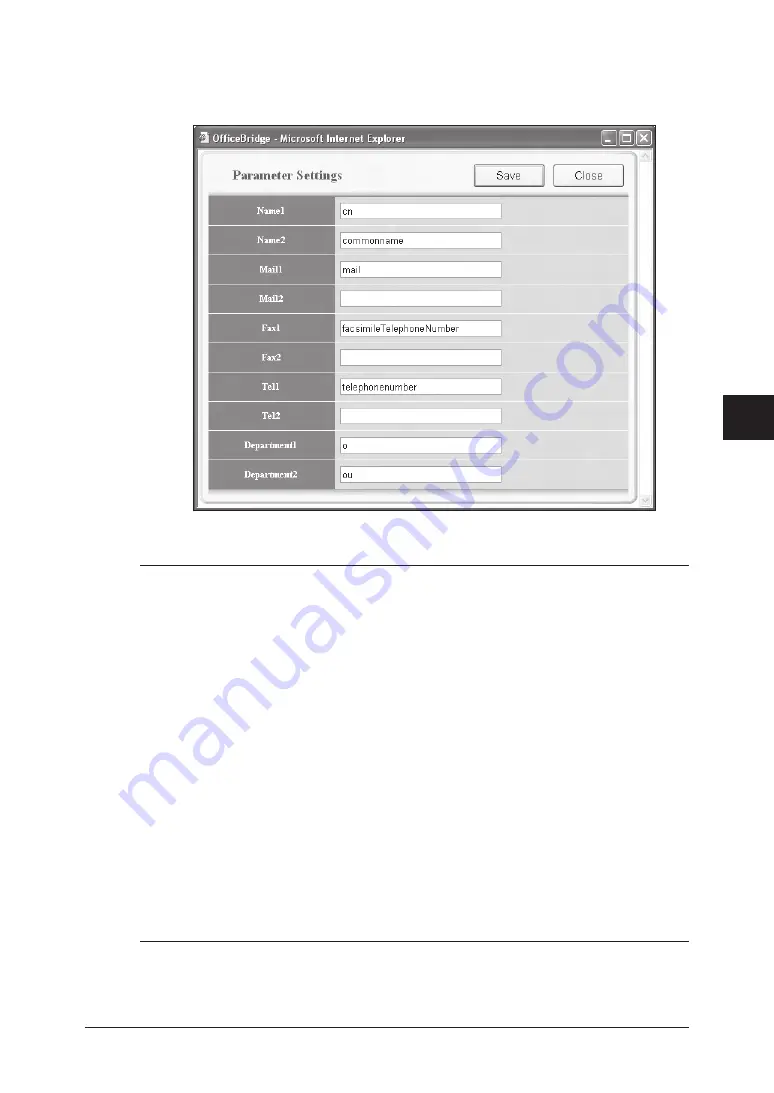
5-33
Using the Web Browser
1
2
3
4
5
6
7
8
9
10
11
12
13
14
A
Using the
W
eb Browser
Parameter Settings
(1) Click [Parameter Settings].
The “Parameter Settings” dialog appears.
(2) Enter an attribute and click [Save].
NOTE:
You can register up to two attributes for each search object.
When two attributes have been registered, only the first attribute is used as
a searching filter. The machine will retrieve all records based on the param-
eters and attributes you set.
For example, if the LDAP parameters are set as follows when you perform a
search:
Name1 : cn
Name2 : commonname
Mail1 : mail
Mail2 :
Fax1 : facsimiletelephonenumber
Fax2 :
Tel1 : telephonenumber
Tel2 :
Dept.1 : o
Dept.2 : ou
The machine will first request the LDAP server to search the record that
includes “cn=Muratec”. Then, the machine retrieves only the parameters that
have been registered – cn, commonname, mail, facsimiletelephonenumbner,
telephonenumber, o, ou – from the directory.
Summary of Contents for F-520
Page 6: ...Cable connection 1 2 Chapter Connecting to a LAN 1 ...
Page 29: ...2 22 Network settings ...
Page 48: ...E mail settings 4 2 SMTP POP Settings 4 2 E mail settings 4 4 Chapter E mail I Fax settings 4 ...
Page 99: ...5 46 Using the Web Browser ...
Page 100: ...Error Messages 6 2 Network issues 6 3 E mail issues 6 4 Chapter Troubleshooting 6 ...
Page 111: ...7 8 Appendix Index ...
















































