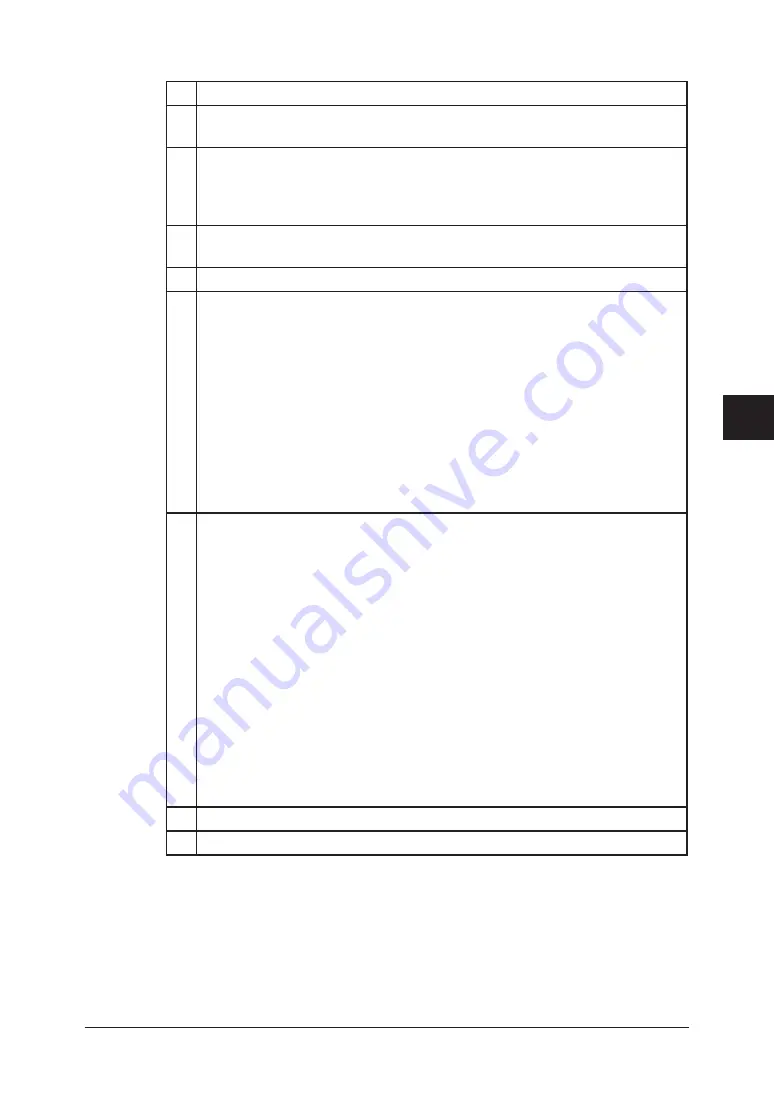
5-5
Using the Web Browser
1
2
3
4
5
6
7
8
9
10
11
12
13
14
A
Using the
W
eb Browser
Item
A Click “Address (13)” to display the registered addresses. The number indi-
cates how many addresses have been registered.
B •
Sort by Name
The registered addresses are displayed in alphabetical order.
•
Sort by Number
The registered addresses are displayed in the address book number order.
C Click “Groups (0)” to display the registered groups. The number in parenthe-
sis indicates how many groups have been registered.
D Displays the empty address book and group numbers.
E • Index tab
Appears only when the registered addresses are displayed in alphabetical
order.
The registered addresses are sorted in alphabetical, number and symbol
order.
When the [123/All] tab is clicked, all the addresses will be displayed.
• Page
Proceeds to the next page of the address book.
The underlined numbers indicate pages that can be displayed; the number
that is not underlined indicates the page currently being displayed.
• Display
Sets the number of addresses to be displayed (10, 20, or all).
F • [Delete]
To delete an address, click [Delete] after selecting the address you want to
delete.
• [New]
To add a new address, click [New]. When the Address Book Entry display
appears, register the new address information.
NOTE
: [New] is not displayed when “Sort by Number” is selected. In this
case, click an address book number directly to register the new
address.
• [Import]
Data written in CSV or vCard format can be imported.
• [Export]
The selected address information can be exported to a CSV or vCard file.
• [Export All Information]
All the registered address information can be exported to a CSV format or
vCard format file.
G Click [Fax number] or [E-mail address] to confirm the entry.
H The registered addresses will be listed in this area.
Summary of Contents for F-520
Page 6: ...Cable connection 1 2 Chapter Connecting to a LAN 1 ...
Page 29: ...2 22 Network settings ...
Page 48: ...E mail settings 4 2 SMTP POP Settings 4 2 E mail settings 4 4 Chapter E mail I Fax settings 4 ...
Page 99: ...5 46 Using the Web Browser ...
Page 100: ...Error Messages 6 2 Network issues 6 3 E mail issues 6 4 Chapter Troubleshooting 6 ...
Page 111: ...7 8 Appendix Index ...






























