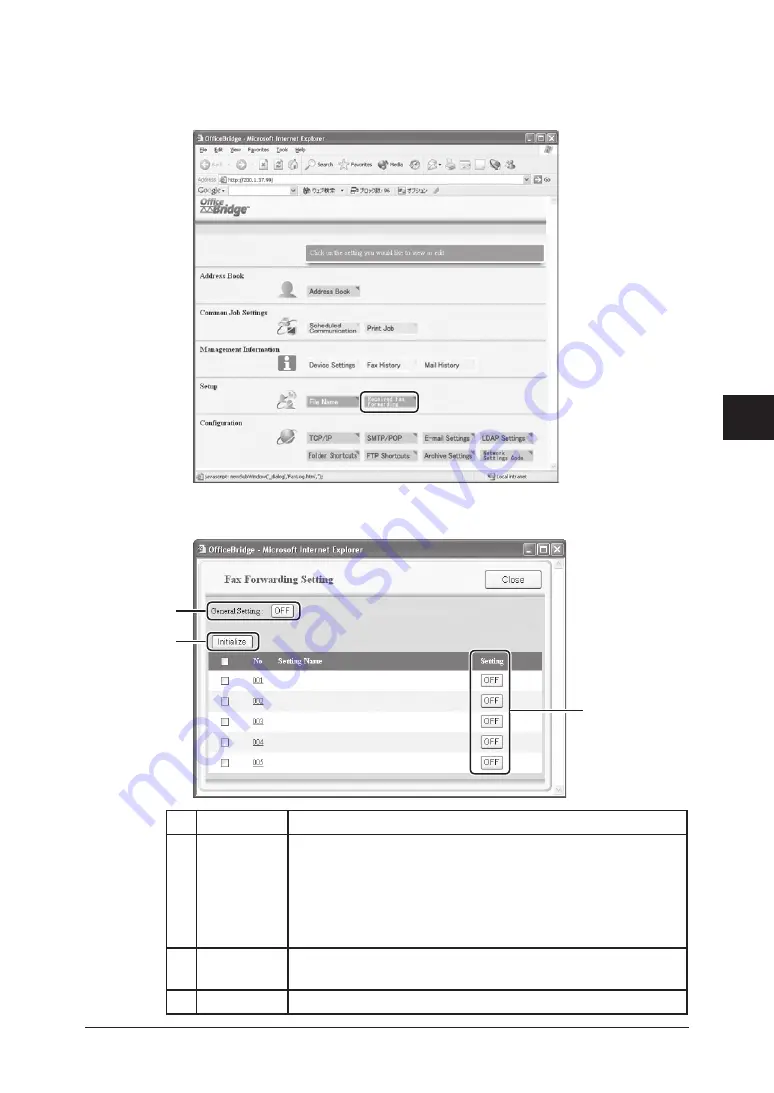
5-17
Using the Web Browser
1
2
3
4
5
6
7
8
9
10
11
12
13
14
A
Using the
W
eb Browser
Received Fax Forwarding
You can set the forwarding condition of received fax and e-mail.
1
Click [Received Fax Forwarding] in the “Setup” column.
2
The “Fax Forwarding Setting” dialog box appears.
Click a setting number you want to configure.
Item
Description
A General
Setting
Specifies whether to enable the Forwarding feature.
You can toggle “ON” or “OFF” by clicking the button.
When this setting is “OFF”, the forwarding feature does not
function even though each forwarding setting is “ON”.
To turn this button to on, at least one forwarding setting
must be registered.
B Setting
Specifies whether to enable the forwarding setting.
You can change “ON” or “OFF” by clicking the button.
C Initialize
Clears the selected forwarding setting.
B
A
C
Summary of Contents for F-520
Page 6: ...Cable connection 1 2 Chapter Connecting to a LAN 1 ...
Page 29: ...2 22 Network settings ...
Page 48: ...E mail settings 4 2 SMTP POP Settings 4 2 E mail settings 4 4 Chapter E mail I Fax settings 4 ...
Page 99: ...5 46 Using the Web Browser ...
Page 100: ...Error Messages 6 2 Network issues 6 3 E mail issues 6 4 Chapter Troubleshooting 6 ...
Page 111: ...7 8 Appendix Index ...






























