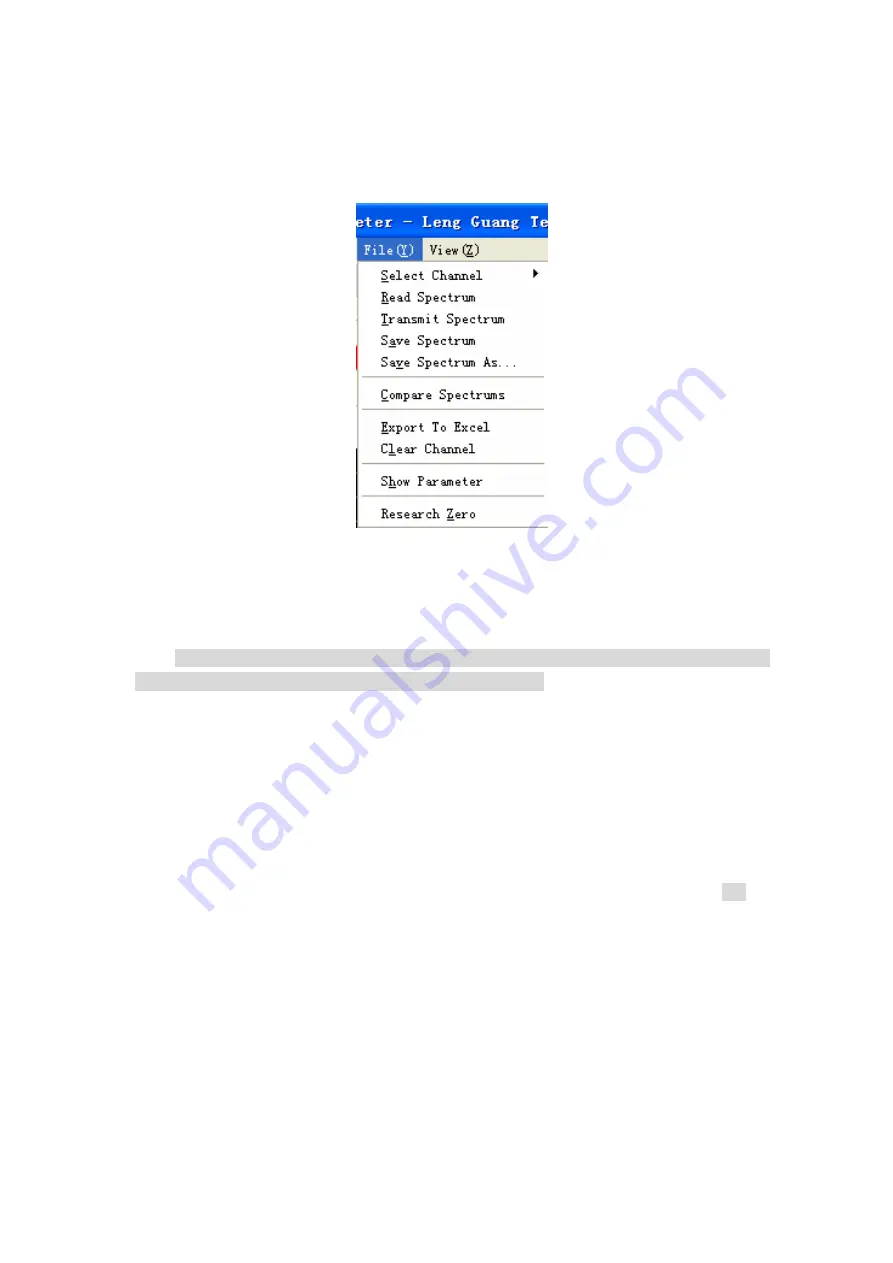
45
7.2.3
Save Processing
Click “File” in Fig.2-5 and a pull-down sub-menu is shown in Fig.2-11.
Fig. 2-11 Save Processing Sub-menu
1. Select Channel. 10 channels (storage
windows) altogether are provided for selection.
Program can separately open 10 storage
windows of wavelength scan or time scan at most for users’
use.
Note: 10 channels cannot run at the same time. Only the current channel can run. Quantitative
Analysis, time scan and wavelength scan share the 10 channels.
2. Read Spectrum. Show spectrum in the current channel. When the mouse pointer is moved
onto the wavelength
scan window and the right button is pressed down, the number of channel will
be seen.
3. Transmit Spectrum. Copy the spectrum of one channel into another channel.
4. Save Spectrum. Save the selected spectrum and the file name onto the hard disc.
5. Save Spectrum As. Save the spectrum onto the hard disc. After a dialog box appears, you
can input another file name and click “Save”.
6. Compare Spectrums. This function compares different spectrums. For example, when
comparing channel “0” with channel “1”, first click channel “0”, then press and hold the key Ctrl. At
the same time click channel “1”. At this time channel “0” and channel “1” are both selected. Then
click “OK”.
7. Export to Excel. Export the spectrum data to excel file.
8. Clear Channel. Clear a spectrum in the current channel.
9. Show Parameter. Display the parameters in the current channel.
10.Research Zero. This function will do wavelength correct of emission monochromator
using grating zero order light.
INSTRUCTION MANUAL FOR SPECTRO 96 FLUOROSPECTROPHOTOMETER



























