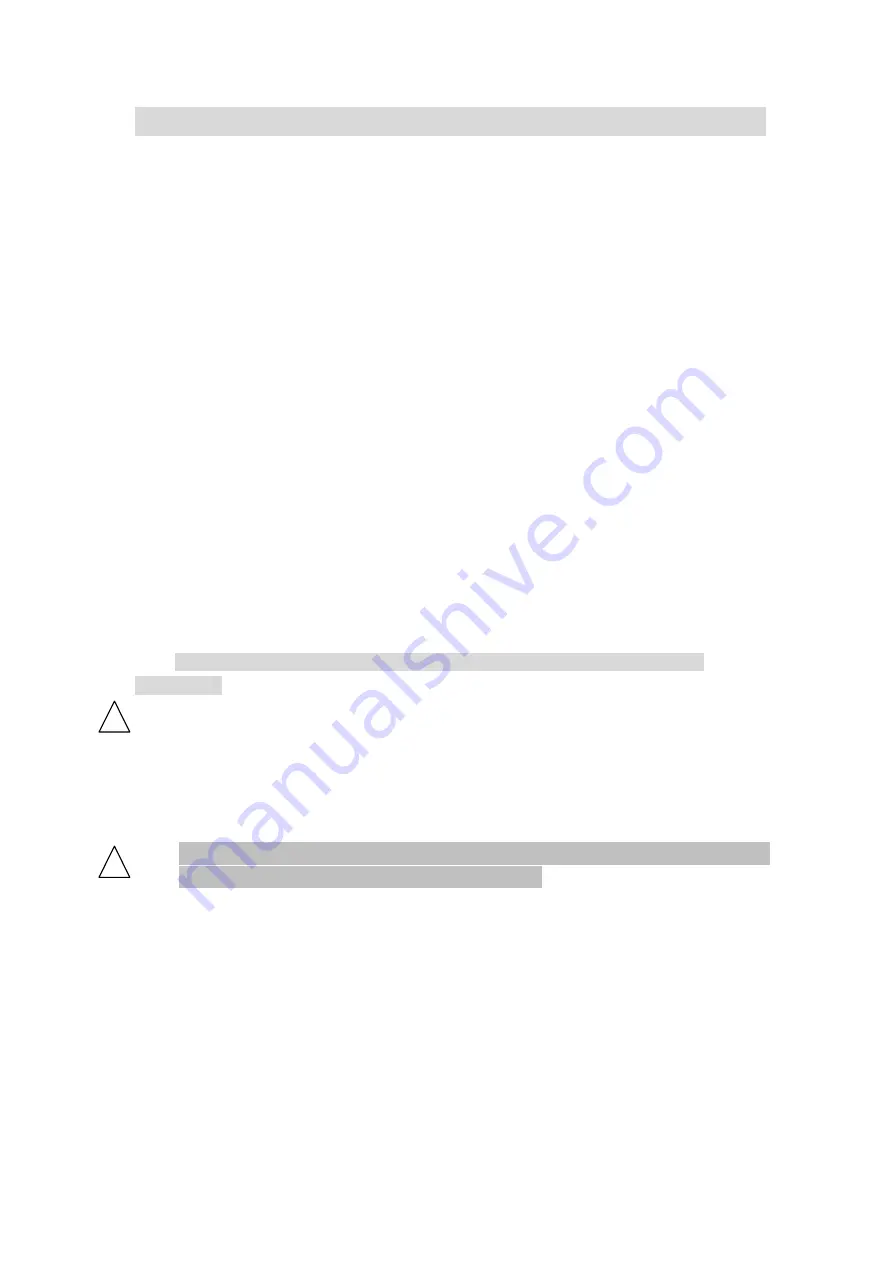
35
6
Operation of Software
6.1
Preparation before Use
6.1.1
Connection of Spectro 96 Main Unit with a Computer
The Spetro96 main unit is connected through a USB port of a computer. The USB driver will
be installed when the first time connected. Please run the software after the installation is finished.
6.1.2
Procedure for On-line Operation (Startup)
1
.
.
.
.
USB wire connection
Connect Spectro 96 main unit to a computer with USB wire.
2
.
Turn on Spectro 96
First turn on Xenon Lamp. Then turn on the power source of the main unit of the instrument
after the Xenon Lamp is lit. The instrument will automatically check the connection, and enters
on-line condition.
3
.
.
.
.
Initialization
Run
“
Spectro96 Software
”
. The software will check the connection and starts initialization.
For more information please turn to 2.2.1.
On completion of initialization, the interface of wavelength scan mode shown in Fig. 2-1 is
directly displayed.
Note: In the execution of initialization, please not place any sample into the sample
compartment.
4
.
.
.
.
Relevant Working Modes
Click “Working Mode” on the menu bar in Fig.2-1 to switch between the three modes:
“Wavelength Scan”, “Time Scan”, and “Quantitative Analysis”, as shown in Fig.2-2.
5
.
.
.
.
On-line Mode Power Off
In on-line mode, close the software first, then turn off the power of the main unit.
If the main unit is turned off first, that leads to a communication error in the
software. Run task manager to end F96pc.exe.
!
!
!
!
!
!
!
!
INSTRUCTION MANUAL FOR SPECTRO 96 FLUOROSPECTROPHOTOMETER






























