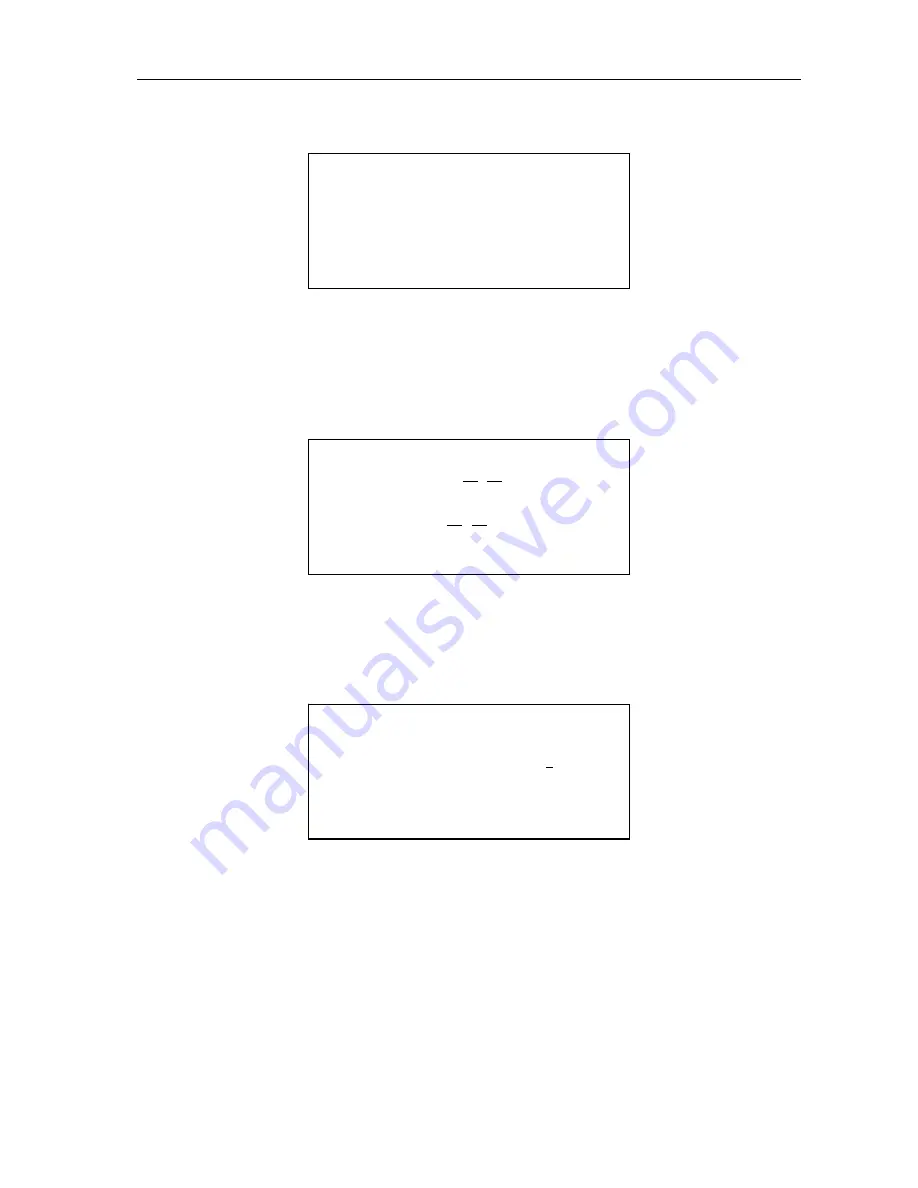
MH-50B Chemistry Analyzer Operation Manual
15
3.5.4 Print/Delete Report
Select ‘4-PRINT/DELETE’ in the ‘RESULT REPORT’ it will show the interface as below:
1.Print the appointed patient
You can select this function if you only want to print the certain patient, you can input the patient No.
to print directly; or press ‘
↓
’ key to startup the searching function either, then press ‘ENTER’ key to
print the patient’s report, press ‘MENU’ key to return.
2.Print all patients
a. The system offers the function of printing all patients’ reports to input the report easily.
When you input the end date, the system starts to look up all storage files in the internal memory, it
starts to print for each patient if it finds the result is fit for the condition until finishing printing; if you
want to stop printing in midway, you must close the system.
When the system suggests you input the start date, press ‘ENTER’ key directly to print all results in
internal memory, then it will show:
Print all results in internal memory instantly with pressing ‘Y’ or ‘ENTER’.
Return to ‘START DATE:’ state with pressing ‘N’ or ‘MENU’.
3.Delete the appointed patient report
You can delete the file and all storage result of the appointed patient in internal memory by selecting
this function. First the system suggests inputting the patient No.
You can input with cursor keys or use searching function, then press ‘ENTER’ key to delete. If the
system find the existed number in internal memory, press ‘ENTER’ key, it will delete the patient
directly without any hint, so be careful when you input the No. or use searching.
4.Delete all patients’ file
This part is the same as “Print all patients’ report”, the first one is to delete, the second one is to print,
it can not recover after deleting, so be careful.
PRINT ALL SAMPLES Y?
START DATE(MMDD): --
END DATE(MMDD): --
1-PRINT APPOINTED SAMPLE
2-PRINT ALL SAMPLES
3-DELETE APPOINTED SAMPLE
4-DELETE ALL SAMPLES






























