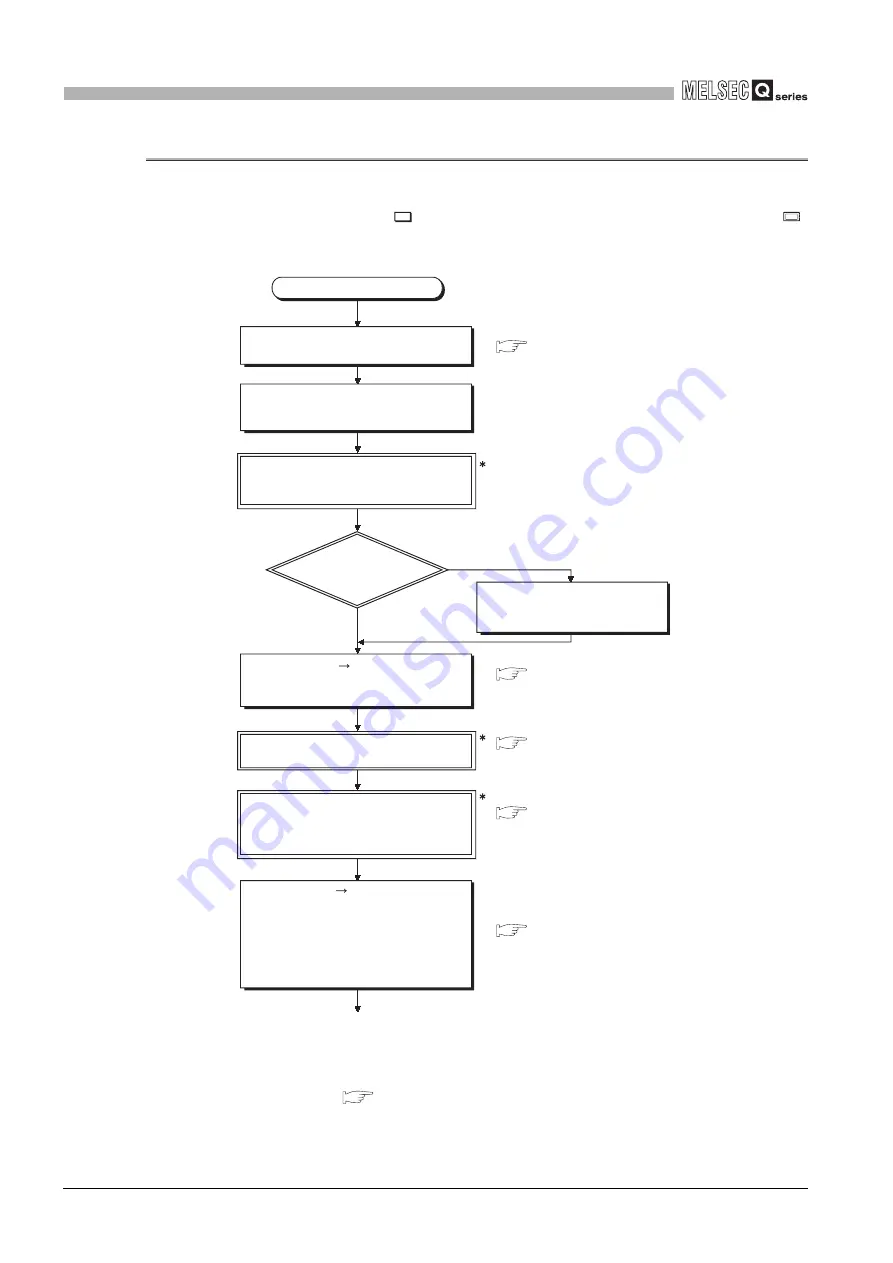
12
- 9
12.2 High Performance Model QCPU, Process CPU, Redundant CPU, Universal Model QCPU
12.2.2 Hardware check
12
PROCEDURE FOR WRITING PROGRAM TO CPU
MODULE
12.2.2 Hardware check
Make a hardware check before writing the created program.
In the following procedure,
indicates the operation on the GX Developer side, and
indicates that on the High Performance model QCPU, Process CPU, Redundant CPU or
Universal model QCPU side.
* 1 : RUN/STOP/RESET switch for the Universal model QCPU.
* 2 : The parameter-valid drive setting by the DIP switch is not necessary for the Universal model
QCPU. (
Section 5.2.11)
* 3 : The system protect cannot be cancelled by the DIP switch in the Universal model QCPU.
Start GX Developer and create a new
project.
Set the DIP switch (SW1) to OFF to
cancel system protect.
Connect the personal computer, which is
installed with GX Developer, to the CPU
module.
Choose [Online] [Format PLC
memory] on GX Developer, and format
the program memory.
Choose [Online] [Write to PLC] on GX
Developer, select "Program
memory/device memory", and write the
parameters and program. (At this time,
write the PLC parameters and program in
the status immediately after the new
project was created using GX Developer.)
Set the parameter-valid drive of the
DIP switches to the program memory
(Drive 0) (SW2: OFF, SW3: OFF).
Set the RUN/STOP switch to the
STOP position, and power ON the
PLC (the ERR. LED turns on).
Start
GX Developer Operating Manual
GX Developer Operating Manual
Part names and settings of QCPU User's
Manual (Hardware Design, Maintenance and
Inspection)
Part names and settings of QCPU User's
Manual (Hardware Design, Maintenance and
Inspection)
GX Developer Operating Manual
Check the special relays (SM51 to
52) and special registers (SD51 to
52), and change the battery.
Is the BAT. LED
on?
YES
NO
1)
1
2
3






























