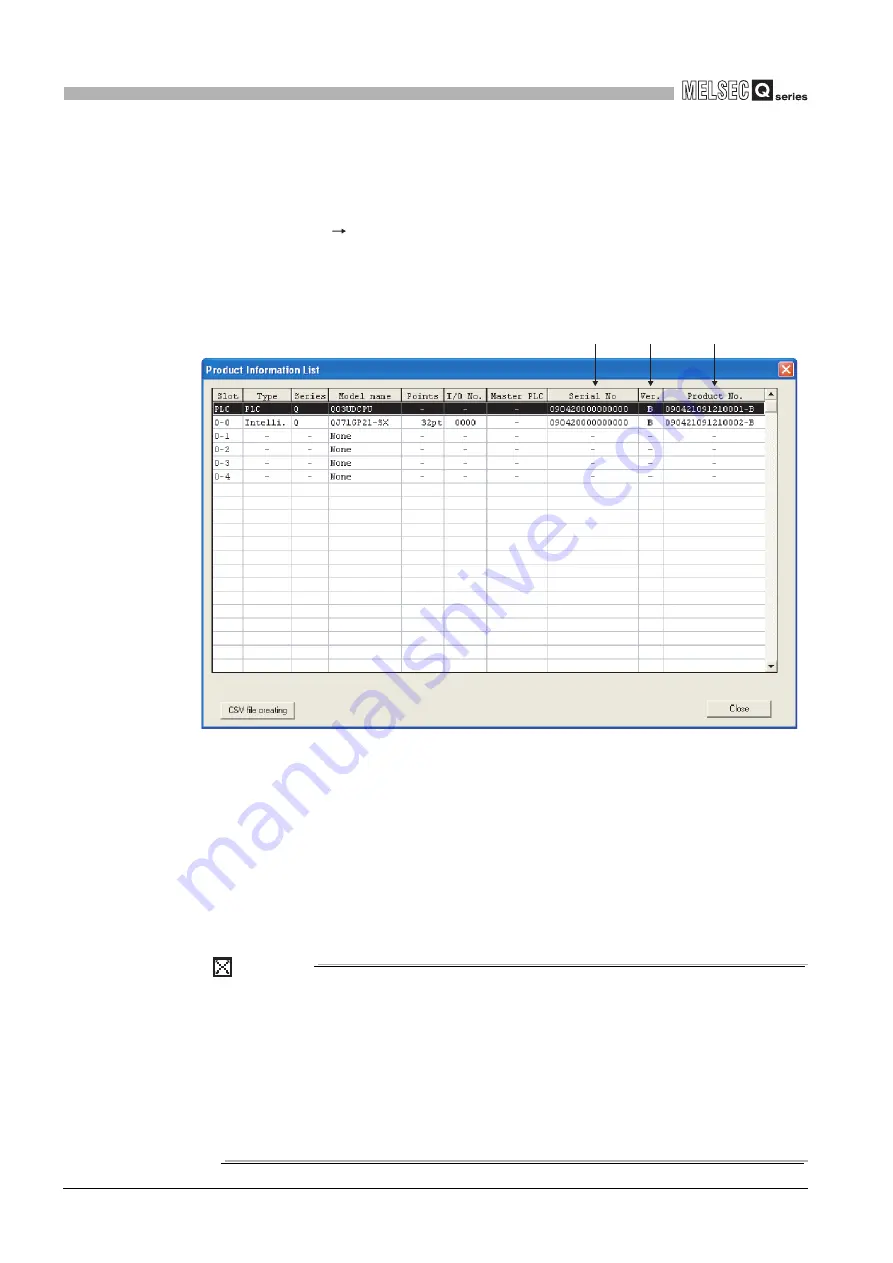
1
- 37
1.4 Checking Serial Number and Function Version
1
OVERVIEW
(3) Checking on the System monitor screen (Product information list
screen)
To display the screen for checking the serial number and function version, select
[Diagnostics] [System monitor] and click the Product Inf. List button in GX
Developer.
On the screen, the serial number and function version of intelligent function modules
can also be checked.
[Serial No., Ver., and Product No.]
• The serial number of the module is displayed in the "Serial No." column.
• The function version of the module is displayed in the "Ver." column.
• The serial number (product number) printed on the rating plate of the module is
displayed in the "Product No." column.
*1
Note that "-" is displayed for a modules that does not support the product number
display.
* 1: The product number is displayed only for the Universal model QCPU.
POINT
The serial number displayed on the Product information list screen of GX Developer
may differ from that on the rating plate and on the front of the module.
• The serial number on the rating plate and on the front of the module
indicates the management information of the product.
• The serial number displayed on the Product information list screen
indicates the functional information of the product.
The functional information of the product is upgraded when a new
function is added.
Figure 1.32 System monitor (Product information list)
Serial
number
Product
number
Function
version






























