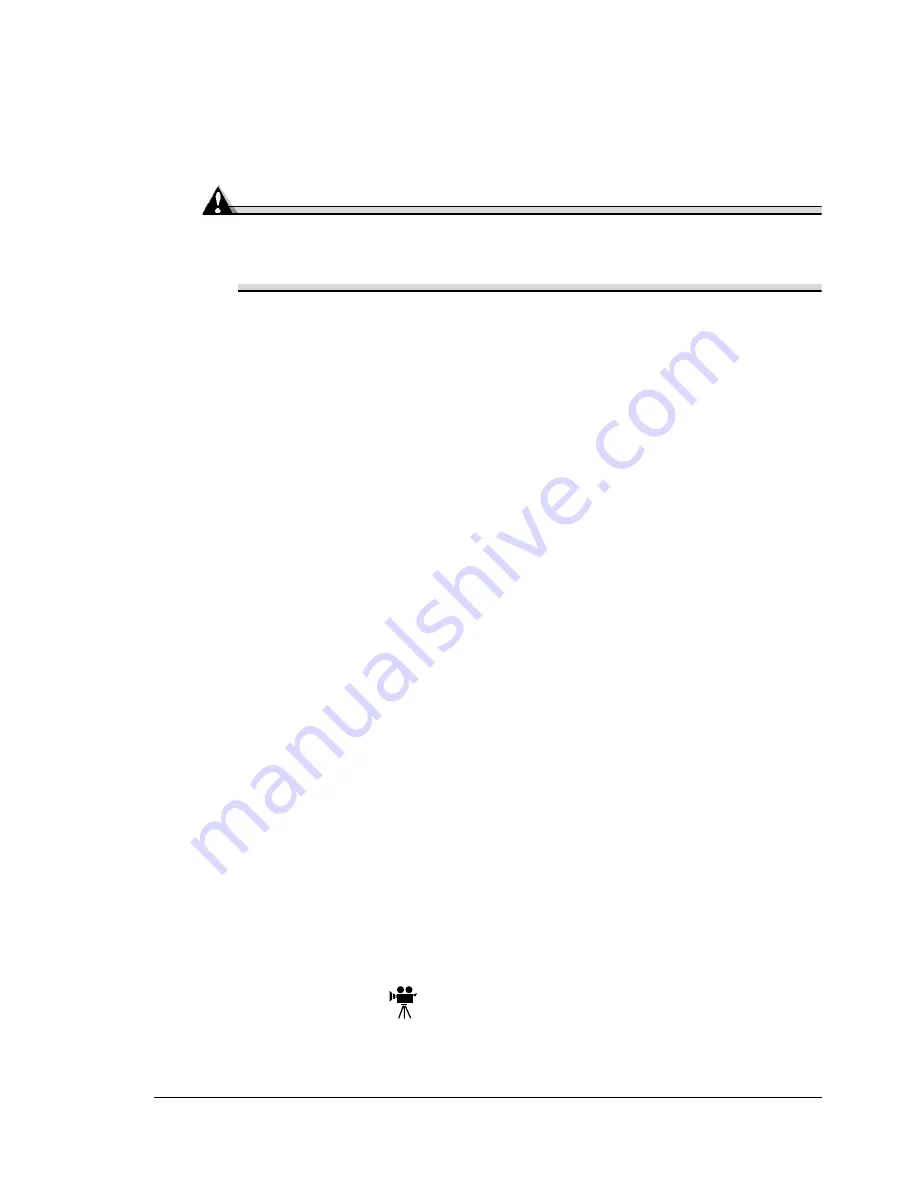
SC-215 Color Convenience Copier
129
a
Position the interface card so that its I/O connector slides into its open-
ing in the interface panel and that its 80-pin connector aligns with the
80-pin connector on the controller board.
b
Gently press the interface card down until its connector is fully seated
and the card is secured by the plastic support post(s).
Attention
Make sure that the connectors on the interface card and controller
board are properly aligned. Damage to the interface card and/or
controller board could result if the pins are misaligned.
5
Secure the interface card to the interface panel with the two screws you
removed earlier.
6
Reinstall the controller board.
Gently slide the controller board into the printer’s tracks until it is fully
seated, and then tighten the two screws.
7
Reconnect all interface cables.
8
Reconnect the power cord, and turn on the printer.
5
"
In compliance with UL guidelines, “The appliance inlet is consid-
ered to be the main disconnect device.”
9
Print a startup page.
Check that the startup page lists the interface (Optional NIC) just installed
under “Options.”
Using a Network Interface
Once a network interface is installed, refer to “Connecting the Printer to the
Host Computer,” in the
Installation Guide
and the
CrownBooks
for informa-
tion on connecting to the network, installing the software, and configuring the
interface and the network.
SC-215 Color Convenience Copier
Follow the installation instructions included with the SC-215.
SCSI Interface
The optional SCSI interface allows you to connect an optional SCSI device,
including a hard disk, and Jaz and Zip drives. These devices provide storage
ENord- Istedgade 37A - 9000 Aalborg - telefon 96333500
Summary of Contents for ENord magicolor 3100
Page 1: ...magicolor 3100 User s Guide 1800658 001C ENord Istedgade 37A 9000 Aalborg telefon 96333500 ...
Page 7: ...1 Replacing Consumables ENord Istedgade 37A 9000 Aalborg telefon 96333500 ...
Page 29: ...2 Using Media ENord Istedgade 37A 9000 Aalborg telefon 96333500 ...
Page 61: ...3 Maintaining the Printer ENord Istedgade 37A 9000 Aalborg telefon 96333500 ...
Page 69: ...4 Troubleshooting ENord Istedgade 37A 9000 Aalborg telefon 96333500 ...
Page 113: ...5 Installing Other Accessories ENord Istedgade 37A 9000 Aalborg telefon 96333500 ...
Page 145: ...6 Color Printing ENord Istedgade 37A 9000 Aalborg telefon 96333500 ...
Page 150: ...ENord Istedgade 37A 9000 Aalborg telefon 96333500 ...
Page 164: ...ENord Istedgade 37A 9000 Aalborg telefon 96333500 ...
Page 165: ...A Technical Specifications ENord Istedgade 37A 9000 Aalborg telefon 96333500 ...
Page 196: ...ENord Istedgade 37A 9000 Aalborg telefon 96333500 ...
Page 204: ...ENord Istedgade 37A 9000 Aalborg telefon 96333500 ...






























