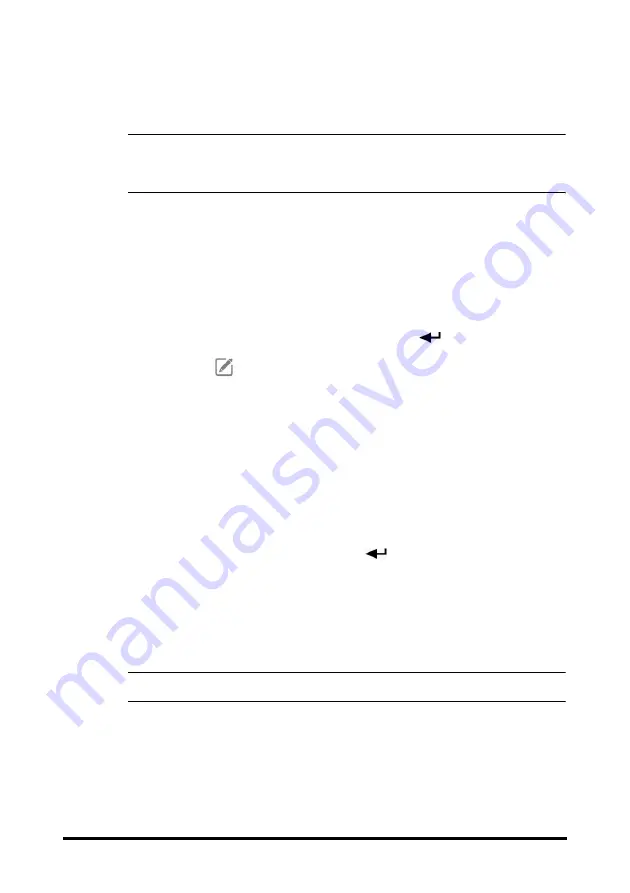
14 - 3
2.
Select the
Save
quick key to save the data.
NOTE
•
The input information can be reviewed, printed or sent to other devices only
after being saved. If not saved, the information may be lost after a patient is
discharged or workflow is switched.
14.4
Changing Manual Input Settings
14.4.1
Changing the Display of Manual Parameters
To change the parameters to be displayed or their sequence in the list, follow this
procedure:
1.
Select the
Main Menu
quick key
→
from the
Configuration
column select
Workflow
→
input the required password
→
select
.
2.
Select the
on the right of the workflow to be set. Select an area and from the
popup list, select
Manual Param
.
3.
Select
Parameters Setup
→
Manual Input
tab. Then select an item and from the
popup list, select the parameter to be displayed.
4.
Return to the main screen and switch workflows for the setting to take effect.
14.4.2
Adding a New Parameter
If you need to add other manual parameters to the
Manual Input
list, follow this
procedure:
1.
Select the
Main Menu
quick key
→
from the
System
column select
Maintenance
→
input the required password
→
select
.
2.
Select
Module
→
Manual Input
tab, and then select
Add
.
3.
Select
Name
and input the name of the new parameter with the on-screen key-
board.
4.
Set
Type
to
Numeric
or
Text
.
NOTE
•
The type of a parameter cannot be changed after saving.
5.
For
Numeric
type, continue to set the
Unit
and
Resolution
of the parameter. For
Text type, you need to set the options to be selected. At least 2 options need to be
set. If needed, you can select
Add
to set more options.
6.
Select
Save
.
Summary of Contents for VS 8A
Page 1: ...VS 9 VS 9A VS 9C VS 8 VS 8A VS 8C Vital Signs Monitor Operator s Manual ...
Page 2: ......
Page 8: ...2 6 This page intentionally left blank ...
Page 26: ...1 6 This page intentionally left blank ...
Page 58: ...3 24 This page intentionally left blank ...
Page 66: ...5 4 This page intentionally left blank ...
Page 70: ...6 4 This page intentionally left blank ...
Page 98: ...8 16 This page intentionally left blank ...
Page 142: ...13 4 This page intentionally left blank ...
Page 162: ...15 16 This page intentionally left blank ...
Page 166: ...16 4 This page intentionally left blank ...
Page 202: ...19 8 This page intentionally left blank ...
Page 224: ...22 10 This page intentionally left blank ...
Page 250: ...B 8 This page intentionally left blank ...
Page 260: ...C 10 This page intentionally left blank ...
Page 271: ...D 11 This page intentionally left blank ...
Page 272: ...D 12 ...
Page 275: ...F 1 F Declaration of Conformity ...
Page 276: ...F 2 This page intentionally left blank ...
Page 277: ......
Page 278: ...P N 046 020097 00 4 0 ...
















































