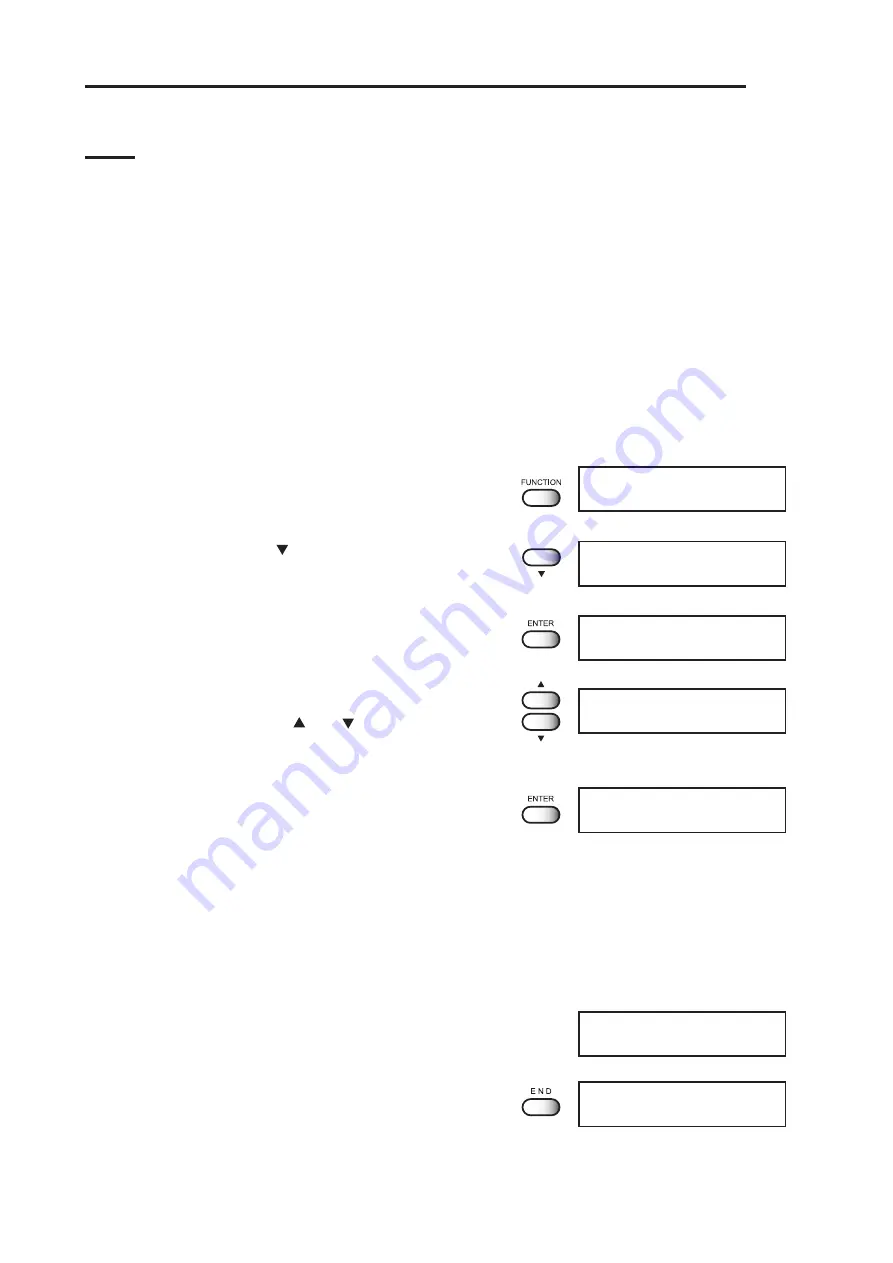
- 4-4 -
Registering Two or More Printing Conditions at a Time (Selecting a
type)
Register a sequence of printing conditions set in the FUNCTION mode in the printer. By
allocating the sequence of printing conditions to any of [Type 1] through [Type 4], it is
possible to reuse the same printing conditions registered by type. It is, therefore, conve-
nient to allocate different printing conditions to different types according to the media and
printing method used. The procedures for allocating a specific sequence of printing condi-
tions to a type are described below. Here, the method of registration by allocating printing
conditions to a particular type is explained.
4 kind of selectable types are available. [Type1] [Type 2] [Type 3] [Type 4]
STEPS:
1.
Touch the [FUNCTION] in the LOCAL
mode.
2.
Touch the JOG [ ] to select the [SET UP].
3.
Touch the [ENTER].
4.
Select any of [Type 1] through [Type 4] by
touching the JOG[ ] or [ ].
5.
Touch the [ENTER].
Now set each printing conditions.
(Refer to page 4-5)
Changing the type
If printing conditions have already been registered as [Type 1] through [Type 4], printing
conditions can be set simply by selecting a type.
1.
Perform the above STEP 1 through 5.
Select a type.
2.
Touch the [END].
Printing by the selected type is enabled.
SET UP
SELECT
: TYPE1
TYPE3
QUALITY
< ent >
SET UP
SELECT
: TYEP3
SET UP
SELECT
: TYPE1
FUNCTION
SET UP
< ENT >
FUNCTION
DATE CLEAR
< ENT >
TYPE3
QUALITY
< ent >
Summary of Contents for UJF-605RII
Page 22: ... xx ...
Page 82: ... 2 40 ...
Page 104: ... 3 22 ...
Page 114: ... 4 10 ...
Page 148: ... 5 34 ...
Page 162: ... A 6 ...
Page 168: ...A 12 D201670 1 10 27122007 ...
Page 169: ......
Page 170: ...Printed in Japan MIMAKI ENGINEERING Co Ltd 2007 EM FW 1 10 ...






























