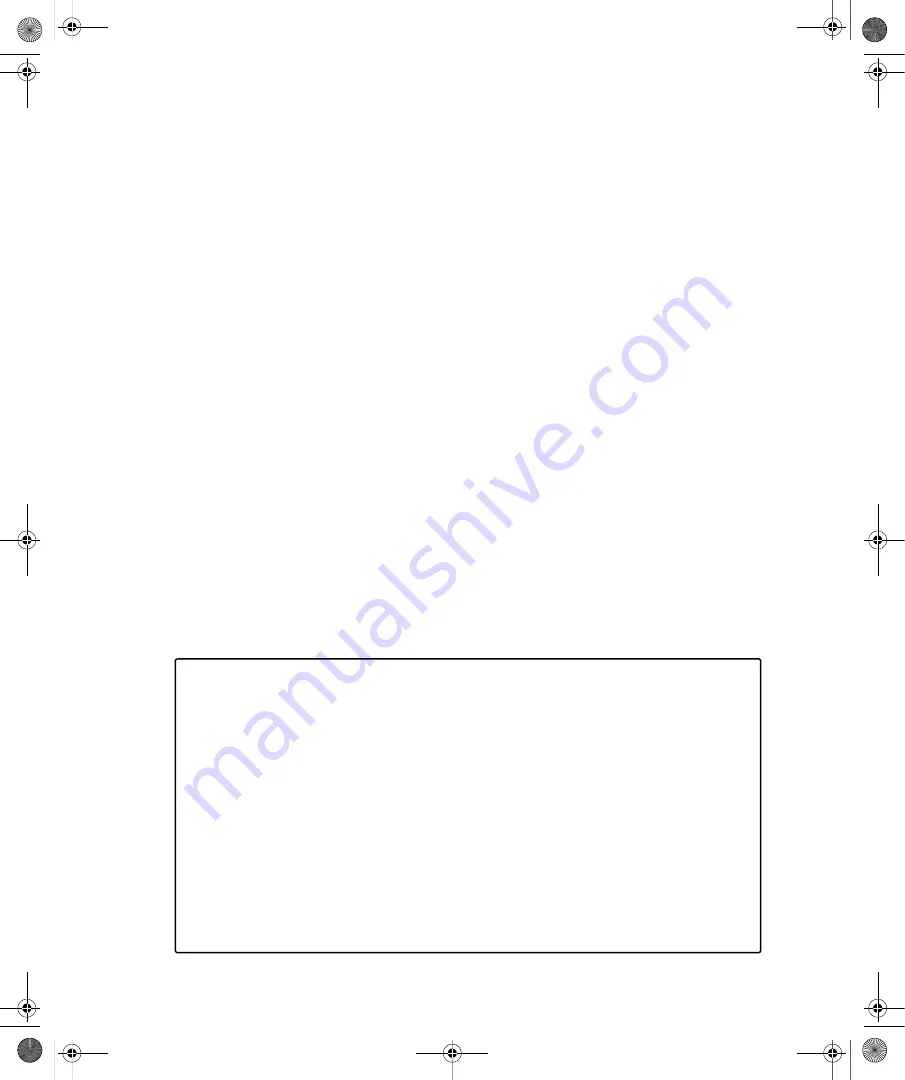
190
Part III:
Securing Windows Vista
■
IP Security in IPv6
Windows Vista supports IP Security for IPv6 traffic in the same way
it supports IPv4 traffic. As a result, IPv6 can use Internet Key Exchange (IKE) and data
encryption in the same way as IPv4. This ensures IPv6 traffic can be as secured as IPv4
traffic. When you configure an IP filter as part of an IP filter list in the IP Security Policies
snap-in, you can now specify IPv6 addresses and address prefixes in IP Address or Sub-
net when specifying a specific source or destination IP address.
■
IPv6 over Point-to-Point Protocol (PPPv6)
PPPv6 allows native IPv6 traffic to be sent
over PPP-based connections. This means that remote access clients can connect with an
IPv6-based Internet service provider (ISP) through dial-up or PPP over Ethernet
(PPPoE)–based connections.
■
Multicast Listener Discovery version 2 (MLDv2)
IPv6 routers use MLDv2 to identify the
presence of multicast listeners and to provide support for source-specific multicast traf-
fic. MLDv2 is equivalent to Internet Group Management Protocol version 3 (IGMPv3)
for IPv4. (Multicast listeners are nodes that are configured to receive multicast packets.)
■
Link-Local Multicast Name Resolution (LLMNR)
LLMNR allows IPv6 hosts on a single
subnet without a DNS server to resolve each other’s names. This feature is useful for
single-subnet home networks and ad hoc wireless networks.
■
Random Interface IDs
Random Interface IDs prevent address scanning of IPv6
addresses based on the known company IDs of network adapter manufacturers. By
default, Windows Vista generates Random Interface IDs for nontemporary autoconfig-
ured IPv6 addresses, including public and local link addresses.
■
Dynamic Host Configuration Protocol version 6 (DHCPv6)
Windows Vista includes a
DHCPv6-capable DHCP client. This client can use stateful address autoconfiguration
with a DHCPv6 server. Or, the client can use stateless address autoconfiguration when
a DHCPv6 server is not present.
From the experts
Configuring IPv4 and IPv6 settings
In Windows Vista, you can manually configure both IPv4 and IPv6 settings through a
set of dialog boxes accessible from the Network Connections console. Click Start, and
then click Control Panel. In Control Panel, under the Network And Internet heading,
click View Network Status And Tasks. In the left pane in Network Center, click Manage
Network Connections. Right-click a connection and then select Properties. In the con-
nection’s Properties dialog box, double-click Internet Protocol Version 6 (TCP/IPv6) or
Internet Protocol Version 4 (TCP/IPv4) as appropriate.
You configure IPv4 settings through the Properties dialog box of the Internet Protocol
version 4 (TCP/IPv4) component and through commands in the Netsh Interface IPv4
context. You can disable IPv4 for connections by clearing the check box next to the
Internet Protocol version 4 (TCP/IPv4) component from the properties of a connection.
C12622841.fm Page 190 Wednesday, May 17, 2006 1:55 PM















































