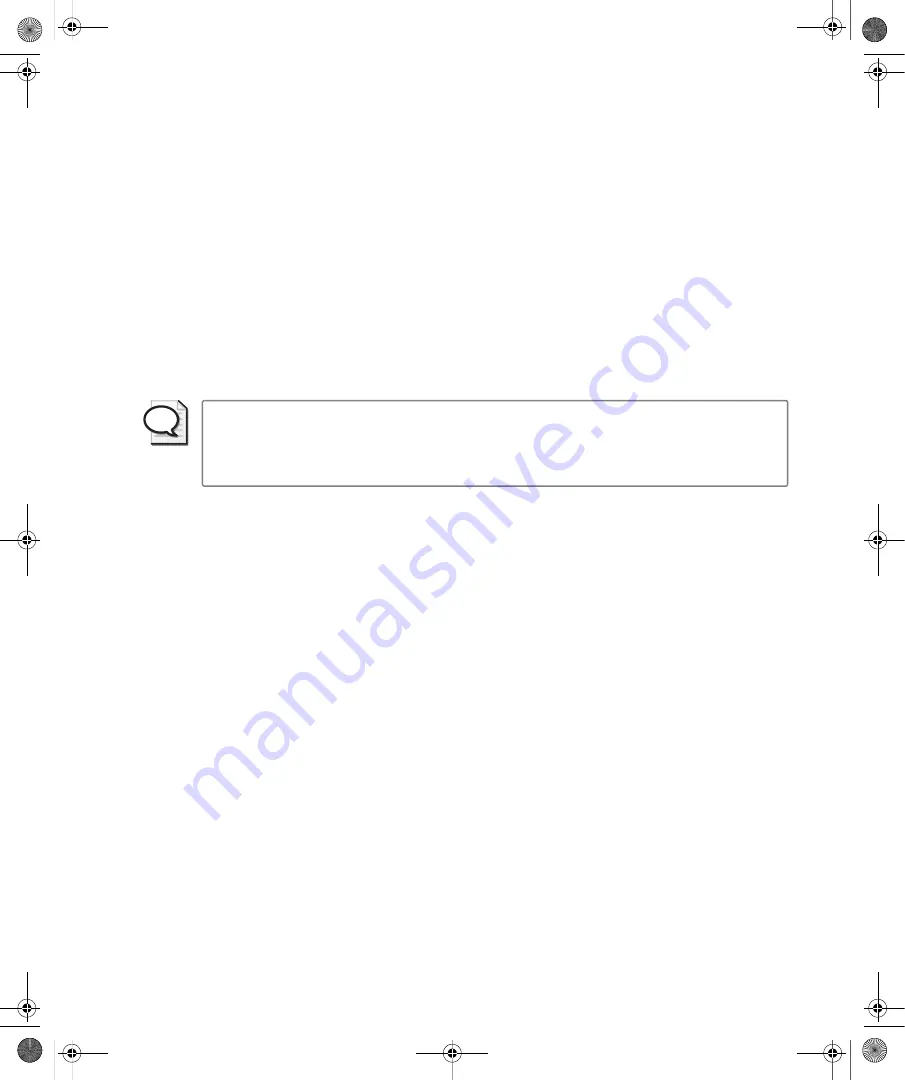
Chapter 2:
Working with Windows Vista
23
Managing Programs List on the Start Menu
The left pane on the Start menu displays recently used programs and programs that have
been pinned to the Start menu. By default, Internet Explorer and Windows Mail (previously
called Outlook Express) are pinned to the Start menu, and up to eight recent programs are
displayed as well.
When you are working with the standard Start menu, you can modify the programs list in sev-
eral ways. To modify the default settings, right-click the Start button, and then select Proper-
ties. In the Taskbar And Start Menu Properties dialog box, the Start Menu tab is selected by
default. Click Customize, and then set the Number Of Recent Programs To Display option as
appropriate. By configuring the Show On Start Menu options, you can stop displaying links
for the Web browser and mail program or configure a different browser and mail program
to which you want to link.
Tip
If you want to provide quick access to programs, you can pin those programs to the Start
menu. To do this, click the Start button, navigate to the program you want to be able to quickly
access, and then right-click the program name. Select Pin To Start Menu to add the program
to the Start Menu.
Using the Right Pane on the Start Menu
The right pane on the Start menu provides access to commonly used folders and features. The
right pane also provides the Power button (puts the computer in sleep mode or shuts it down,
depending on the system configuration), the Lock button (locks the computer), and the
Options button (displays the following options: Switch User, Log Off, Lock, Restart, Sleep,
and Shut Down).
Important but subtle interface changes are reflected in the right pane of the Start menu. By
default, Windows XP and Windows Vista store user documents in different ways:
■
In Windows XP, user documents are stored by default in personal folders under
%SystemDrive%\Documents and Settings\%UserName%. A user’s personal folder
contains a My Documents folder, which in turn contains other folders, such as My
Pictures and My Music. Windows XP also has folders named My Computer and
My Recent Documents.
■
In Windows Vista, user documents are stored by default in personal folders under
%SystemDrive%\Users\%UserName%. A user’s personal folder contains separate
Contacts, Desktop, Documents, Pictures, Links, Downloads, and Favorites folders.
Windows Vista also has folders named Computer and Recent Documents.
Because of the different way that Windows Vista stores user documents, the My, My, My is gone,
gone, gone from the interface, which might be just as well. C:\Users\William\Documents is
C02622841.fm Page 23 Wednesday, May 17, 2006 8:40 AM






























