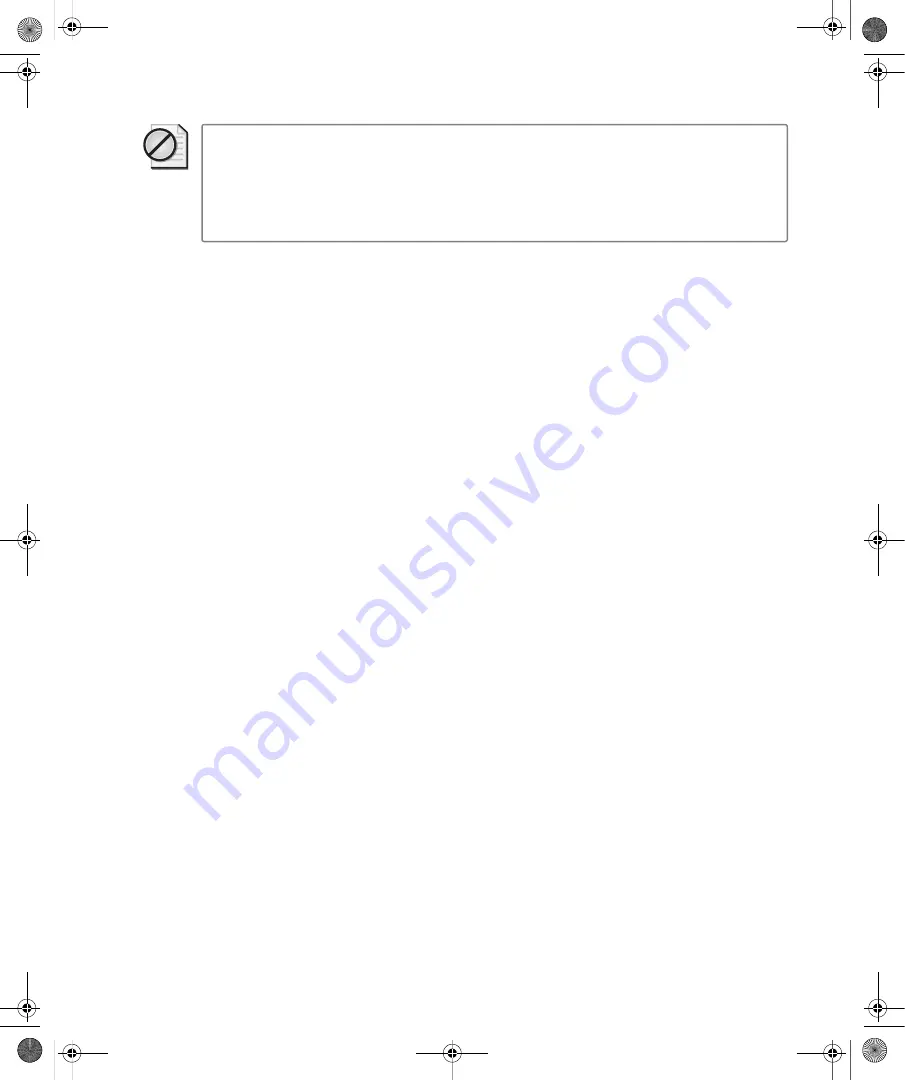
Chapter 12:
Networking Your Computer
203
Caution
You should be wary of working on company-sensitive information or accessing
password-protected areas of your business network while you are connected to a public net-
work. If you connect to a network that is not secure, anyone with the right tools can intercept
the data being transmitted from your computer, and they would see any user names and
passwords you use, the Web sites you visit, the documents you work on, and the messages
you send.
You can view and connect to a public wireless network in the same way as you can connect to
an available wireless network:
1.
Click Start, and then click Connect To.
2.
A list of the wireless networks currently available is displayed.
3.
Select a network, and then click Connect.
When you connect to a wireless network that supports Wireless Provisioning Service (WPS)
technology, you are prompted to download provisioning files that will allow your computer to
connect to the network. While these files are generally safe to download, you should verify
that the Web site from which the files will be downloaded is one that you expected based on
your location or one that you trust to provide you with the information. If you choose to
download provisioning files, you download the files from the provider and then store them on
your computer for as long as you want to use the wireless network. The files do not contain
any personal information about you or your computer. Instead, they provide details on the
network configuration and on how you can access the network. If you choose not to down-
load the files, you will not be able to connect to the wireless network.
When the provisioning files are downloaded, the Wireless Network Registration Wizard
requests additional information from you. At this point, you might have to enter your credit
card information to provide payment or you might simply have to acknowledge the service
provider’s usage policy. Follow the instructions in the Wireless Network Registration Wizard
to provide the appropriate information to the network provider.
After you have signed up with a wireless network that supports WPS, the provisioning files
stored on your computer can be updated automatically. If you choose this option, your com-
puter will connect to the wireless network provider’s computers and update the informa-
tion stored on your computer according to the schedule set by the wireless network
provider. Typically, the provider schedules an update once a week or once a month. The
update process will occur only while you are already connected to the Internet and will not
interfere with your use of your Internet connection. If you choose not to update the provi-
sioning files automatically, the files will be updated the next time you connect to the wire-
less network. Updating the files is required to ensure that your computer has the correct
information for the network.
C12622841.fm Page 203 Wednesday, May 17, 2006 1:55 PM
















