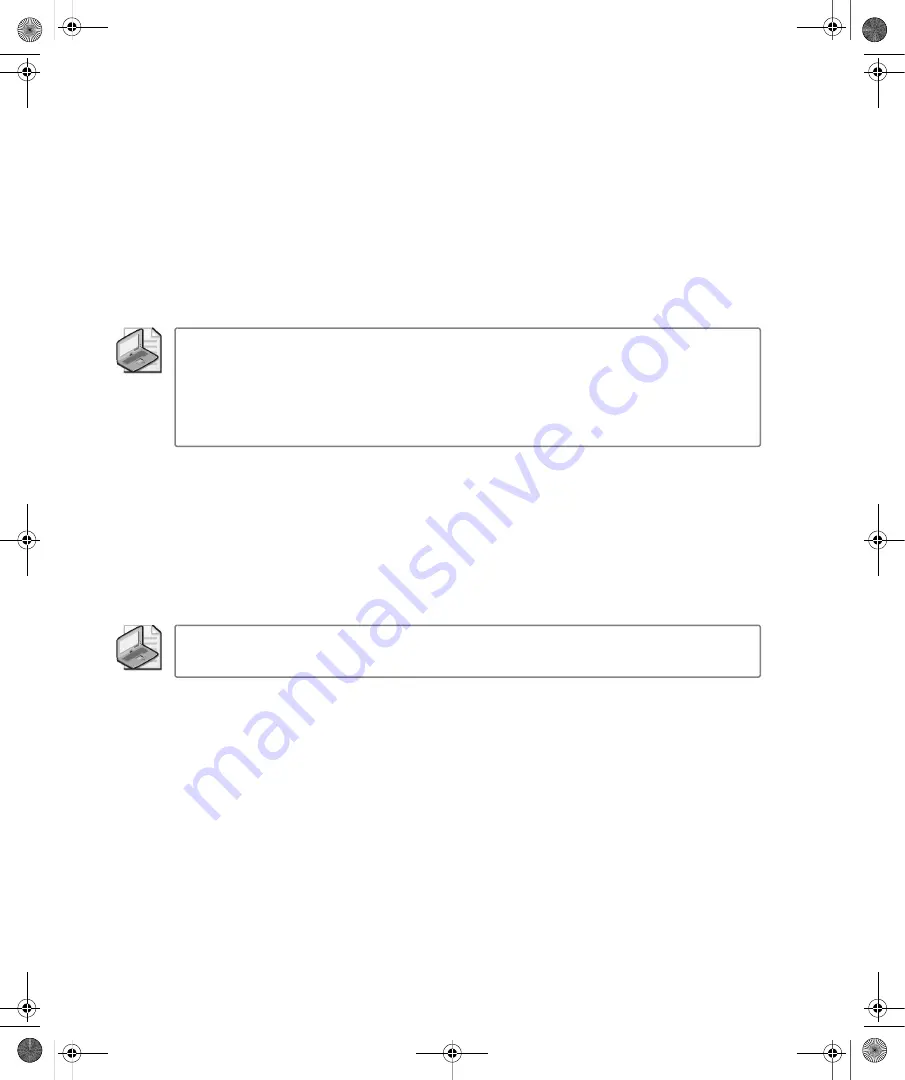
26
Part II:
Essential Features in Windows Vista
box, scroll to the end of the available options. For System Administration Tools, select
Display On The All Programs Menu And The Start Menu.
■
Printers
Opens a Printers window, which lists and provides access to currently config-
ured printers.
■
Run
Displays the Run dialog box, which can be used to run commands. To display
the Run option, right-click the Start button, and then select Properties. In the Taskbar
And Start Menu Properties dialog box, click the Customize button on the Start Menu
tab. In the Customize Start Menu dialog box, scroll down and then select the Run
Command check box.
Note
Because the Search box can be used to open and run commands, you might not need
to use the Run option. For example, to open a Microsoft Management Console, you can click
the Start button, type
MMC
, and then press Enter. You don’t need to click in the Search box
before you begin typing. Pressing Enter opens the first item in the results list. If for some reason
MMC isn’t the first item, you would need to click MMC in the results list rather than pressing
Enter.
Using the Search Box on the Start Menu
The Search box on the Start menu allows you to search your entire computer for files, folders,
or programs. To use the Search box, open the Start menu, type your search text. Search results
are displayed in the left pane of the Start menu. Clicking an item in the results list opens
that item. To clear the search results and return to normal view, click the Clear button to the
right of the Search box or press the Esc key.
Note
Because the Search box is the only text entry field on the Start menu, you don’t need
to click in the Search box before you begin typing. Just type your search text.
Computer searches are performed by Windows Search Service. Windows Search Service
searches the entire computer using the search text you’ve specified. The search proceeds on
several levels. Windows Search Service:
■
Matches the search text to words that appear in the title of any program, file, or folder
and then returns any matches found.
■
Matches the properties of programs, files, and folders as well as the contents of text-
based documents.
■
Looks in the Favorites and History folders for matches.
Because Windows Search Service indexes content and caches properties as part of its normal
processes, results typically are returned quickly. You can configure the types of items searched
in the Start Menu Properties dialog box.
C02622841.fm Page 26 Wednesday, May 17, 2006 8:40 AM






























