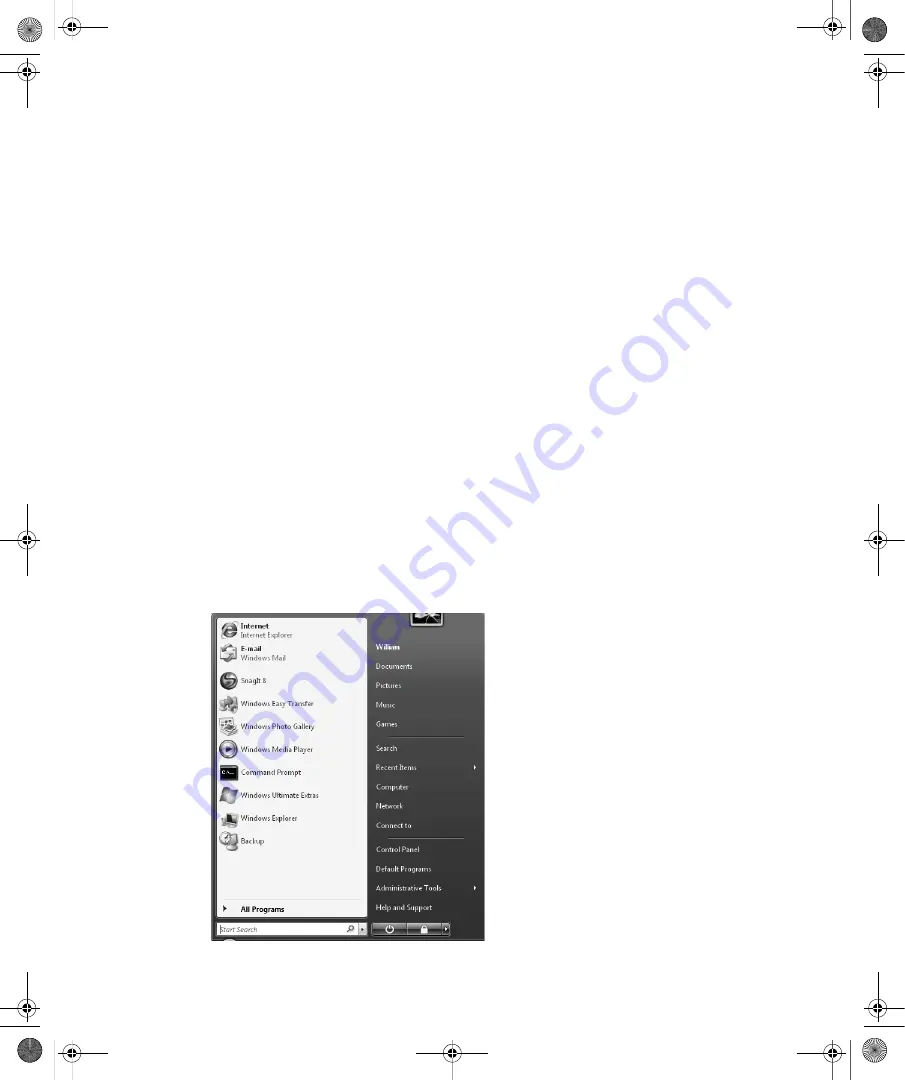
22
Part II:
Essential Features in Windows Vista
Navigating the Start Menu: What’s Changed
Clicking the Start button on the taskbar displays the Start menu. You can also display the
Start menu by pressing the Windows logo key. As with Windows XP, the Start menu in
Windows Vista has two views:
■
The Start menu (or Simple Start menu, as it is sometimes referred to) is the default view
which provides easy access to programs, folders, and search.
■
The Classic Start menu is an alternative view which provides the look and functionality
of the Start menu in Windows 2000 and earlier versions of Windows.
The Start menu, shown in Figure 2-5, has three key areas:
■
Programs list
Displays recently used programs and programs that have been pinned to
the Start menu. By default, Internet Explorer and Windows Mail (previously called
Microsoft Outlook Express) are pinned to the Start menu, and up to eight recent pro-
grams are displayed as well.
■
Search box
Allows you to search your entire computer for files, folders, or programs. To
use the Search box, open the Start menu, type your search text, and then press Enter.
The Clear button appears when you type your search text. Click the Clear button to clear
the search results and return to the normal view.
■
Right pane
Provides access to commonly used folders and features. The right pane also
provides the Power button (puts the computer in sleep mode or shuts it down, depending
on the system configuration), the Lock button (locks the computer), and the Options but-
ton (displays the following options: Switch User, Log Off, Lock, Shut Down, and Restart).
Figure 2-5
The Start menu
C02622841.fm Page 22 Wednesday, May 17, 2006 8:40 AM






























