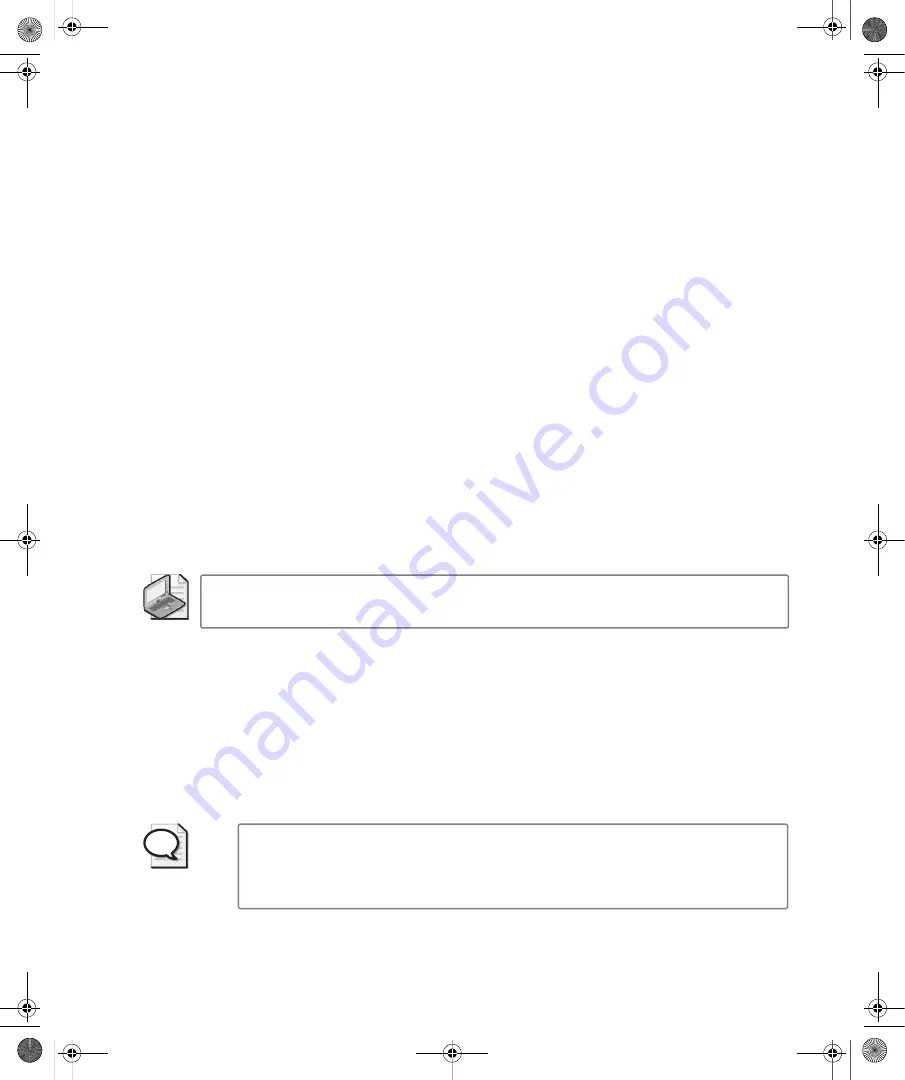
Chapter 1:
Introducing Windows Vista
9
Another User. Type the user name and password, and then click the arrow button. Keep the
following in mind:
■
If the account is in the default domain, you don’t have to specify the domain name.
■
If the account is in another domain, you can specify the domain and the account name
using the format
domain\username
, such as cpandl\williams.
■
If you want to log on to the local machine, type
.\username
where
username
is the name
of the local account, such as .\williams.
Both the workgroup and the domain configurations of Windows Vista allow fast user switch-
ing. You can easily change passwords, lock a computer, and log off as well.
Switching Users
You can switch users by following these steps:
1.
Press Ctrl+Alt+Del, and then click the Switch User button.
❑
In a workgroup configuration, the Log On screen is displayed as at startup.
❑
In a domain configuration, a screen appears with the message “Press Ctrl+Alt+Del
To Log On”. To display the Log On screen, you must press Ctrl+Alt+Del again.
2.
Once the Log On screen appears, you can log on to another account using a technique
similar to logging on at startup.
Note
You can also initiate the switch-user process by clicking Start, clicking the Options
button to the right of the Power and Lock buttons, and then clicking Switch User.
Changing Passwords
You can change passwords by following these steps:
1.
Press Ctrl+Alt+Del, and then click the Change Password option.
The account name for the current user is listed on the change password screen. In a
domain configuration, the user account name is listed in
domain\username
format. In a
workgroup configuration, the local user account name is listed.
Tip
By clicking in the User Name text box, you can change the account name. Specify
the domain and the account name using the format domain\username, such as
cpandl\williams. Type
.\
username
where username is the name of the local account, such
as .\williams.
C01622841.fm Page 9 Wednesday, May 17, 2006 8:24 AM






























