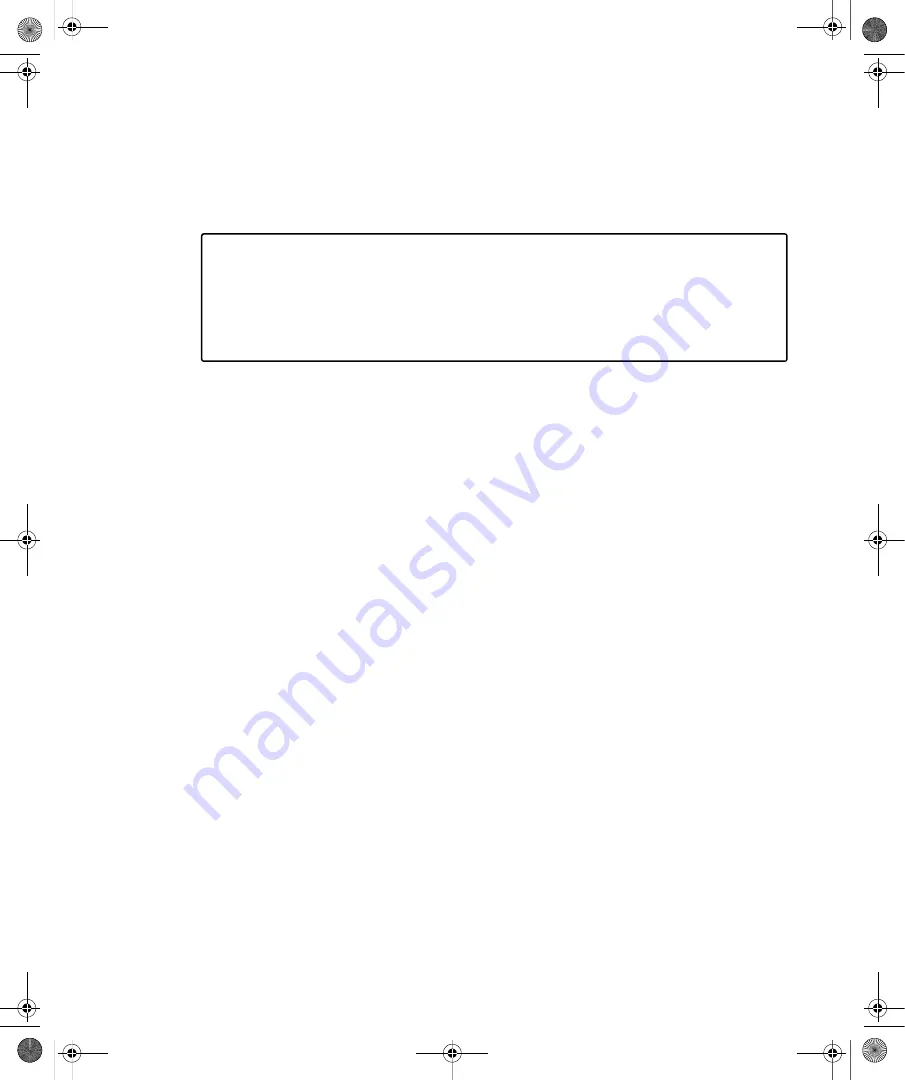
17
Chapter 2
Working with Windows Vista
In this chapter:
Getting Around in the Windows Vista Taskbar . . . . . . . . . . . . . . . . . . . . . . . . . . . . . 18
Navigating the Start Menu: What’s Changed . . . . . . . . . . . . . . . . . . . . . . . . . . . . . . 22
Using the All Programs Menu: What’s Changed . . . . . . . . . . . . . . . . . . . . . . . . . . . . 27
Navigating Control Panel: What’s Changed. . . . . . . . . . . . . . . . . . . . . . . . . . . . . . . . 28
As you learned in Chapter 1, “Introducing Windows Vista,” Microsoft Windows Vista is
different from earlier versions of Windows, especially when it comes to user accounts
and shutdown procedures. Prior to performing tasks that require administrator privi-
leges, users are prompted for a password if they are using a standard user account or
confirmation if they are using a computer administrator account. When you turn off
a computer running Windows Vista, the computer typically enters a sleep state instead
of completely powering down. You must, in fact, shut down the computer to power
down completely. Beyond these important differences, you’ll find many other interface
differences between Windows Vista and earlier versions of Windows, and examining
these differences so that you can effectively work with Windows Vista is the subject of
this chapter.
The primary means of getting around in Windows Vista are the taskbar and the menu
system. The entryway to the menu system is the Start button on the taskbar. You use the
Start button to display the Start menu, which in turn allows you to run programs, open
folders, get help, and find the items you want to work with. From the Start menu, you can
access the All Programs menu, which provides access to all the programs and tools on the
computer and to Control Panel, which provides access to utilities for working with system
settings.
With all the new taskbar and menu features, you might want to finally stop using Classic View
for Control Panel, Classic Start menu, and double-click to open an item. Why? The answer is
twofold. First, it’s so much easier to get around in Windows Vista using the standard configu-
ration, and going back to the classic configuration means losing some of the most powerful
features in Windows Vista. Second, it’s so much more intuitive to use single-clicking to open
items because Windows Vista makes extensive use of links in its consoles and dialog boxes,
and these links open items with single clicks.
C02622841.fm Page 17 Wednesday, May 17, 2006 8:40 AM















































