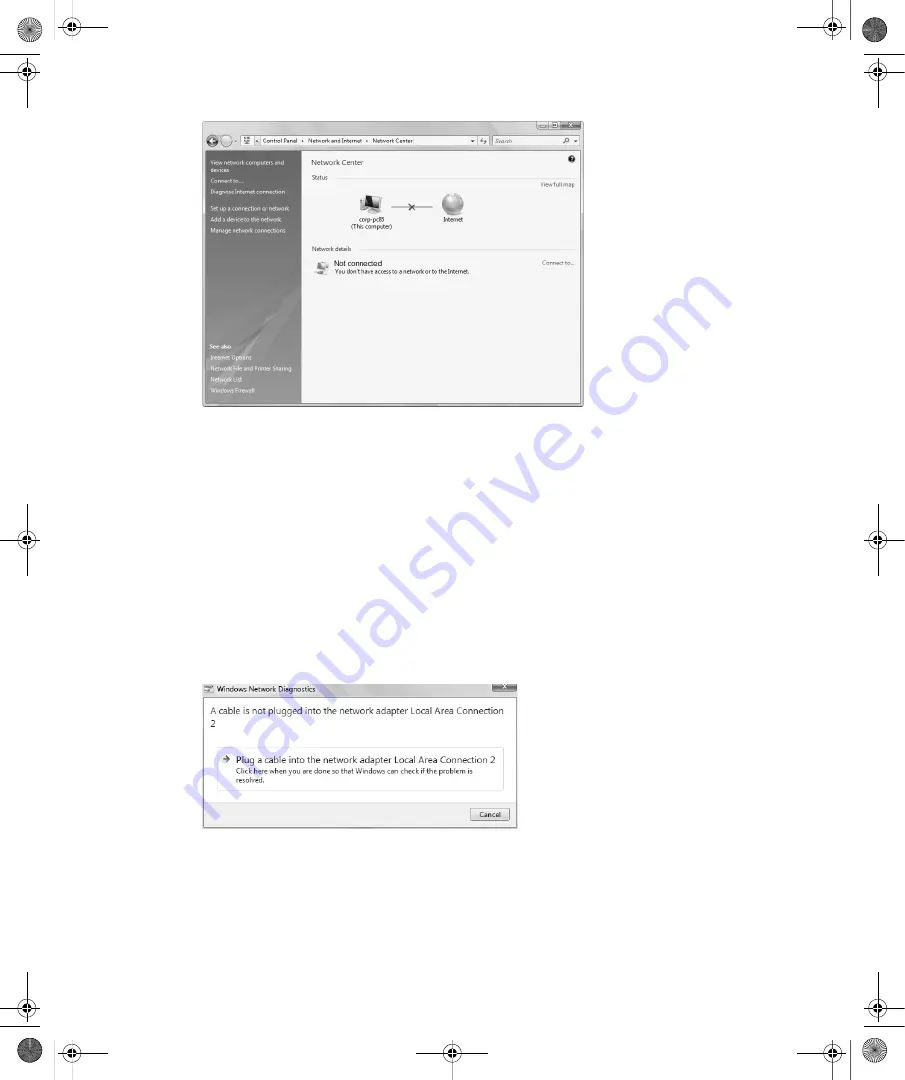
Chapter 12:
Networking Your Computer
193
Figure 12-2
Network Center shows that you are not connected to a network or the Internet.
To resolve this problem, you should check the network cable that connects to your computer
as well as any wireless adapters. If your network cable or wireless adapters are properly con-
nected, you can click Diagnose Internet Connection in the left pane to start the new Windows
Networks Diagnostics Tool. This tool uses the Network Diagnostics Framework to help you
recover from and troubleshoot problems with network connections.
The Windows Networks Diagnostics Tool offers step-by-step advice on resolving your net-
work connectivity problem. For example, in Figure 12-3, the tool advises that you should con-
nect a network cable to the computer’s network adapter. When you plug in the cable and then
click the diagnostics box, the tool will validate the repair. If a problem is detected, the tool con-
tinues troubleshooting the connection. Otherwise, you’ll see a prompt confirming that the
problem has been repaired.
Figure 12-3
The Windows Networks Diagnostics Tool offers step-by-step advice.
Viewing and Managing Your Networks
In Network Center, you can browse computers and devices on the network by clicking Browse
The Network in the left pane. While browsing the network, you use Network view. In a domain,
options on the Network view toolbar allow you to search Active Directory, connect to a network,
C12622841.fm Page 193 Wednesday, May 17, 2006 1:55 PM


























