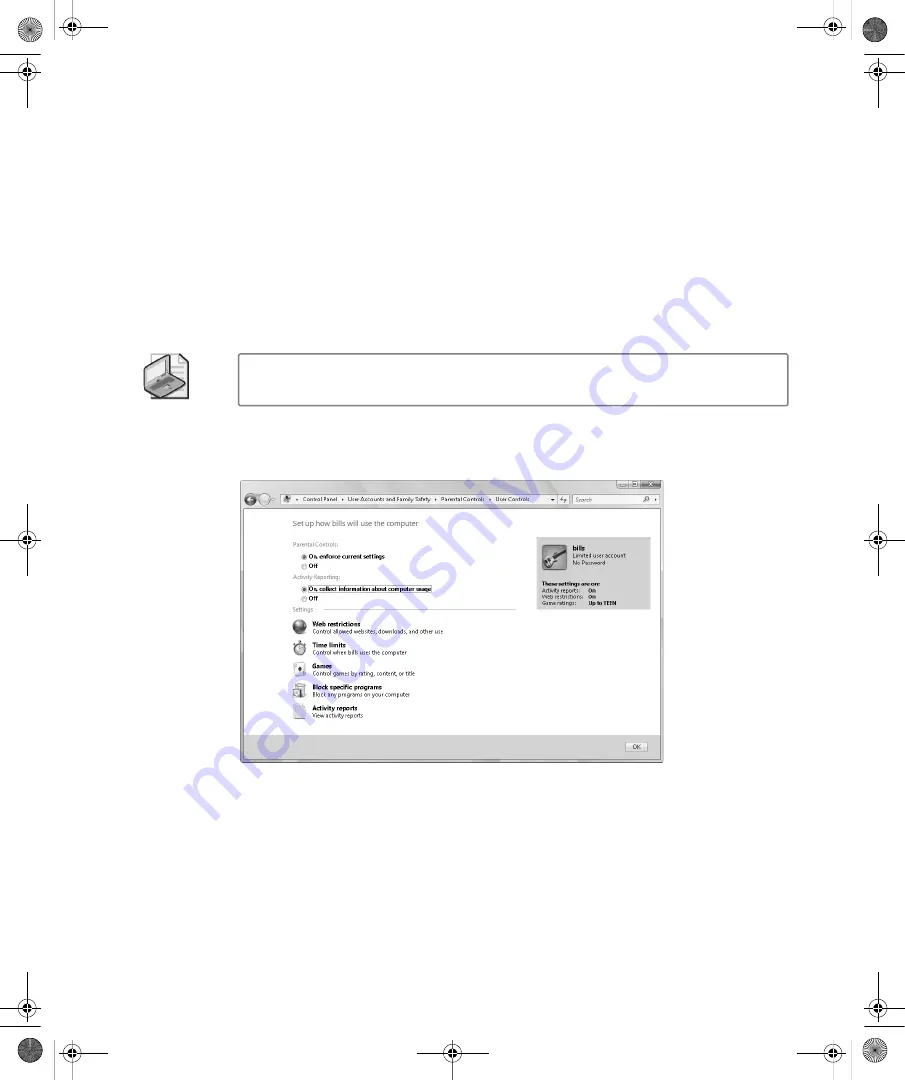
Chapter 9:
Protecting User Accounts and Using Parental Controls
143
computer can be used, determine the types of games that can be played, and block specific
programs by name. Parental controls can also be used to collect information about
computer usage.
You can enable and configure parental controls by following these steps:
1.
Click Start, and then click Control Panel.
2.
In Control Panel, click Set Up Parental Controls under the User Accounts And Family
Safety category heading.
3.
On the Parental Controls page, click the user account for which you are configuring
parental controls.
Note
Only local administrators can set and manage parental controls. You cannot
configure parental controls for local administrators.
4.
To turn on parental controls and enforce settings, select On, Enforce Current Settings, as
shown in Figure 9-7.
Figure 9-7
Enabling and configuring parental controls
5.
To turn on activity reporting, select On, Collect Information About Computer Usage.
6.
Web Restrictions determine allowed Web sites and allowed types of content. If you want
to enforce Web Restrictions, click Web Restrictions. On the Web Restrictions page,
shown in Figure 9-8, you can specify which parts of the Internet the user can access:
❑
Enable blocking by setting Do You Want To Block Some Web Content to Yes.
❑
Under Filter Web Content, choose a Web restriction level, and then select the con-
tent that you want to block.
C09622841.fm Page 143 Wednesday, May 17, 2006 9:26 AM






























