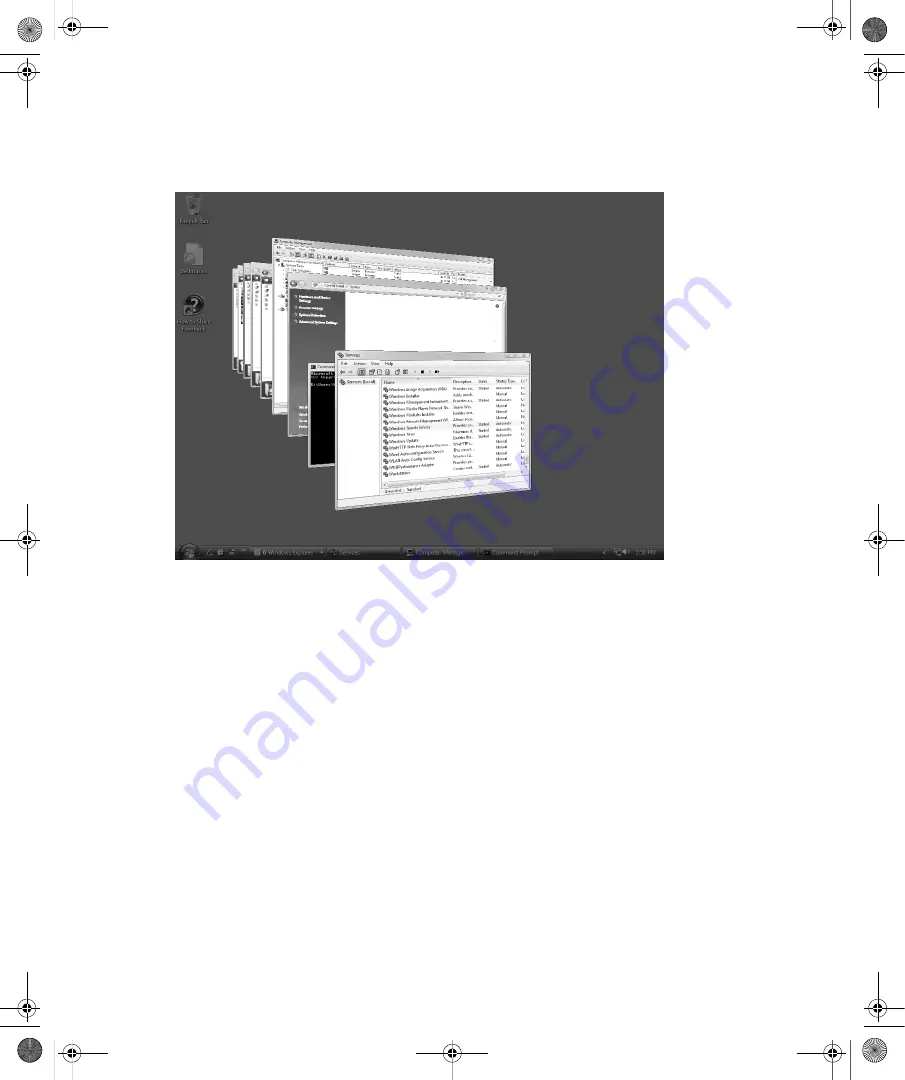
20
Part II:
Essential Features in Windows Vista
of the type of content. When you release the Windows logo key, the currently selected win-
dow is brought to the front. You can also select a window and bring it to the front by clicking
the 3D window view.
Figure 2-3
Working with Windows Flip 3D view
Working with the Notification Area
The notification area is on the far right on the taskbar. By default, the notification area is
divided into two areas:
■
An area for standard notification icons, such as those used by programs you’ve
installed
■
An area for system notification icons, such as those for the clock, volume, network,
and power
Unlike earlier versions of Windows, notification area configuration in Windows Vista is con-
trolled on a separate tab in the Taskbar And Start Menu Properties dialog box. To modify the
default settings, right-click the Start button, and then select Properties. In the Taskbar And
Start Menu Properties dialog box, click the Notification Area tab. You can then manage how
notification icons are used.
You can display the date and time by clicking the clock in the notification area. As Figure 2-4
shows, the system clock is significantly different from earlier versions of Windows. You can
use the date and time to view the current month’s calendar and browse a month-to-month
C02622841.fm Page 20 Wednesday, May 17, 2006 8:40 AM






























