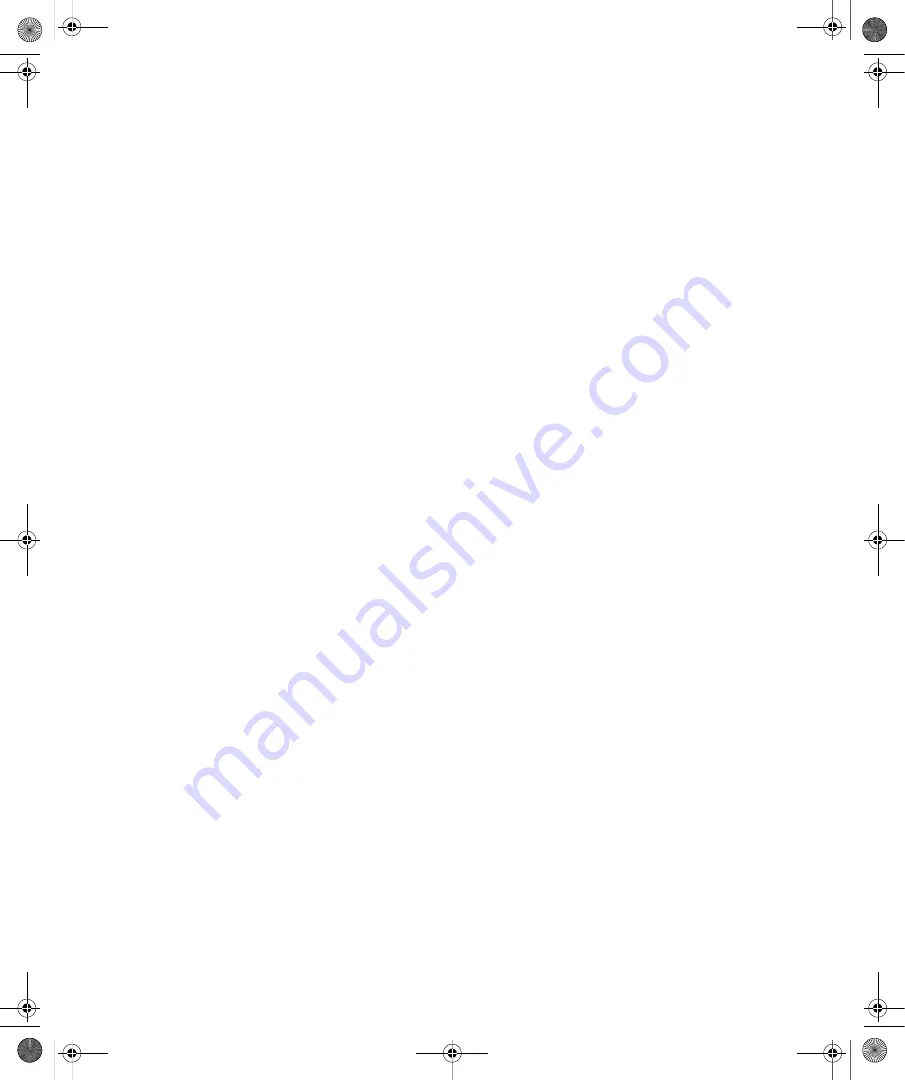
Chapter 1:
Introducing Windows Vista
13
You can turn off a computer and make it enter the sleep state by following these steps:
1.
Click the Start button.
2.
Click the Power button.
To wake the computer from the sleep state, you can do either of the following:
■
Press the power button on the computer’s case.
■
Press a key on the computer’s keyboard.
You can turn off and turn on mobile computers by closing or opening their lid. When you
close the lid, the laptop enters the sleep state. When you open the lid, the laptop wakes up
from the sleep state.
Using the Power Button: What’s Changed
Regardless of whether you are using a desktop computer or a mobile computer, the way
the Power button works depends on the system hardware, the system state, and the system
configuration:
■
If the computer hardware doesn’t support the sleep state, the computer can’t use the
sleep state, and turning off the computer powers it down completely.
■
If the computer has updates installed that require a restart or you’ve installed programs
that require a restart, the computer can’t use the sleep state, and turning off the com-
puter powers it down completely.
■
If you or an administrator has reconfigured the power options on the computer and set
the Power button to the Shut Down action, the computer can’t use the sleep state, and
turning off the computer powers it down completely. See Chapter 7, “Working with
Laptops and Tablet PCs,” for more details on configuring power options.
To help differentiate between turning off and shutting down a computer, Windows Vista
displays two different views for the Power button:
■
An amber Power button, depicting a shield with a line through the top of it, indicates
that the computer will turn off and enter the low-power sleep state.
■
A red Power button, depicting a shield with a line through the middle of it, indicates that
the computer will shut down and completely power off.
Because the computer is still drawing power in the sleep state, you should never install hard-
ware inside the computer or connect devices to the computer when it is in the sleep state. The
only exception is for external devices that use USB or IEEE 1394 (FireWire) ports. You can
connect USB and FireWire devices without shutting down the computer.
C01622841.fm Page 13 Wednesday, May 17, 2006 8:24 AM






























