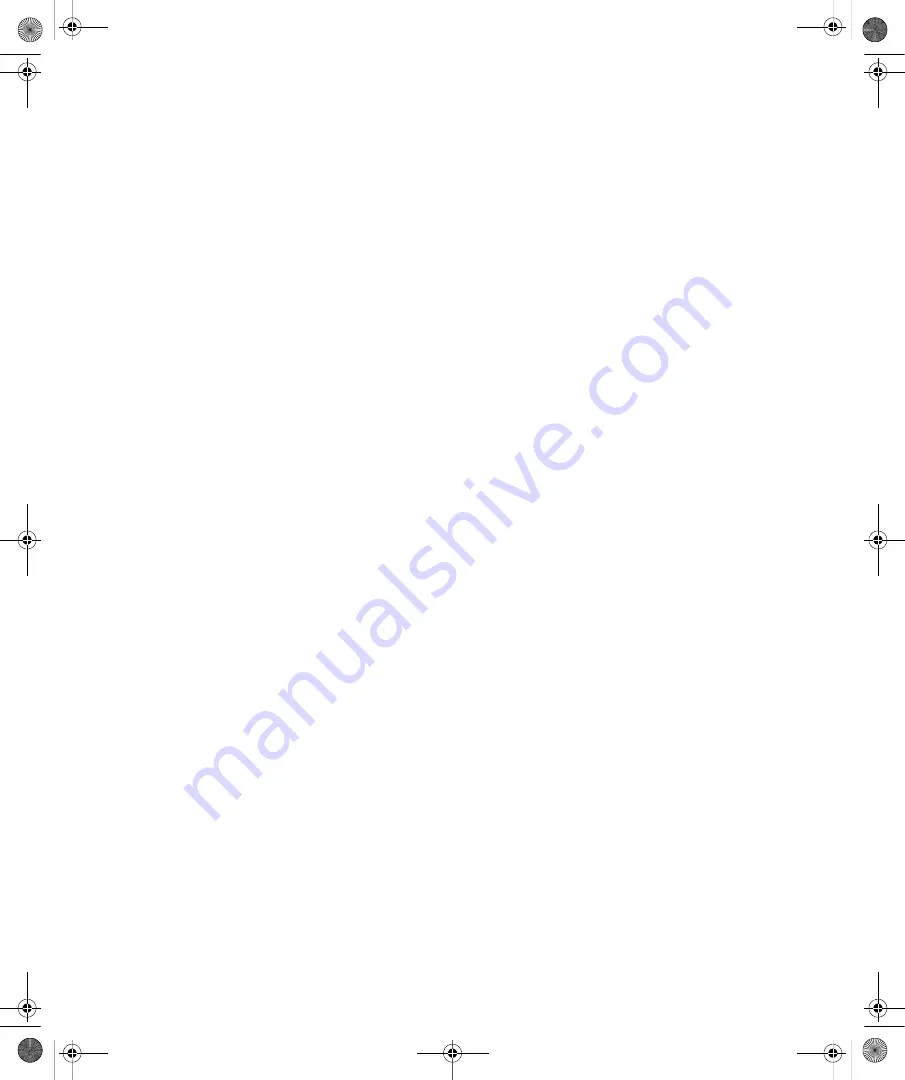
Chapter 9:
Protecting User Accounts and Using Parental Controls
147
■
Audio usage
■
Game play
■
File exchanges
■
SMS messages
■
Contact list changes
General system details specify:
■
Whether anyone made changes to parental controls for the account and, if so, who made
those changes, how many changes he made, and when those changes were made.
■
Whether general changes were made to the account and, if so, what changes were made.
■
Whether system clock changes were made, such as in an attempt to circumvent time
controls.
■
Whether, for whom, and how many failed logon attempts were recorded in the security
event logs.
You can turn on activity reports for a standard user by following these steps:
1.
Click Start, and then click Control Panel.
2.
In Control Panel, click Set Up Parental Controls under the User Accounts And Family
Safety category heading.
3.
On the Parental Controls page, click the user account for which you are configuring
activity reports.
4.
Turn on activity reporting by selecting On, Collect Information About Computer
Usage.
5.
Click OK to save the settings.
To view activity reports for a user, follow these steps:
1.
Click Start, and then click Control Panel.
2.
In Control Panel, click Set Up Parental Controls under the User Accounts And Family
Safety category heading.
3.
On the Parental Controls page, click the user account you want to work with.
4.
Select Activity Reports to access the Activity Viewer page, shown in Figure 9-12.
C09622841.fm Page 147 Wednesday, May 17, 2006 9:26 AM






























