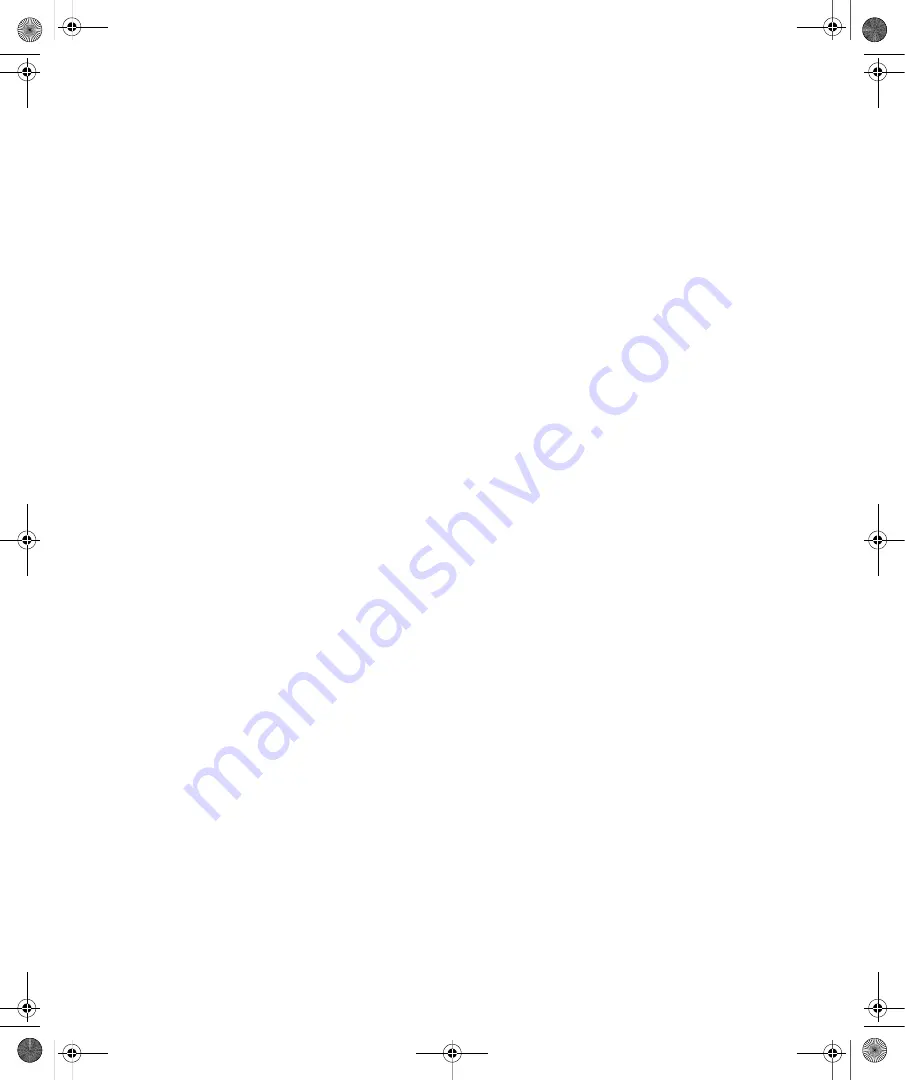
30
Part II:
Essential Features in Windows Vista
Because menu options and Control Panel options open with a single click by default, you
might want to change the computer to use single-click to open items. This should avoid con-
fusion over when you need to single-click or double-click.
To configure single-clicking for opening items, follow these steps:
1.
Click the Start button, and then click Control Panel.
2.
In Control Panel, click Appearance And Personalization.
3.
Under Folder Options, click Specify Single- Or Double-Click To Open.
4.
In the Folder Options dialog box, select Single-Click To Open An Item (Point To Select),
and then click OK.
Once you have everything set to open with a single click, you’ll find that working with Control
Panel and Windows Explorer is much more intuitive.
C02622841.fm Page 30 Wednesday, May 17, 2006 8:40 AM






























