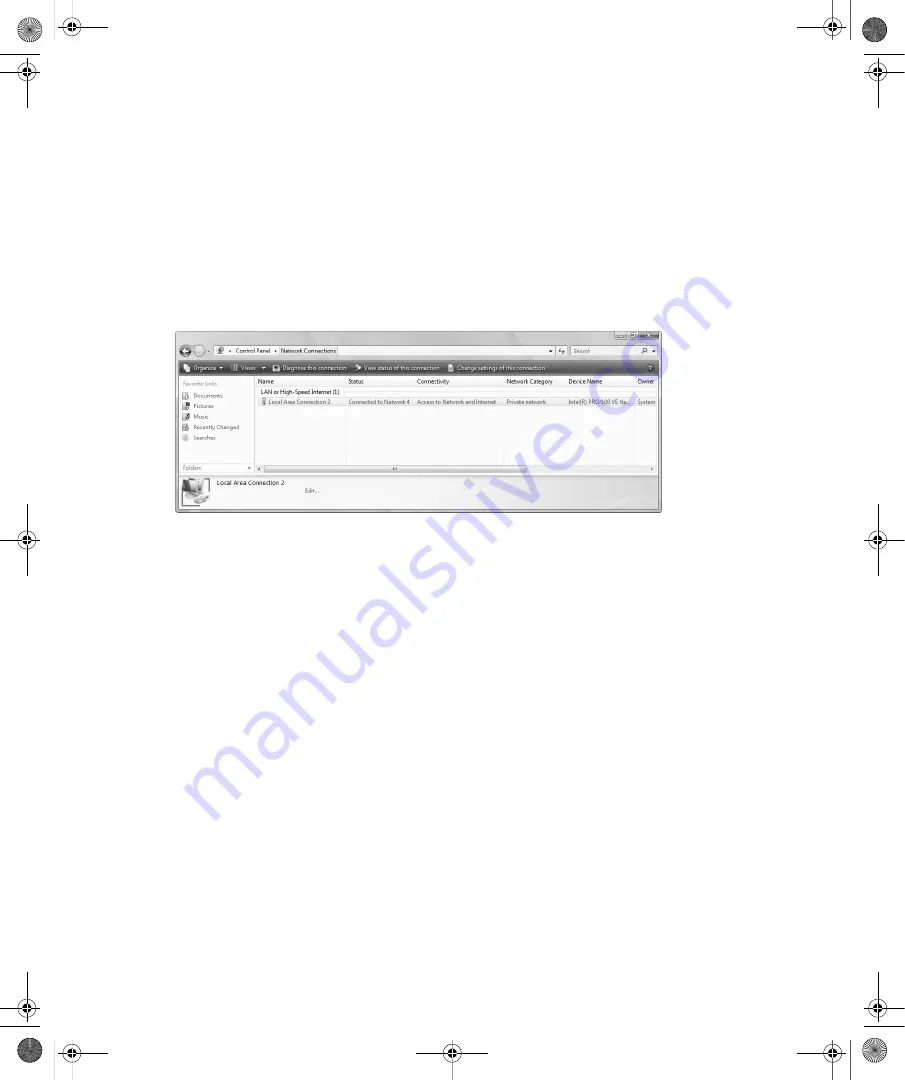
198
Part III:
Securing Windows Vista
Viewing and Managing Network Connections
Network Connections displays a list of all network connections configured for use on the
computer, as shown in Figure 12-8. You can quickly obtain a list of open network connections
by completing the following steps:
1.
Click Start, and then click Control Panel.
2.
In Control Panel, under the Network And Internet heading, click View Network Status
And Tasks.
3.
In the left pane in Network Center, click Manage Network Connections.
Figure 12-8
Using Network Connections
Network Connections has several different views. You can access these views by clicking
the Views button and then selecting the desired view. The view you’ll use most often is the
Details view.
Using the Details view of Network Connections, you can quickly determine the following
information:
■
Name
The name of the network connection.
■
Type
The type of connection, such as LAN or High-Speed Internet.
■
Status
The status of the connection, such as Connected or Disabled.
■
Device Name
The manufacturer and type of network adapter.
■
Phone # Or Host Address
The phone number associated with a dial-up connection or
the host address associated with a remote access connection.
■
Owner
The owner of the connection, such as System.
If you select a connection, the Network Connection toolbar allows you to work with connec-
tions in several different ways. The option buttons are used as follows:
■
Diagnose This Connection
Starts the Windows Networks Diagnostics Tool for
troubleshooting.
C12622841.fm Page 198 Wednesday, May 17, 2006 1:55 PM





















