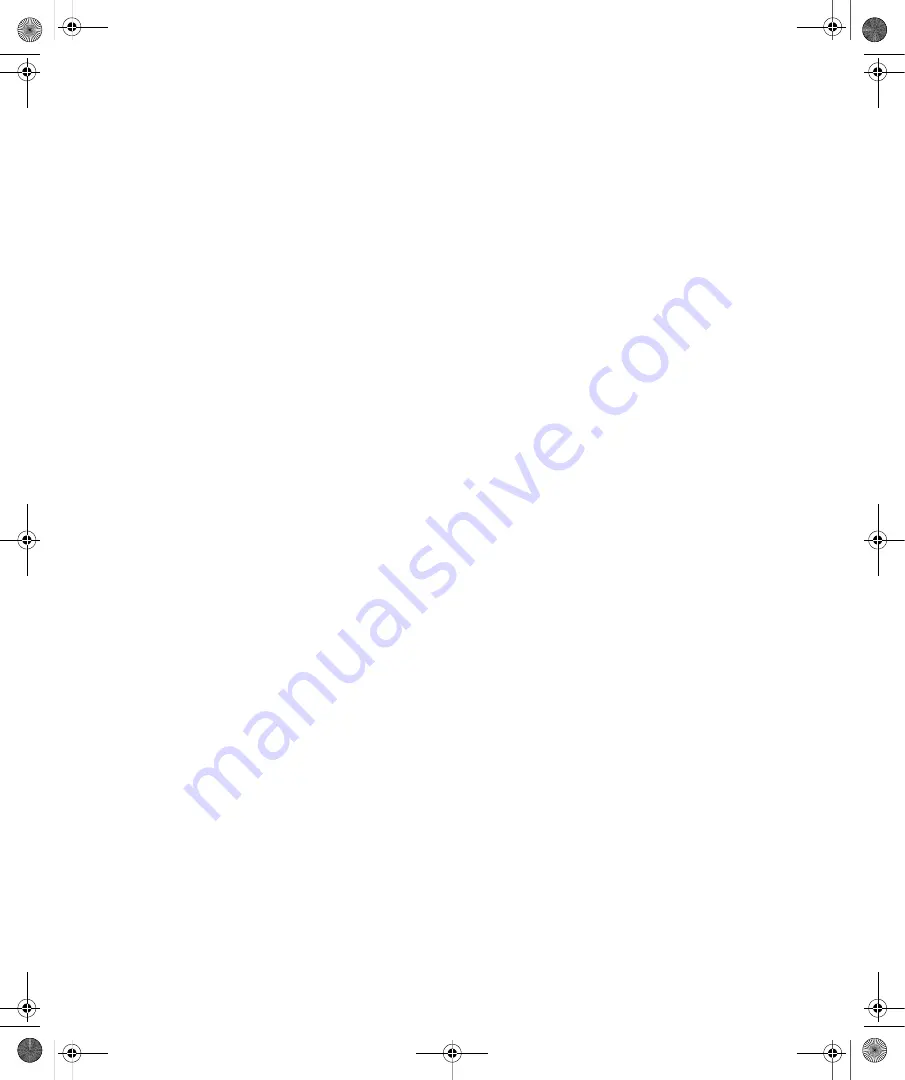
28
Part II:
Essential Features in Windows Vista
■
Windows Defender
Allows you to protect the computer from malicious software (also
known as
malware
) by automatically blocking and locating spyware and other types of
malicious programs.
■
Windows Fax and Scan
Allows you to manage incoming faxes and to send faxes. Faxes
can be received and sent over TCP/IP as well.
■
Windows Mail
Allows you to send and manage e-mail. Windows Mail is the replace-
ment for Outlook Express.
■
Windows Media Player
Allows you to play and manage music.
■
Windows Movie Maker
Allows you to create and manage movies using still images and
videos.
■
Windows Photo Gallery
Allows you to view and manage pictures and videos. You can
organize your media using folders, create slideshows, and add tags for quick searching.
■
Windows Update
Allows you to manage the Windows Update feature.
The folders on the All Programs menu also have changed. The top-level folders are:
■
All Programs, Accessories
Includes the most commonly used accessories, including
Calculator, Command Prompt, Connect To A Network Projector, Run, Sync Center,
Windows Explorer, and Windows Sidebar.
■
All Programs, Accessories, Ease Of Access
Includes the accessibility tools, such as Mag-
nifier, Narrator, On-Screen Keyboard, and Speech Recognition.
■
All Programs, Accessories, System Tools
Includes commonly used system tools, such as
Backup, Disk Cleanup, System Restore, and Windows Easy Transfer. Windows Easy
Transfer replaces the Files And Settings Transfer Wizard in Windows XP. This folder
also includes Internet Explorer (No Add-ons), which is a version of Internet Explorer
without browser extensions or other add-ons.
■
All Programs, Games
Includes games that might be available, depending on the system
configuration.
■
All Programs, Maintenance
Includes maintenance tools, such as Backup And Restore
Center, Problem Reports And Solutions, and Windows Remote Assistance.
■
All Programs, Startup
Lists programs that are set to start up automatically.
It might take you a while to get used to the changes to the All Programs menu. But once you
get used to the changes, navigating the menus will seem like second nature.
Navigating Control Panel: What’s Changed
Clicking the Start button on the taskbar and then clicking Control Panel displays Control
Panel. You can also display Control Panel in any Windows Explorer view by clicking the
leftmost option button in the Address bar and then selecting Control Panel. As with
C02622841.fm Page 28 Wednesday, May 17, 2006 8:40 AM






























