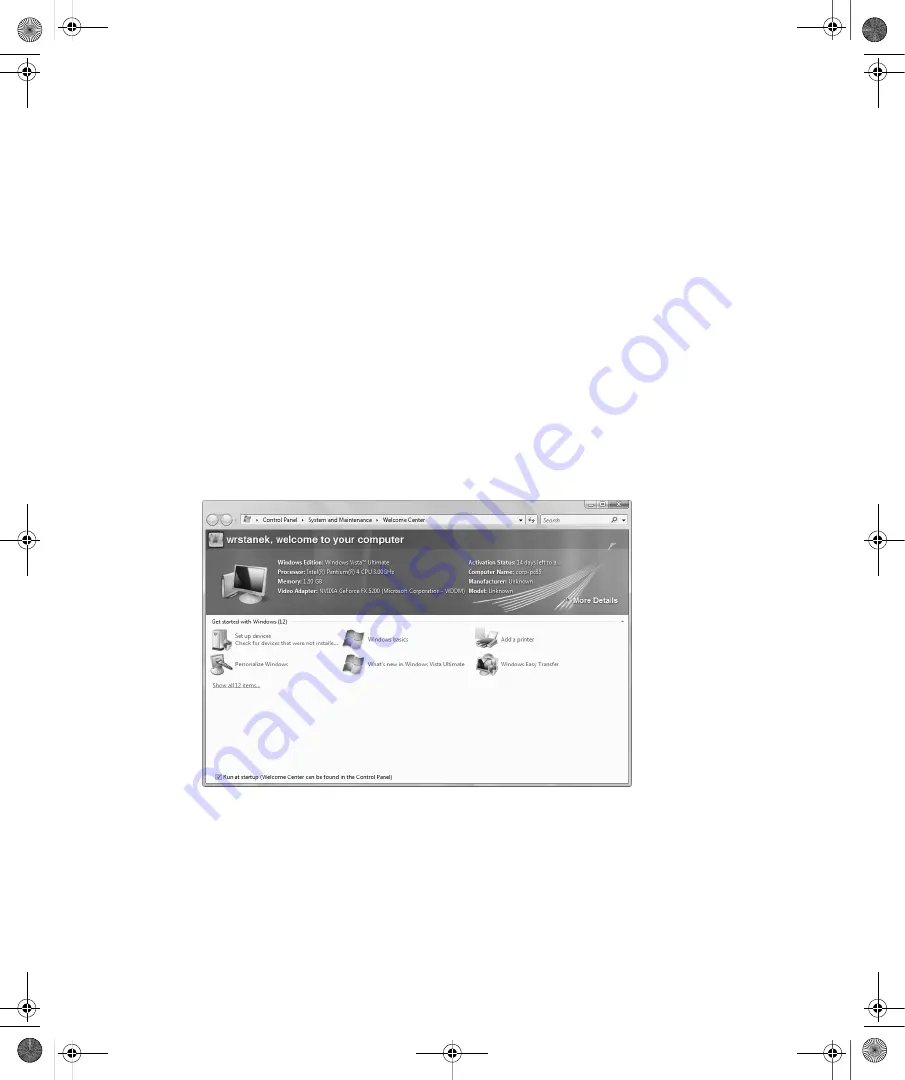
Chapter 1:
Introducing Windows Vista
5
Windows Anytime Upgrade (WindowsAnytimeUpgrade.exe) is stored in the
%SystemRoot%\System32 folder. You can start an upgrade by selecting Windows Anytime
Upgrade on the Start menu and then following the prompts. When the upgrade is complete,
you can search for “
What’s New”
in Windows Help And Support to learn about additional
features and enhancements that have been installed. You can access Windows Help And
Support by clicking Start and then clicking Help And Support.
Getting Started with Windows Vista
From the moment you start Windows Vista, you’ll know it’s a different kind of operating
system from its predecessors. During the installation of Windows Vista (described in the
appendix), Setup prompts you to create a local machine account. This account is created as a
computer administrator account. When the operating system starts, you can log on using the
account and password you specified during setup.
Working with the Welcome Center
By default, the operating system displays the Welcome Center at startup. You can access the
Welcome Center console, shown in Figure 1-1, from Control Panel.
Figure 1-1
The Welcome Center
The Welcome Center provides an overview of the system and quick access to perform tasks
that help you get started using Windows Vista. To display all the available options, click Show
All 12 Items. The available options include the following tasks:
■
Add New Users
Configure user accounts for each person who will log on locally to the
computer. You can manage account settings and parental controls for accounts, as dis-
cussed in Chapter 9, “Protecting User Accounts and Using Parental Controls.” This
option isn’t available when you log on to a domain.
C01622841.fm Page 5 Wednesday, May 17, 2006 8:24 AM














































