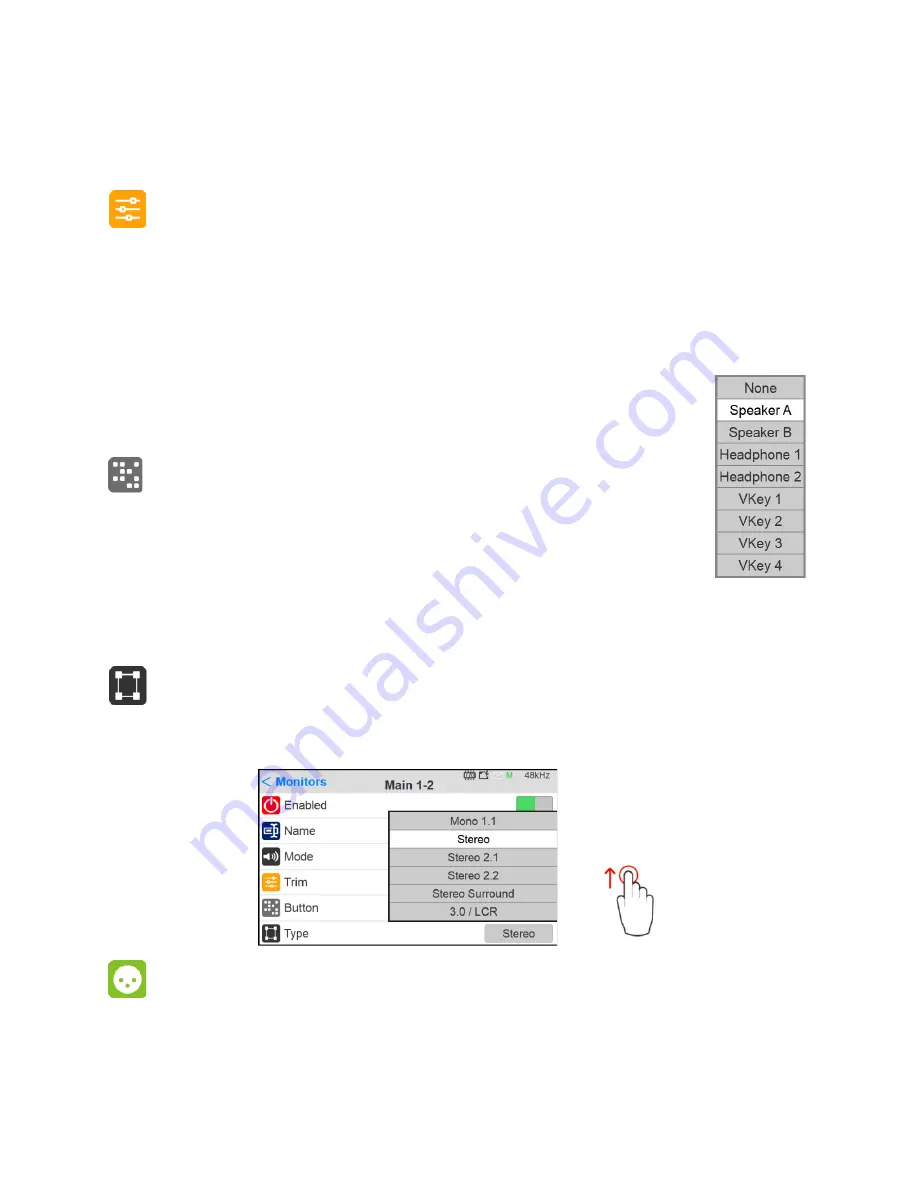
57
Note: When enabling Mon to Cue only the Sources selection will override the Cue Monitor. The Speaker
Set controls: Mute, Solo, Solox, Polarity, Downmix, Ref and Dim will not be injected in the Cue.
Trim
Trim the level of a Monitor set, apply by turning the Anubis Rotary Knob.
Range: -12dB to 12dB (as of Firmware 1.1.x)
An individual Channel Trim is available for each channel (refer to the Channel description below)
Note: The Trim can also be set directly from the Meters page. DSD/DXD trims range max level depends
of the applied trims.
For example, if you trim a monitor to +3 dB, the max volume will be set to -3dB for that
monitor. On the same monitor if the trim on the L channel is +2 dB, the max volume will
set to -5 dB.
Button
Assign your Monitor set to the button of your choice by selecting one entry from
the drop-down dialog.
You can choose between one of the Anubis hardware
monitoring buttons available; Speaker A, Speaker B, Headphones 1, Headphone 2.
Or by choosing one of the 4 Virtual Keys available, a Virtual Key will then be added on the Anubis
TFT. Only one Button /Monitor can be chosen. If an already assigned Button is chosen, it will
automatically set to None the Monitor selected
Type
Select the Monitor set type. Predefined Monitors are available from mono to 22.2 Channels
mappings. Scroll to see all available entries.
Channel
Number: channel number enumeration of the Source
Summary of Contents for Anubis Premium
Page 1: ...USER MANUAL V21 07 2020...
Page 2: ...2...
Page 22: ...22 ANUBIS ANALOGUE I O BLOCK DIAGRAM...
Page 67: ...67 Bass Management Signal flow...
Page 91: ...91 Downmix Table Monitor Channels Types vs Downmix formats available...
Page 120: ...120 Reset all the faders gain by double clicking on the fader itself...
Page 129: ...129 APPENDICES MIDI CONNECTOR Female 6 3 mm 1 4 TRS connector PIN OUT...
Page 132: ...132 MISCS Anubis PreAmps MIDI implementation...
















































