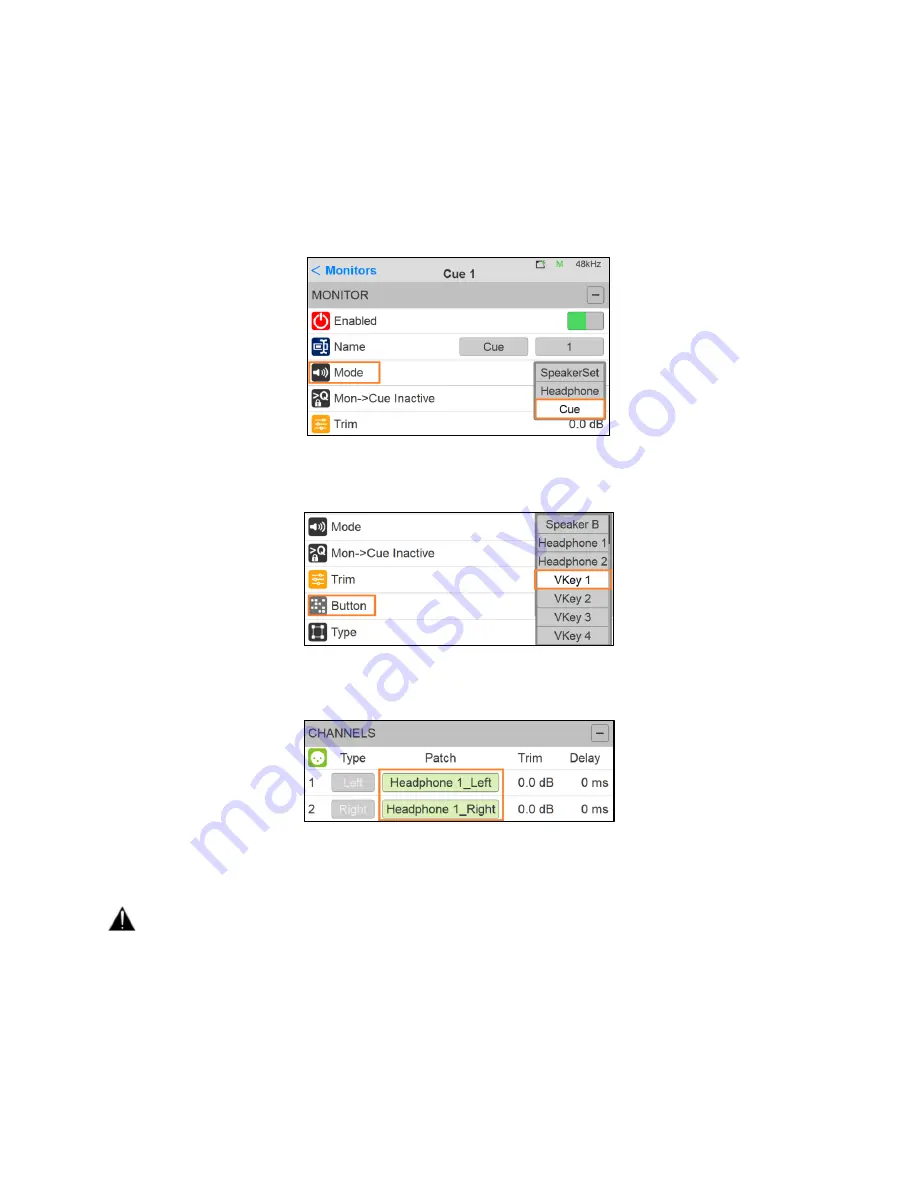
112
7. How to create a Cue Monitor. First enter the Settings>Monitor page and create a new Monitor
Set. Tap this new entry to enter the monitor setting.
Note: Users can edit existing Monitor sets and change their mode to Cue.
8. Under Monitor Mode, select Cue
9. Assign this Cue to the button of your choice. Here we will assign the Cue to the VirtualKey 1.
10. Make sure that the cue is properly patched in the lower Channel section of the Monitor set.
Here we are patching the Cue to the Headphones 1 (left and Right Channels)
Warning
: Patching already patched channels will be disconnect if those are used within another
Monitor set, as a designated output can only be Patched once within all Monitor Sets. This rule does
not apply to Sources and Inputs.
11. Return to the Source Page where you will now find a
Q1
(Cue) Monitor available on the
VirtualKey 1.
Summary of Contents for Anubis Premium
Page 1: ...USER MANUAL V21 07 2020...
Page 2: ...2...
Page 22: ...22 ANUBIS ANALOGUE I O BLOCK DIAGRAM...
Page 67: ...67 Bass Management Signal flow...
Page 91: ...91 Downmix Table Monitor Channels Types vs Downmix formats available...
Page 120: ...120 Reset all the faders gain by double clicking on the fader itself...
Page 129: ...129 APPENDICES MIDI CONNECTOR Female 6 3 mm 1 4 TRS connector PIN OUT...
Page 132: ...132 MISCS Anubis PreAmps MIDI implementation...






























