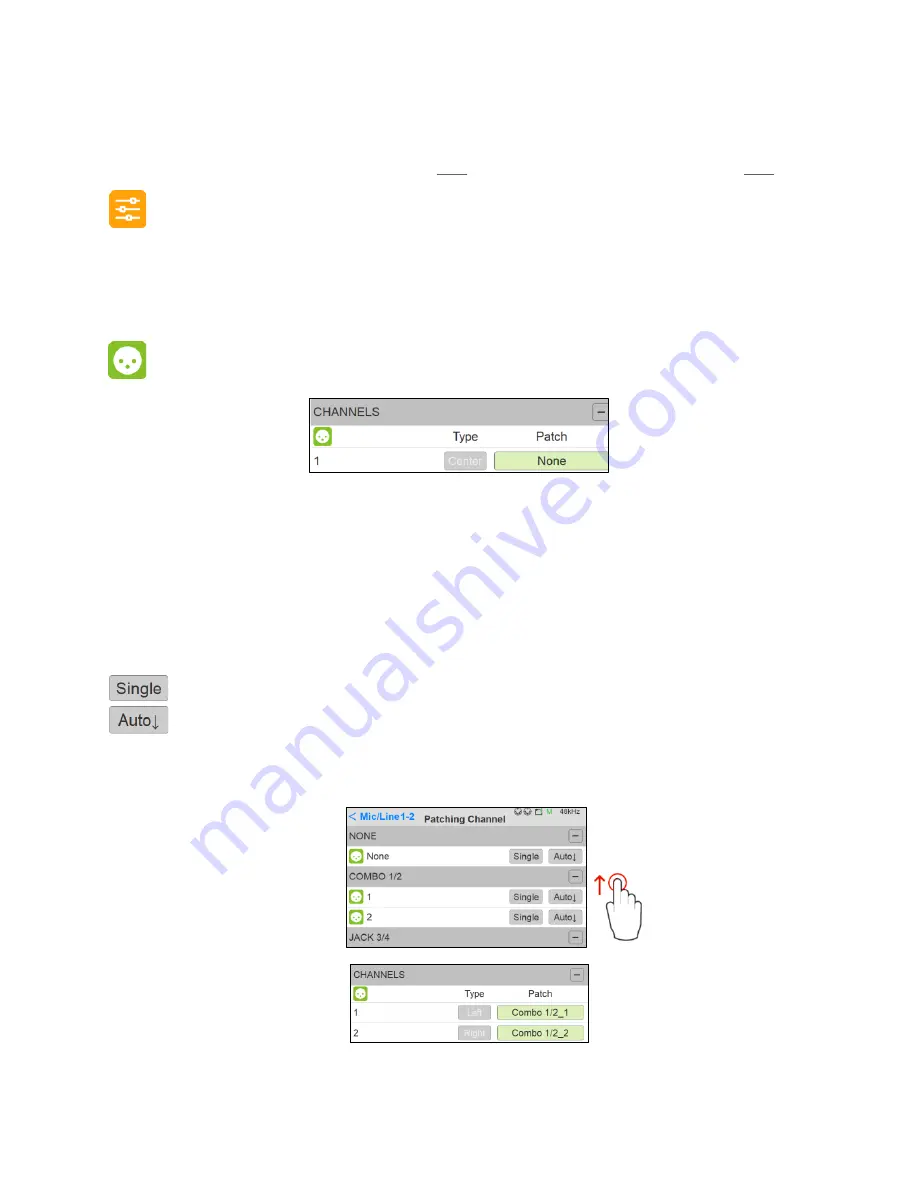
54
Note: As of the Anubis firmware 1.0.13 and higher, users are no longer restricted to the predefined
name listing and can rename their Sources and Monitors with the Anubis Virtual Keyboard or from the
Web Access page. Refer to the Virtual Keyboard
or Web Access chapter for more details
Trim
Trim the level of an entire Source, apply a trim by turning the Anubis Rotary Knob.
Range: -36dB to 12dB
Note: Trim is after the initial analog gain stage, so if the channel input is clipping, Trim cannot fix it.
Channels
Number: Channel numbering of the Source
Type: The channel type is predefined in accordance with the selected Source Type
Patch: Configure the Source routing by patching each of the source channels. The Patch
numbering in the Patching dialog starts with the Anubis Hardware Input sources followed by the
external sources Streams, such as paired device streams from another Anubis, Horus or Hapi,
ASIO, VAD or MassCore streams. Scroll to view the entire listing.
Patches a single channel at a time.
Patches automatically the channels following the selected one (downwards). Quick way
of patching multichannel Sources or Monitors.
Note: can be applied to None, to un-patch all channels.
Figure 5 Example: Patched Source
Summary of Contents for Anubis Premium
Page 1: ...USER MANUAL V21 07 2020...
Page 2: ...2...
Page 22: ...22 ANUBIS ANALOGUE I O BLOCK DIAGRAM...
Page 67: ...67 Bass Management Signal flow...
Page 91: ...91 Downmix Table Monitor Channels Types vs Downmix formats available...
Page 120: ...120 Reset all the faders gain by double clicking on the fader itself...
Page 129: ...129 APPENDICES MIDI CONNECTOR Female 6 3 mm 1 4 TRS connector PIN OUT...
Page 132: ...132 MISCS Anubis PreAmps MIDI implementation...
















































