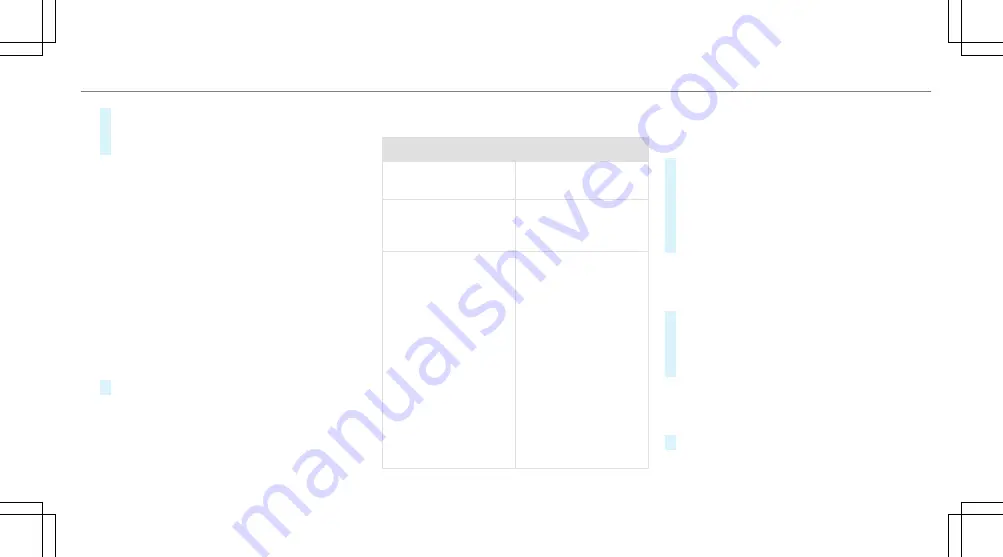
field narrows down the number of possible
selections.
#
Select the contact.
A contact can contain the following details:
R
Phone numbers
R
Navigation addresses
R
Geo-coordinates
Editing the format of a contact's name
Multimedia system:
,
Phone
.
Z
Options
.
Name
Format
The following options are available:
R
Last Name, First Name
R
Last Name First Name
R
First Name Last Name
#
Select an option.
Importing contacts into the contacts menu
Via
Z
Options
, you can import contacts into
the telephone book as electronic business cards
from different sources.
Overview of importing contacts as electronic
business cards
Source
Requirements
ò
Memory card
The SD memory card
is inserted.
ò
USB device
The USB device is
inserted into the USB
port.
ñ
Bluetooth
®
con‐
nection
If the sending of
vCards is supported
via Bluetooth
®
,
vCards can be
received on mobile
phones or netbooks,
for example.
Bluetooth
®
is activa‐
ted in the multimedia
system and on the
respective device
(see the manufactur‐
er's operating instruc‐
tions).
Saving a mobile phone contact
Multimedia system:
,
Phone
.
ª
Contacts
#
Call up a mobile phone contact
ó
(
→
page 240).
#
Select
¥
.
#
Select
Save
.
The contact saved in the multimedia system
is identified by the
f
symbol.
Calling a contact
Multimedia system:
,
Phone
.
ª
Contacts
#
Enter characters into the search field.
#
Select the contact.
#
Select a telephone number.
The number is dialed.
Further options in the contacts menu
Multimedia system:
,
Phone
.
ª
Contacts
#
Select
¥
.
Multimedia system 241
Summary of Contents for E-class
Page 7: ...5 ...
Page 8: ...6 At a glance Cockpit ...
Page 10: ...Instrument display standard 8 At a glance Cockpit ...
Page 12: ...Instrument display in the Widescreen Cockpit 10 At a glance Warning and indicator lamps ...
Page 14: ...12 At a glance Overhead control panel ...
Page 16: ...14 At a glance Door control panel and seat adjustment ...
Page 18: ...16 At a glance Emergencies and breakdowns ...
Page 444: ...442 ...
Page 445: ...443 ...
Page 446: ...444 ...






























