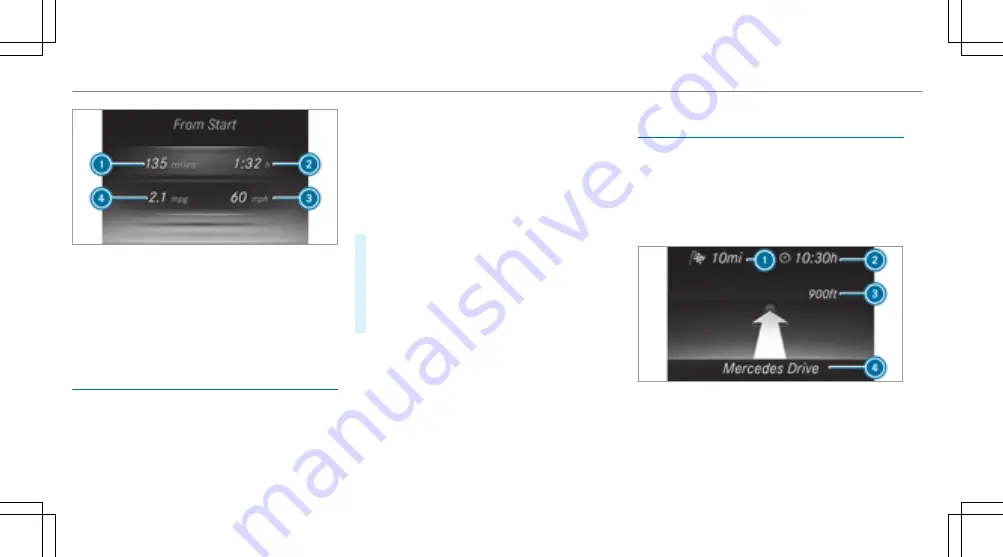
Example: trip computer
1
Total distance
2
Driving time
3
Average speed
4
Average fuel consumption
Resetting values in the Trip menu of the on-
board computer
On-board computer:
,
Trip
%
The spelling may differ in the main menu dis‐
played. Therefore, observe the menu over‐
view for the Instrument Display in the Wide‐
screen Cockpit (
→
page 195).
You can reset the values of the following func‐
tions:
R
Trip distance
R
"From start" trip computer and ECO display
R
"From reset" trip computer
#
To select the function to be reset: swipe
upwards or downwards on the left-hand side
of Touch Control.
#
Press the left-hand side of Touch Control.
#
Select
Yes
.
#
Press the left-hand side of Touch Control.
If you press and hold the left-hand side of Touch
Control, the function will be reset immediately.
Calling up navigation instructions in the on-
board computer
On-board computer:
,
Navigation
%
The spelling may differ in the main menu dis‐
played. Therefore, observe the menu over‐
view for the Instrument Display in the Wide‐
screen Cockpit (
→
page 195).
Example: no change of direction announced
1
Distance to the next destination
2
Estimated arrival time
3
Distance to the next change of direction
4
Current road
200 Instrument Display and on-board computer
Summary of Contents for E-class
Page 7: ...5 ...
Page 8: ...6 At a glance Cockpit ...
Page 10: ...Instrument display standard 8 At a glance Cockpit ...
Page 12: ...Instrument display in the Widescreen Cockpit 10 At a glance Warning and indicator lamps ...
Page 14: ...12 At a glance Overhead control panel ...
Page 16: ...14 At a glance Door control panel and seat adjustment ...
Page 18: ...16 At a glance Emergencies and breakdowns ...
Page 444: ...442 ...
Page 445: ...443 ...
Page 446: ...444 ...






























