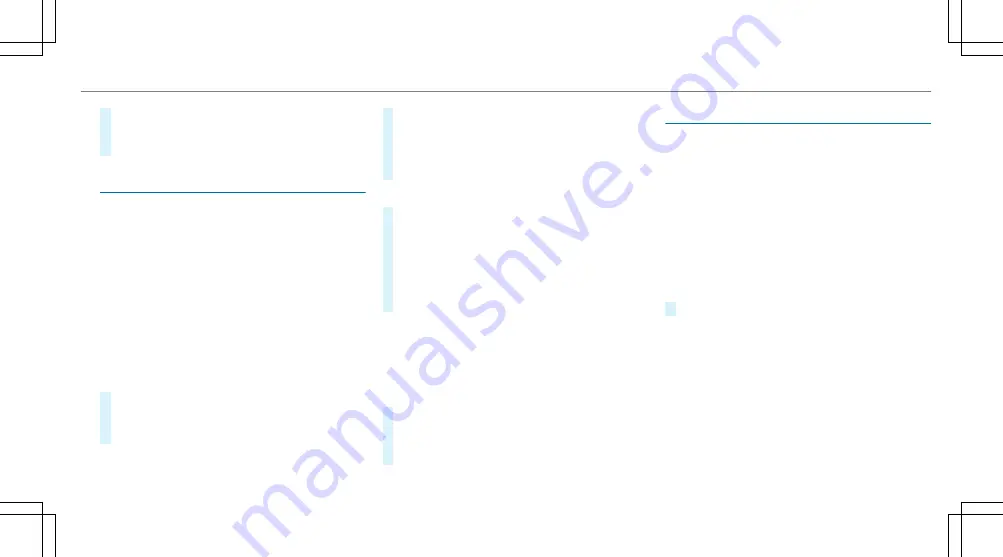
When a new security key is saved, all existing
Wi-Fi connections are then disconnected.
#
To save a security key: select
Save
.
COMAND Touch
Authorizing a COMAND Touch device
Requirements
R
The COMAND Touch App is installed on the
external device (e.g. tablet) which is to be
used as a Rear Seat Entertainment unit.
R
Wi-Fi is activated (
→
page 227) and the mul‐
timedia system is configured as a Wi-Fi Hot‐
spot (
→
page 228).
Multimedia system:
,
System
.
COMAND Touch
Connecting a new device
#
Select
Authorize a New Device
.
#
Select
Connect New Device
.
A security key is displayed.
#
Enter the security key in the external device.
The
Please start COMAND Touch on your
device and follow the instructions. The App
is available in the App Store.
message
appears
Selecting an already connected device
#
Select
Authorize a New Device
.
The devices already connected are displayed.
#
Select
Continue Using Connected Devices
.
The
Please start COMAND Touch on your
device and follow the instructions. The App
is available in the App Store.
message
appears
Activating/deactivating COMAND Touch
child safety lock
Multimedia system:
,
System
.
COMAND Touch
Child safety lock
#
Activate
O
or deactivate
ª
Parental Con-
trol
.
The content displayed on the external device
can only be set on the multimedia system.
System language
Notes on the system language
This function allows you to determine the lan‐
guage for the menu displays and the navigation
announcements. The selected language affects
the characters available for entry. The navigation
announcements are not available in all lan‐
guages. If a language is not available, the naviga‐
tion announcements will be in English.
Setting the system language
Multimedia system:
,
System
.
Language
#
Set the language.
%
If you are using Arabic map data, the text
information can also be shown in Arabic on
the navigation map. To do so, select
ةيبرعلا
as
the language from the language list. Naviga‐
tion announcements are then also made in
Arabic.
Multimedia system 229
Summary of Contents for E-class
Page 7: ...5 ...
Page 8: ...6 At a glance Cockpit ...
Page 10: ...Instrument display standard 8 At a glance Cockpit ...
Page 12: ...Instrument display in the Widescreen Cockpit 10 At a glance Warning and indicator lamps ...
Page 14: ...12 At a glance Overhead control panel ...
Page 16: ...14 At a glance Door control panel and seat adjustment ...
Page 18: ...16 At a glance Emergencies and breakdowns ...
Page 444: ...442 ...
Page 445: ...443 ...
Page 446: ...444 ...






























