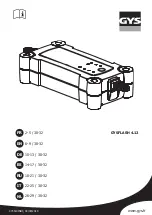The Wi-Fi connection is established with a
Wi-Fi-enabled device, e.g. to the customer's
mobile phone or tablet PC.
R
Multimedia system as a Wi-Fi hotspot
Using this function, a tablet PC or notebook
for example can be connected.
To establish a connection, you can use the fol‐
lowing methods:
R
WPS PIN
The connection to a secure Wi-Fi network is
made via a PIN.
R
WPS PBC
The connection to a secure Wi-Fi network is
made by pressing a button (push button).
R
Security key
The connection to a secure Wi-Fi network is
made via a security key.
Setting up Wi-Fi
Requirement:
The device to be connected supports one of the
three means of connection described.
Multimedia system:
,
System
.
ö
Connectivity
Activating/deactivating Wi-Fi
#
Activate
O
or deactivate
ª
Wi-Fi
.
If
Wi-Fi
is deactivated
ª
, communication via
Wi-Fi to all devices is interrupted. This also
means that a connection to the HERMES
communication module cannot be estab‐
lished. Functions such as dynamic route
guidance with Live Traffic Information are
then unavailable.
Connecting the multimedia system with a
device via Wi-Fi
This function is available if a HERMES communi‐
cation module is not installed.
The type of connection established must be
selected on the multimedia system and on the
device to be connected.
%
The connection procedure may differ
depending on the device. Follow the instruc‐
tions that are shown in the display. Further
information (see the manufacturer's operat‐
ing instructions).
#
Select
Internet Settings
.
#
Select
Search for Wi-Fi Networks
.
#
Via WPS PIN: highlight a Wi-Fi network in
the list.
#
Select
¥
Connect via WPS PIN
.
The multimedia system generates an eight-
digit PIN.
#
Enter this PIN on the device to be connected.
#
Confirm the entry.
#
By pressing a button: highlight a Wi-Fi net‐
work in the list.
#
Select
¥
Connect via WPS PBC
.
#
Select "Connect via WPS PBC" in the options
on the device to be connected.
#
Press the WPS button on the device to be
connected.
#
Select
Continue
in the multimedia system.
#
Using a security key: highlight a Wi-Fi net‐
work in the list.
#
Select
¥
Connect Using Security Key
.
Multimedia system 227
Summary of Contents for E-class
Page 7: ...5 ...
Page 8: ...6 At a glance Cockpit ...
Page 10: ...Instrument display standard 8 At a glance Cockpit ...
Page 12: ...Instrument display in the Widescreen Cockpit 10 At a glance Warning and indicator lamps ...
Page 14: ...12 At a glance Overhead control panel ...
Page 16: ...14 At a glance Door control panel and seat adjustment ...
Page 18: ...16 At a glance Emergencies and breakdowns ...
Page 444: ...442 ...
Page 445: ...443 ...
Page 446: ...444 ...