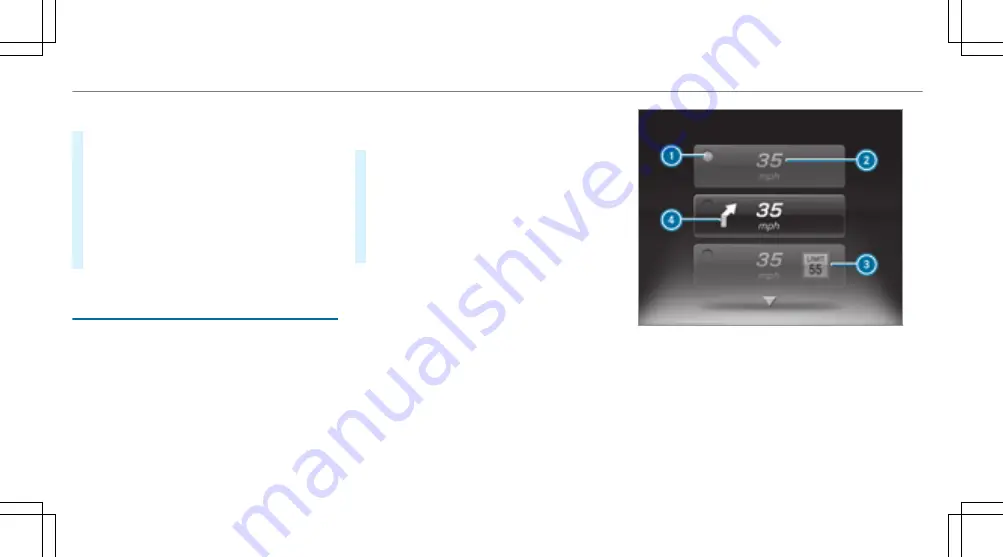
R
Consumption
#
For progressive display setting only: select
Right Display
and press the left-hand side of
Touch Control.
#
To select display content: swipe upwards
or downwards on the left-hand side of Touch
Control.
#
Press the left-hand side of Touch Control.
The selected display content appears on the
right-hand side of the instrument display.
Adjusting the Head-up Display settings in the
on-board computer
On-board computer:
,
HUD
%
The spelling may differ in the main menu dis‐
played. Therefore, observe the menu over‐
view for the Instrument Display in the Wide‐
screen Cockpit (
→
page 195).
The following Head-up Display settings can be
adjusted:
R
Position
R
Brightness
R
Display Content
#
To select the setting: swipe upwards or
downwards on the left-hand side of Touch
Control.
#
Press the left-hand side of Touch Control.
#
To set the value: swipe upwards or down‐
wards on the left-hand side of Touch Control.
#
Press the left-hand side of Touch Control.
:
Currently selected setting
;
Digital speedometer
=
Traffic Sign Assist
?
Navigation displays
204 Instrument Display and on-board computer
Summary of Contents for E-class
Page 7: ...5 ...
Page 8: ...6 At a glance Cockpit ...
Page 10: ...Instrument display standard 8 At a glance Cockpit ...
Page 12: ...Instrument display in the Widescreen Cockpit 10 At a glance Warning and indicator lamps ...
Page 14: ...12 At a glance Overhead control panel ...
Page 16: ...14 At a glance Door control panel and seat adjustment ...
Page 18: ...16 At a glance Emergencies and breakdowns ...
Page 444: ...442 ...
Page 445: ...443 ...
Page 446: ...444 ...
















































