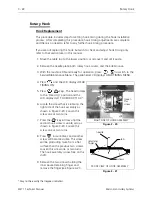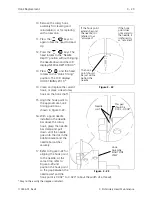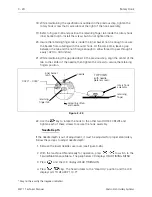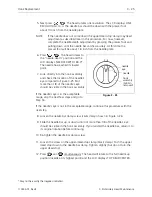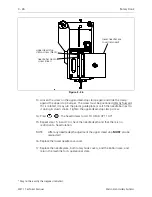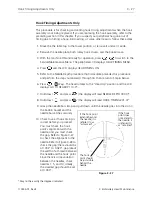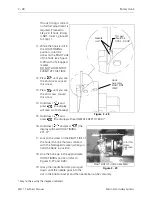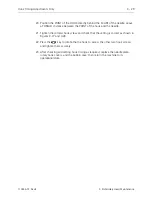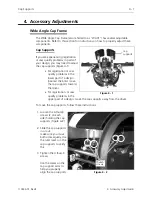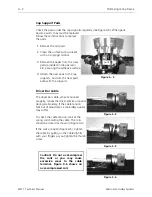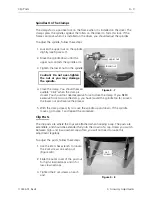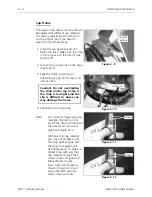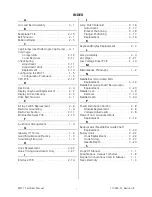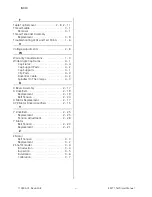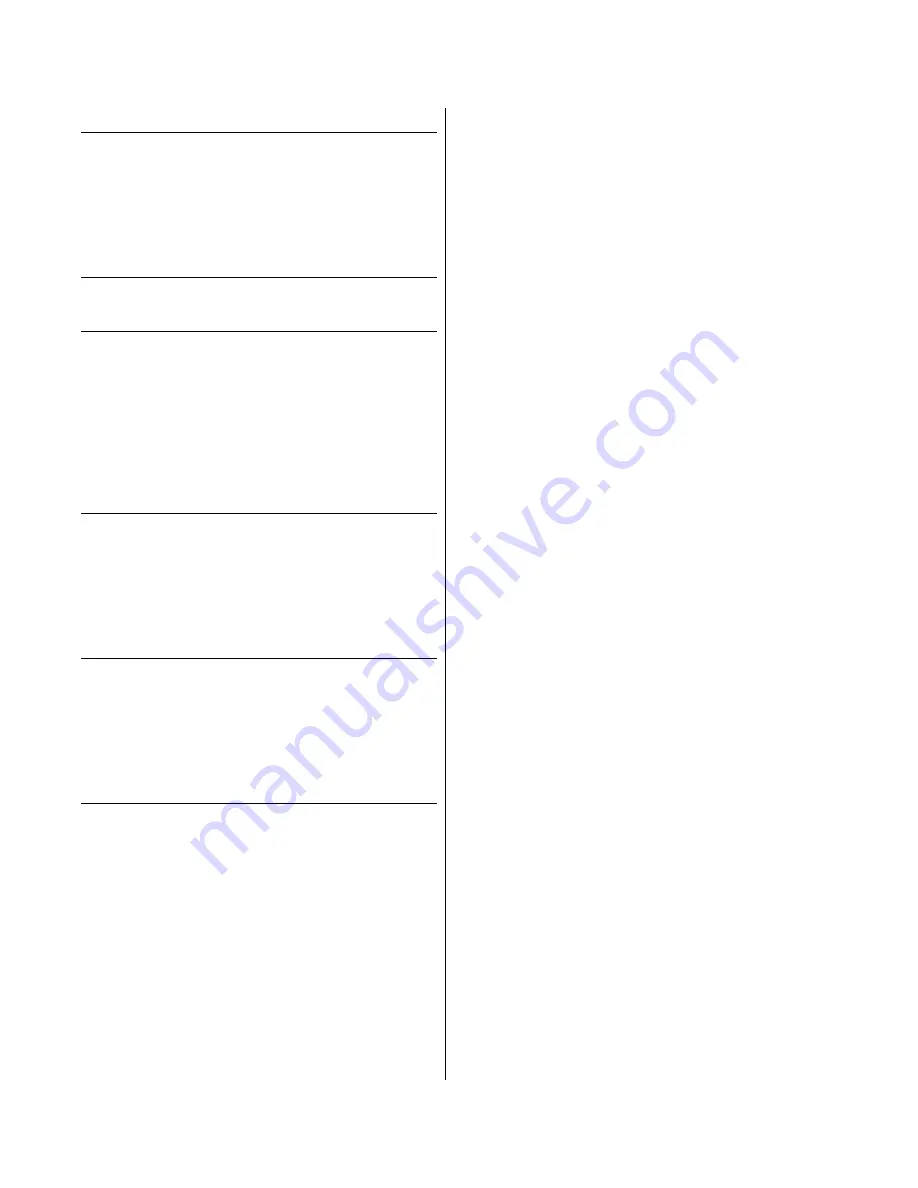
T
Table Top Removal . . . . . . . . . . . . . 2 - 8, 2 - 11
Thread Saddle . . . . . . . . . . . . . . . . . . . . . . 3 - 1
Removal . . . . . . . . . . . . . . . . . . . . . . . . 3 - 1
Thread Tensioner Assembly
Replacement . . . . . . . . . . . . . . . . . . . . 3 - 9
Troubleshooting LEDs and Test Points . . . . 1 - 6
V
Voltage Adjustments . . . . . . . . . . . . . . . . . 2 - 8
W
Warranty Considerations . . . . . . . . . . . . . . 1 - 3
Wide Angle Cap Frame . . . . . . . . . . . . . . . 4 - 1
Cap Frame . . . . . . . . . . . . . . . . . . . . . . 4 - 4
Cap Support Pads. . . . . . . . . . . . . . . . . 4 - 2
Cap Supports . . . . . . . . . . . . . . . . . . . . 4 - 1
Clip Posts . . . . . . . . . . . . . . . . . . . . . . . 4 - 3
Driver Bar Cable . . . . . . . . . . . . . . . . . . 4 - 2
Spindles On The Clamps. . . . . . . . . . . . 4 - 3
X
X Beam Assembly . . . . . . . . . . . . . . . . . . . 2 - 17
X Drive Belt. . . . . . . . . . . . . . . . . . . . . . . . 2 - 19
Replacement . . . . . . . . . . . . . . . . . . . 2 - 19
Belt Tension . . . . . . . . . . . . . . . . . . . . 2 - 20
X Motor Replacement . . . . . . . . . . . . . . . 2 - 17
XYZ Motor Driver Amplifiers. . . . . . . . . . . 2 - 15
Y
Y Drive Belt. . . . . . . . . . . . . . . . . . . . . . . . 2 - 25
Replacement . . . . . . . . . . . . . . . . . . . 2 - 25
Tension Adjustment . . . . . . . . . . . . . . 2 - 28
Y Motor
Belt Tension . . . . . . . . . . . . . . . . . . . . 2 - 23
Replacement . . . . . . . . . . . . . . . . . . . 2 - 21
Z
Z Motor
Belt Tension . . . . . . . . . . . . . . . . . . . . . 3 - 3
Replacement . . . . . . . . . . . . . . . . . . . . 3 - 2
Z Shaft Encoder . . . . . . . . . . . . . . . . . . . . . 3 - 4
Introduction . . . . . . . . . . . . . . . . . . . . . 3 - 4
Inspection. . . . . . . . . . . . . . . . . . . . . . . 3 - 5
Installation . . . . . . . . . . . . . . . . . . . . . . 3 - 6
Calibration . . . . . . . . . . . . . . . . . . . . . . 3 - 7
INDEX
110344-01, Revision B
ii
EMT 1 Technical Manual