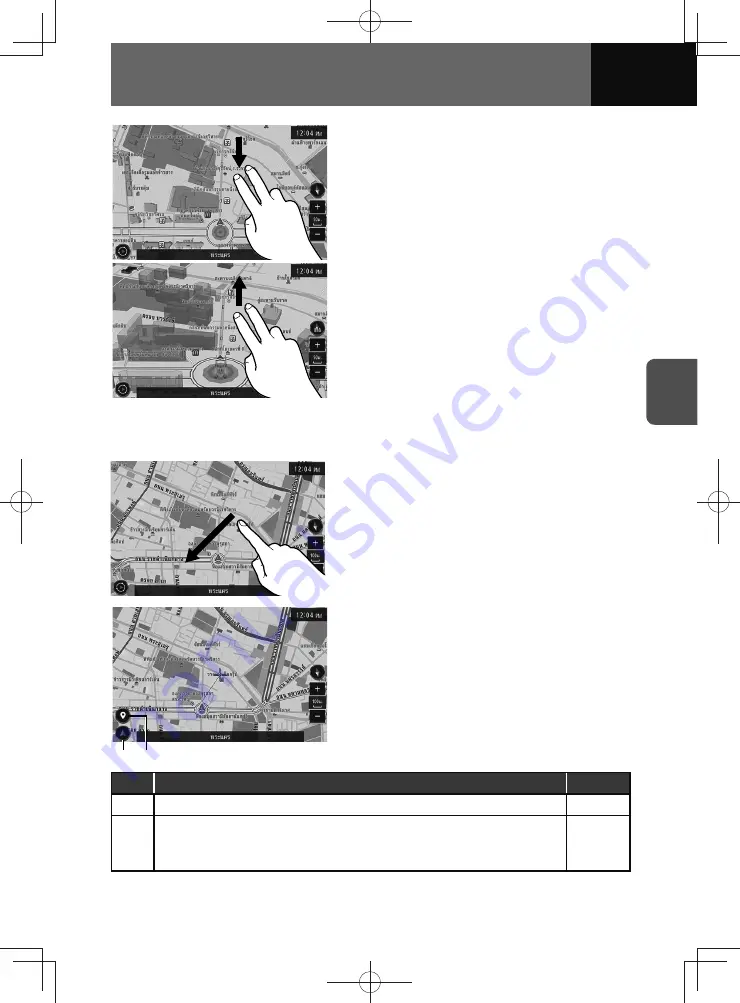
4-9
NAVIGATION (Models with NAVI)
• Touching and dragging downward with two
fingers. (2D view)
• Touching and dragging upwards with two
fingers. (3D view)
Scrolling the map
You can touch and drag the screen to scroll the map to the desired direction.
(2)
(1)
• The cursor appears at the selected point
together with additional information and
options.
No.
Function
Page
(1)
Returns to the current position of the vehicle.
—
(2)
Displays the location confirmation screen.
• Touch and hold the selected point on the map, the location confirmation
screen appears.
4-23
Summary of Contents for ZOOM-ZOOM BT-50
Page 1: ...10mm 0 08 BLACK BTNAVIDVDAUD IE 2001TH_5102683_Cover indd 1 3 2020 07 08 16 05 41...
Page 6: ......
Page 7: ...1 How to Use This Manual 1 2 How to Find a Specific Topic 1 3 HOW TO USE THIS MANUAL...
Page 10: ...1 4 HOW TO USE THIS MANUAL...
Page 29: ...3 Displaying the Settings Screen 3 2 Displaying the Navigation Settings Screen 3 31 SETTINGS...
Page 64: ...3 36 SETTINGS...
Page 108: ...4 44 NAVIGATION Models with NAVI...
Page 174: ...6 18 HANDSFREE...
Page 190: ...7 16 APPS...
Page 197: ...9 Steering Wheel Buttons Operation 9 2 STEERING WHEEL BUTTONS...
Page 201: ...10 Rear Camera Operation 10 2 REAR CAMERA...
Page 228: ...MEMO...
Page 229: ...MEMO...
Page 230: ...MEMO...
Page 231: ...MEMO...
Page 232: ...MEMO...
Page 233: ...MEMO...
Page 234: ...MEMO...
















































