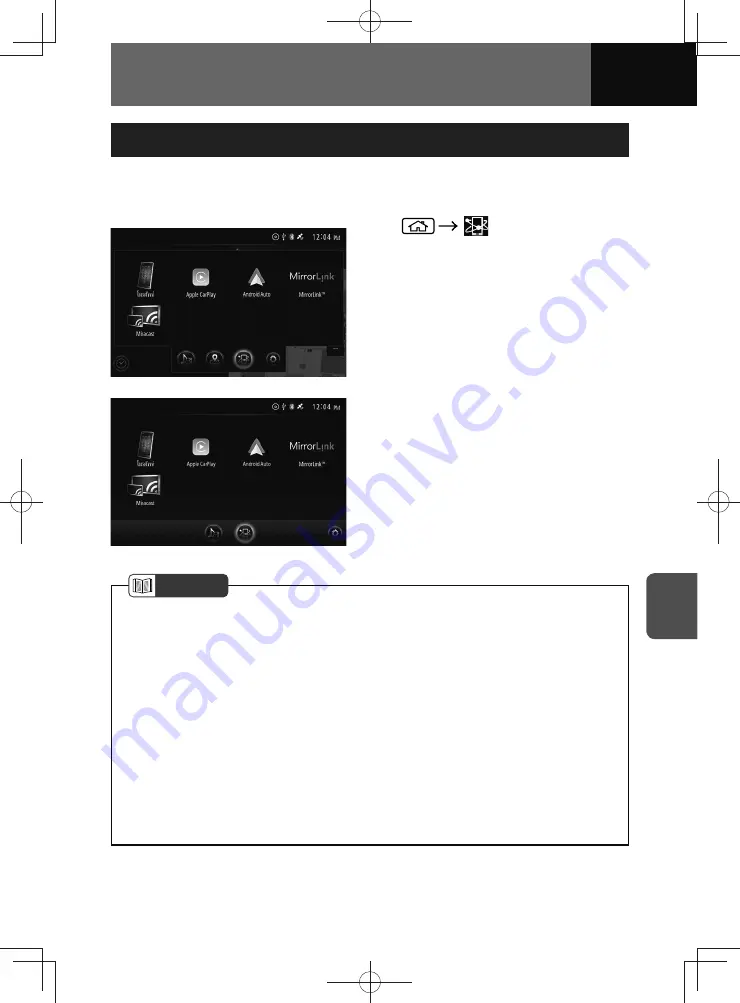
7-5
APPS
Connected Menu
You can select the "Miracast", "Apple CarPlay", "Android Auto" or "MirrorLink™" modes
from the connected menu.
<Models with NAVI>
<Models without NAVI>
1.
2.
Touch your desired mode.
NOTE
• The "Apple CarPlay" or "Android Auto" buttons are only displayed when an Apple
mobile digital device or Android smartphone are connected.
• You need to register or setup the unit or smartphones before operating each mode.
For details on registrations or settings, see below.
Apple CarPlay:
− See "When connecting an iPhone via USB" on page 7-7.
− See "When connecting an iPhone via Bluetooth" on page 7-8.
Android Auto:
− See "Connecting an Android smartphone via USB" on page 7-11.
MirrorLink™:
− See "Connecting an Android smartphone via USB" on page 7-13.
Miracast:
− See "Using Miracast" on page 7-15.
Summary of Contents for ZOOM-ZOOM BT-50
Page 1: ...10mm 0 08 BLACK BTNAVIDVDAUD IE 2001TH_5102683_Cover indd 1 3 2020 07 08 16 05 41...
Page 6: ......
Page 7: ...1 How to Use This Manual 1 2 How to Find a Specific Topic 1 3 HOW TO USE THIS MANUAL...
Page 10: ...1 4 HOW TO USE THIS MANUAL...
Page 29: ...3 Displaying the Settings Screen 3 2 Displaying the Navigation Settings Screen 3 31 SETTINGS...
Page 64: ...3 36 SETTINGS...
Page 108: ...4 44 NAVIGATION Models with NAVI...
Page 174: ...6 18 HANDSFREE...
Page 190: ...7 16 APPS...
Page 197: ...9 Steering Wheel Buttons Operation 9 2 STEERING WHEEL BUTTONS...
Page 201: ...10 Rear Camera Operation 10 2 REAR CAMERA...
Page 228: ...MEMO...
Page 229: ...MEMO...
Page 230: ...MEMO...
Page 231: ...MEMO...
Page 232: ...MEMO...
Page 233: ...MEMO...
Page 234: ...MEMO...
















































