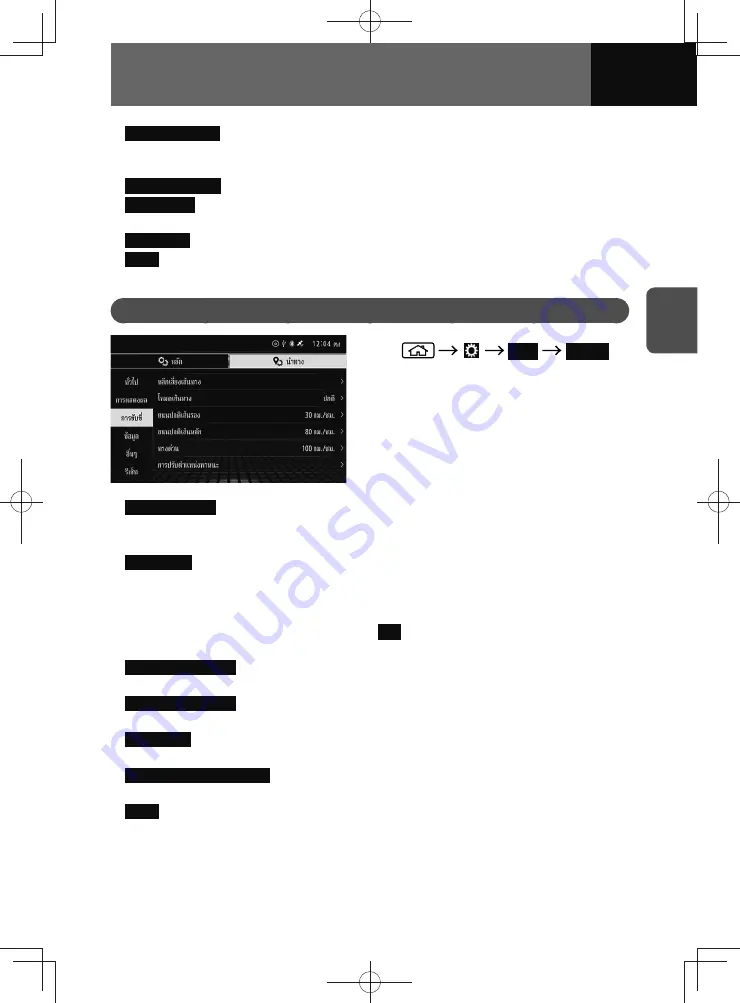
3-33
SETTINGS
•
Straight Guideline
: You can select whether to display or hide the line connecting the
current position of the vehicle with the destination or with the cursor position at a
point selected by scrolling the map.
•
Track Log Display
*: The track log display appears. (See page 4-32)
•
Vehicle Mark
: You can select the vehicle mark shown on the map screen. If the
vehicle mark is changed to the vehicle icon, the vehicle colour can also be changed.
•
Map Theme
: You can select the map display.
•
Reset
: You can restore all navigation display settings.
* This cannot be selected if track log data has not been recorded.
Driving Settings
1.
Navi
Driving
2.
Touch the item you want to set.
•
Route Avoidance
: You can set route search conditions.
You can set which road categories to include or to avoid in the route to match the
user's preferences.
•
Route Mode
: You can select the route mode from "Normal" or "Straight Line". If you
are driving on an off-road, "Straight Line", which navigates between destinations in
a straight line, is helpful.
− If the current route was set in a different mode from the one you set, a
confirmation message appears. Touch
Yes
to recalculate the route and start
route guidance.
•
Minor Ordinary Road
: You can set the average speed for minor ordinary roads to
calculate the estimated time of arrival.
•
Major Ordinary Road
: You can set the average speed for major ordinary roads to
calculate the estimated time of arrival.
•
Expressway
: You can set the average speed for expressways to calculate the
estimated time of arrival.
•
Vehicle Position Adjustment
: If the position of your vehicle has deviated from your
actual location, you can correct it. (See page 3-34)
•
Reset
: You can restore all navigation driving settings.
Summary of Contents for ZOOM-ZOOM BT-50
Page 1: ...10mm 0 08 BLACK BTNAVIDVDAUD IE 2001TH_5102683_Cover indd 1 3 2020 07 08 16 05 41...
Page 6: ......
Page 7: ...1 How to Use This Manual 1 2 How to Find a Specific Topic 1 3 HOW TO USE THIS MANUAL...
Page 10: ...1 4 HOW TO USE THIS MANUAL...
Page 29: ...3 Displaying the Settings Screen 3 2 Displaying the Navigation Settings Screen 3 31 SETTINGS...
Page 64: ...3 36 SETTINGS...
Page 108: ...4 44 NAVIGATION Models with NAVI...
Page 174: ...6 18 HANDSFREE...
Page 190: ...7 16 APPS...
Page 197: ...9 Steering Wheel Buttons Operation 9 2 STEERING WHEEL BUTTONS...
Page 201: ...10 Rear Camera Operation 10 2 REAR CAMERA...
Page 228: ...MEMO...
Page 229: ...MEMO...
Page 230: ...MEMO...
Page 231: ...MEMO...
Page 232: ...MEMO...
Page 233: ...MEMO...
Page 234: ...MEMO...






























