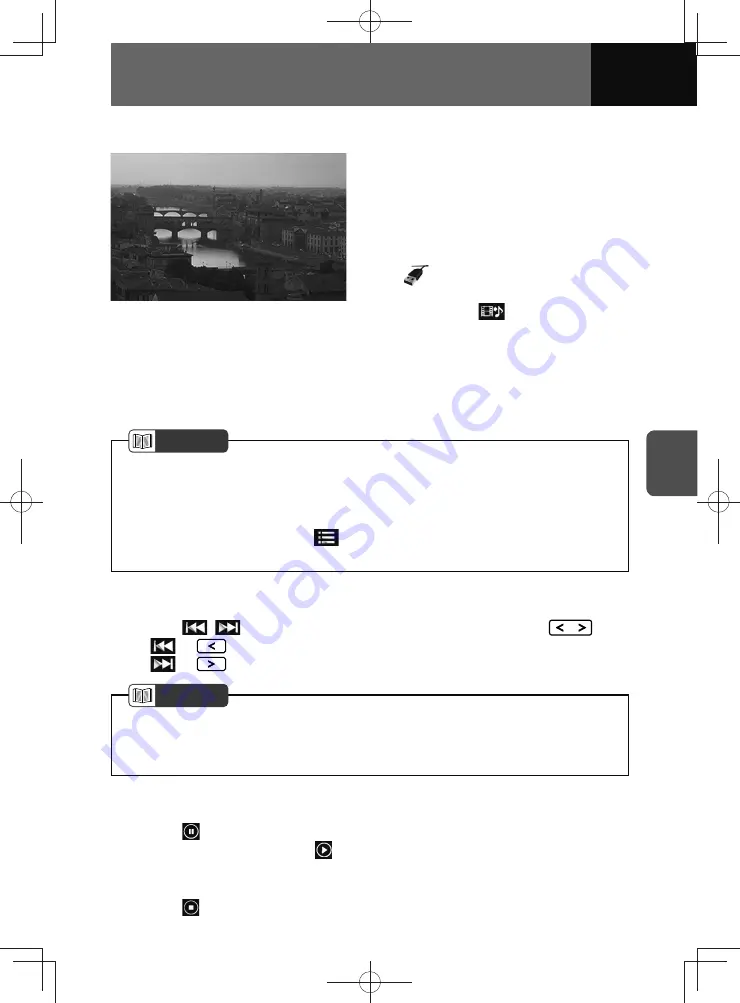
5-15
AUDIO
Watching a USB video file
1.
Open the protective cover on the
USB/AUX terminal.
2.
Connect a USB flash drive to the
USB terminal.
3.
On the audio menu screen, touch
.
• The playback starts.
• Touch the
button to switch
from music mode to video mode.
• Touch the video image to enter
full-screen mode. To display the
operation button (touch button)
again, touch the screen.
NOTE
• Once a USB flash drive has been connected, it will take a small amount of time
to scan the drive and fetch all the file information. Please refrain from storing any
unnecessary data, such as folders or files other than music or video files, on your
USB flash drive.
• To playback a video file, touch
and select the desired video file. (See page
5-16)
Fast forwarding and fast reversing
1.
Touch
/
for more than 0.5 seconds, or press and hold
.
•
or
: Fast reverse.
•
or
: Fast forward.
NOTE
• Fast forward or fast reverse operates until you release the button.
• Fast forward or fast reverse also can be operated by dragging the cursor on the
progress bar.
Pausing playback
1.
Touch
.
• To resume playback, touch
.
Stopping playback
1.
Touch
.
Summary of Contents for ZOOM-ZOOM BT-50
Page 1: ...10mm 0 08 BLACK BTNAVIDVDAUD IE 2001TH_5102683_Cover indd 1 3 2020 07 08 16 05 41...
Page 6: ......
Page 7: ...1 How to Use This Manual 1 2 How to Find a Specific Topic 1 3 HOW TO USE THIS MANUAL...
Page 10: ...1 4 HOW TO USE THIS MANUAL...
Page 29: ...3 Displaying the Settings Screen 3 2 Displaying the Navigation Settings Screen 3 31 SETTINGS...
Page 64: ...3 36 SETTINGS...
Page 108: ...4 44 NAVIGATION Models with NAVI...
Page 174: ...6 18 HANDSFREE...
Page 190: ...7 16 APPS...
Page 197: ...9 Steering Wheel Buttons Operation 9 2 STEERING WHEEL BUTTONS...
Page 201: ...10 Rear Camera Operation 10 2 REAR CAMERA...
Page 228: ...MEMO...
Page 229: ...MEMO...
Page 230: ...MEMO...
Page 231: ...MEMO...
Page 232: ...MEMO...
Page 233: ...MEMO...
Page 234: ...MEMO...






























