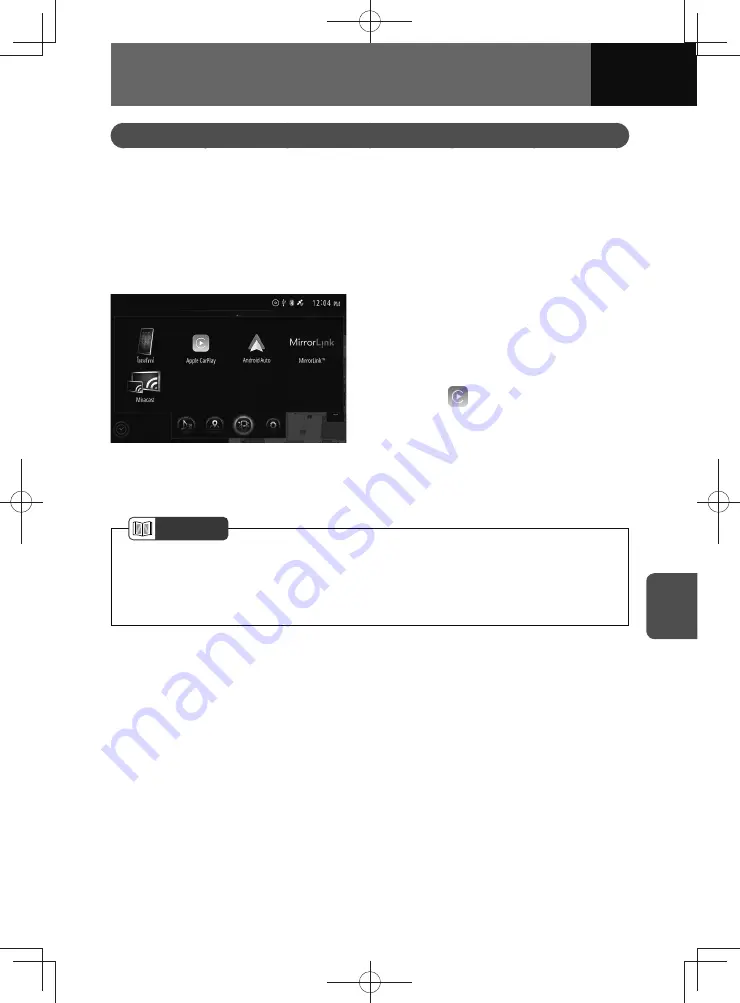
7-7
APPS
Using the Apple CarPlay function
This function can be used with iPhones that support Apple CarPlay.
Remove any iPods, iPhones, Android smartphone or USB devices connected to this
device before connecting via Apple CarPlay. Settings cannot be changed while devices
are connected.
When connecting an iPhone via USB
When connecting via USB for the first time, a message appears on the screen when
you connect your iPhone to the unit via USB. Please touch "Yes".
1.
Open the protective cover on the
USB/AUX terminal.
2.
Connect your iPhone to the USB
terminal.
3.
Touch
on either the audio
menu or connected menu
screens.
4.
The Apple CarPlay screen
appears.
NOTE
• If you connect your iPhone via USB while it is connected via Bluetooth, the
Bluetooth will disconnect.
• The Apple CarPlay may be displayed instead of the connected menu when an
iPhone is connected.
Summary of Contents for ZOOM-ZOOM BT-50
Page 1: ...10mm 0 08 BLACK BTNAVIDVDAUD IE 2001TH_5102683_Cover indd 1 3 2020 07 08 16 05 41...
Page 6: ......
Page 7: ...1 How to Use This Manual 1 2 How to Find a Specific Topic 1 3 HOW TO USE THIS MANUAL...
Page 10: ...1 4 HOW TO USE THIS MANUAL...
Page 29: ...3 Displaying the Settings Screen 3 2 Displaying the Navigation Settings Screen 3 31 SETTINGS...
Page 64: ...3 36 SETTINGS...
Page 108: ...4 44 NAVIGATION Models with NAVI...
Page 174: ...6 18 HANDSFREE...
Page 190: ...7 16 APPS...
Page 197: ...9 Steering Wheel Buttons Operation 9 2 STEERING WHEEL BUTTONS...
Page 201: ...10 Rear Camera Operation 10 2 REAR CAMERA...
Page 228: ...MEMO...
Page 229: ...MEMO...
Page 230: ...MEMO...
Page 231: ...MEMO...
Page 232: ...MEMO...
Page 233: ...MEMO...
Page 234: ...MEMO...






























