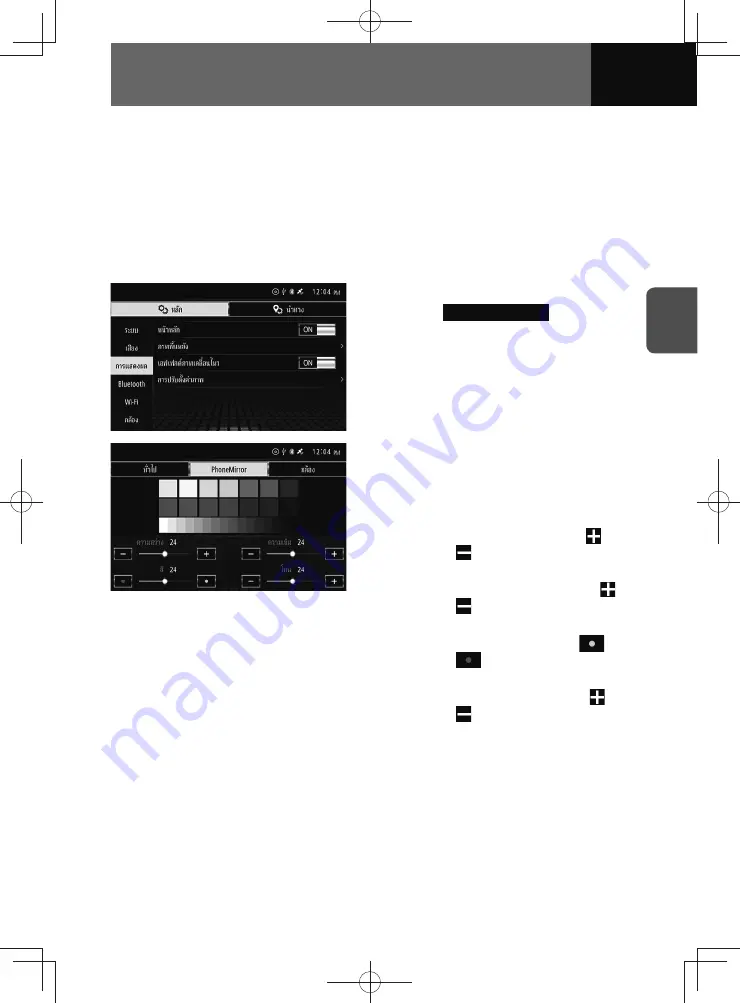
3-17
SETTINGS
Animation effect settings
Enables and disables a smoothing effect when transitioning between screens or using
a flick gesture.
1.
On the Display setting screen, touch the toggle button in "Animation
Effects".
• Touch "ON/OFF" to change the setting of animation effects.
Screen settings
1.
On the Display settings screen,
touch
Image Adjustment
.
2.
Touch the feature you want to
adjust on the top of the screen.
3.
Set your desired picture quality.
• Contrast
:
To boost the contrast, touch
.
Touch
to lower it.
• Brightness
:
To boost the brightness, touch
.
Touch
to lower it.
• Colour (PhoneMirror only)
:
To boost the greens, touch
.
Touch
to boost the reds.
• Tone (PhoneMirror only)
:
To darken the colours, touch
.
Touch
to lighten them.
Summary of Contents for ZOOM-ZOOM BT-50
Page 1: ...10mm 0 08 BLACK BTNAVIDVDAUD IE 2001TH_5102683_Cover indd 1 3 2020 07 08 16 05 41...
Page 6: ......
Page 7: ...1 How to Use This Manual 1 2 How to Find a Specific Topic 1 3 HOW TO USE THIS MANUAL...
Page 10: ...1 4 HOW TO USE THIS MANUAL...
Page 29: ...3 Displaying the Settings Screen 3 2 Displaying the Navigation Settings Screen 3 31 SETTINGS...
Page 64: ...3 36 SETTINGS...
Page 108: ...4 44 NAVIGATION Models with NAVI...
Page 174: ...6 18 HANDSFREE...
Page 190: ...7 16 APPS...
Page 197: ...9 Steering Wheel Buttons Operation 9 2 STEERING WHEEL BUTTONS...
Page 201: ...10 Rear Camera Operation 10 2 REAR CAMERA...
Page 228: ...MEMO...
Page 229: ...MEMO...
Page 230: ...MEMO...
Page 231: ...MEMO...
Page 232: ...MEMO...
Page 233: ...MEMO...
Page 234: ...MEMO...






























