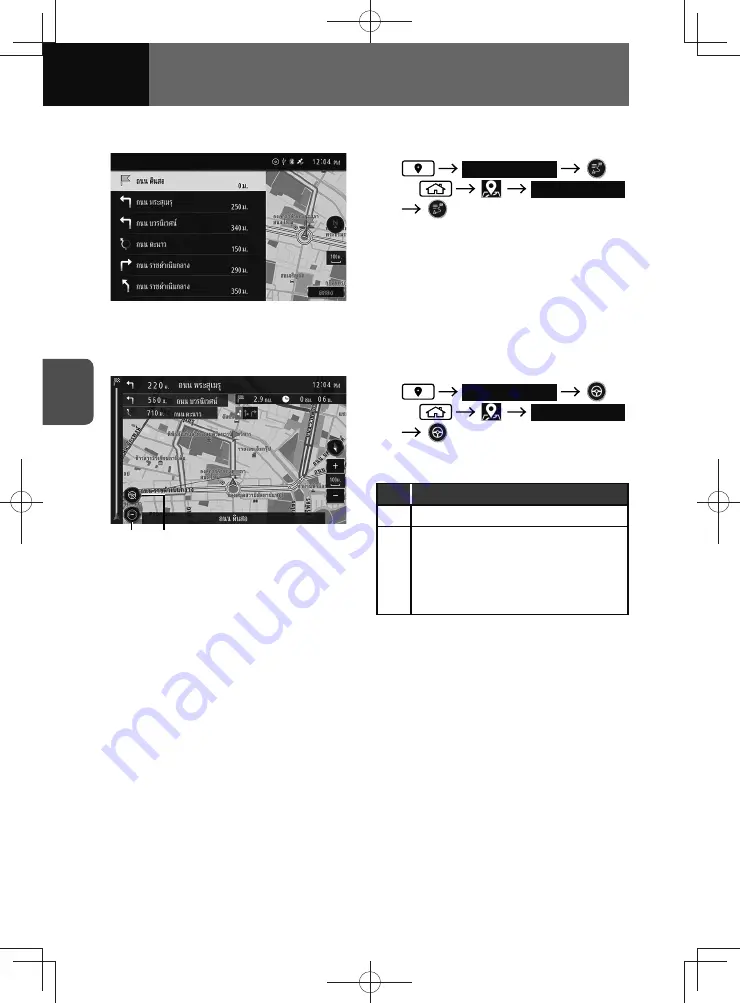
4-28
NAVIGATION (Models with NAVI)
Checking the route profile
1.
Route Overview
or
Route Overview
• Displays names of guide points,
distance to the destination and left/
right-turn information.
• Touch an item on the list, the map
screen around the selected location
is displayed.
Checking the route simulation
(2) (1)
1.
Route Overview
or
Route Overview
• Route simulation will start
automatically.
No.
Function
(1)
Stop the route simulation.
(2)
Change the speed of the route
simulation.
• Each time you touch the touch
screen button, the speed changes.
Three speeds are available.
Summary of Contents for ZOOM-ZOOM BT-50
Page 1: ...10mm 0 08 BLACK BTNAVIDVDAUD IE 2001TH_5102683_Cover indd 1 3 2020 07 08 16 05 41...
Page 6: ......
Page 7: ...1 How to Use This Manual 1 2 How to Find a Specific Topic 1 3 HOW TO USE THIS MANUAL...
Page 10: ...1 4 HOW TO USE THIS MANUAL...
Page 29: ...3 Displaying the Settings Screen 3 2 Displaying the Navigation Settings Screen 3 31 SETTINGS...
Page 64: ...3 36 SETTINGS...
Page 108: ...4 44 NAVIGATION Models with NAVI...
Page 174: ...6 18 HANDSFREE...
Page 190: ...7 16 APPS...
Page 197: ...9 Steering Wheel Buttons Operation 9 2 STEERING WHEEL BUTTONS...
Page 201: ...10 Rear Camera Operation 10 2 REAR CAMERA...
Page 228: ...MEMO...
Page 229: ...MEMO...
Page 230: ...MEMO...
Page 231: ...MEMO...
Page 232: ...MEMO...
Page 233: ...MEMO...
Page 234: ...MEMO...
















































